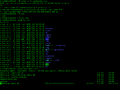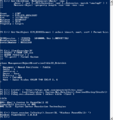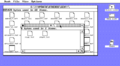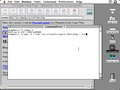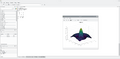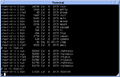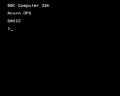Command-line interface facts for kids
A means of interacting with a computer program where the user (or client) issues commands to the program in the form of successive lines of text (command lines). Imagine talking to your computer by typing special instructions, and it instantly does what you tell it! That's what a command-line interface, or CLI, is all about. It's like a secret language you can use to control your computer very precisely.
Contents
What is a Command-Line Interface?
A Command-Line Interface (CLI) is a way to tell a computer what to do by typing text commands. Instead of clicking on icons or menus, you type specific instructions into a special window. This window is often called a "terminal," "console," or "command prompt."
How Does a CLI Work?
When you open a CLI, you'll see a small blinking line, called a "cursor," next to a "prompt." The prompt usually shows you where you are in the computer's files or what user you are. You type your command at this prompt and then press the "Enter" key. The computer then tries to understand your command and carry it out.
Typing Commands
Each command you type tells the computer to do something specific. For example, you might type a command to:
- See a list of files in a folder.
- Create a new folder.
- Copy a file from one place to another.
- Start a program.
- Connect to another computer.
Many commands also have "arguments" or "options." These are extra bits of information that tell the command exactly how to work. For instance, if you want to copy a file, you need to tell the copy command which file to copy and where to copy it.
Why Use a CLI?
Even though most people use graphical interfaces (GUIs) today, CLIs are still very important. Here are some reasons why:
- Speed: For experienced users, typing commands can be much faster than clicking through menus.
- Power: CLIs often let you do things that are impossible or very difficult with a GUI. You have more control over the system.
- Automation: You can write scripts (lists of commands) that run automatically. This is great for repetitive tasks.
- Remote Access: When you connect to another computer over the internet, a CLI is often the easiest and most efficient way to control it.
- Resource Friendly: CLIs use less computer memory and processing power than GUIs. This makes them useful for older computers or servers.
History of CLIs
Command-line interfaces were the main way people interacted with computers for a long time.
- Early Days (1960s-1970s): When computers were first developed, they didn't have screens or mice. People used teletype machines, which were like typewriters that could send and receive messages from the computer. You would type a command, and the computer would print its response on paper.
- Terminals (1970s-1980s): Later, video display terminals (VDTs) replaced teletypes. These were screens that showed text, making interaction much faster. Operating systems like Unix and DOS relied heavily on CLIs.
- Rise of GUIs (1980s-1990s): With the invention of the mouse and better graphics, graphical user interfaces (GUIs) like Apple's Macintosh and Microsoft Windows became popular. These made computers much easier for everyone to use.
CLIs Today
Even with GUIs being so common, CLIs are still widely used by many people, especially in certain jobs.
- Programmers: Software developers often use CLIs to write code, manage projects, and test their programs.
- System Administrators: People who manage computer networks and servers rely on CLIs to keep everything running smoothly. They can quickly fix problems or make changes on many computers at once.
- Data Scientists: When working with large amounts of data, CLIs can be very powerful for processing and analyzing information.
- Specialized Tools: Many powerful tools for things like video editing, web development, or data compression are controlled using a CLI.
Examples of CLIs
You might have seen or even used a CLI without realizing it!
- Windows Command Prompt / PowerShell: On Microsoft Windows computers, you can open the "Command Prompt" or "PowerShell" to type commands.
- Terminal on macOS / Linux: On macOS (Apple computers) and Linux computers, the "Terminal" application gives you access to a powerful command-line environment. These often use "shells" like Bash or Zsh.
CLI vs. GUI
It's helpful to understand the differences between a CLI and a GUI.
- CLI (Command-Line Interface):
* Text-based. * Requires typing commands. * Often faster for complex or repetitive tasks. * More powerful and precise control. * Can be harder for beginners to learn.
- GUI (Graphical User Interface):
* Visual, with icons, windows, and menus. * Requires clicking and dragging with a mouse. * Easier and more intuitive for everyday tasks. * Less precise control, limited by what the interface offers. * Easy for beginners to learn.
Both CLIs and GUIs have their strengths, and many computer users use both depending on what they need to do. Learning some basic command-line skills can be a fun way to understand more about how computers really work!
Images for kids
-
Screenshot of Windows PowerShell 1.0, running on Windows Vista
-
Apple Computer's CommandShell in A/UX 3.0.1
-
GNU Octave's GUI with command-line interface
-
Prompt of a BBC Micro after switch-on or hard reset
See also
 In Spanish: Interfaz de línea de comandos para niños
In Spanish: Interfaz de línea de comandos para niños