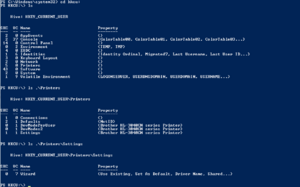Windows Registry facts for kids
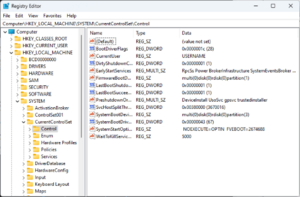
Registry Editor, the user interface for the registry, in Windows 11
|
|
| Developer(s) | Microsoft |
|---|---|
| Initial release | April 6, 1992 with Windows 3.1 |
| Operating system | Microsoft Windows |
| Platform | IA-32, x86-64 and ARM (and historically DEC Alpha, Itanium, MIPS, and PowerPC) |
| Included with | Microsoft Windows |
| Type | Hierarchical database |
| License | Proprietary |
The Windows Registry is like a giant digital filing cabinet for your computer. It's a special hierarchical database that stores important settings for the Microsoft Windows operating system and for programs you install. Think of it as a central place where Windows and your apps keep track of how they should work.
For example, when you install a new game, the Windows Registry gets new entries. These entries tell your computer where the game is located, what version it is, and how to start it. It helps everything run smoothly!
The Windows Registry was first introduced with Windows 3.1. It became even more important with Windows 95 and Windows NT. Before the Registry, programs often used many separate files to store their settings. The Registry helped bring all these settings into one organized place.
Contents
Why is the Registry Important?
Before the Windows Registry, programs stored their settings in many small files called INI files. These files were often scattered around your computer. This made it hard for multiple users to have their own settings on the same computer.
The Windows Registry changed that. It stores all program settings in one main place. This makes it faster to find and change settings. It also helps keep data safe and consistent. If two programs try to change the same setting at once, the Registry makes sure only one change happens at a time. This prevents errors and keeps your system stable.
How is the Registry Organized?
The Registry is organized like folders and files on your computer. It has two main parts: keys and values.
Keys and Values: Folders and Files
Registry keys are like folders. They can hold other keys (called subkeys) or values. You can find keys using a path, just like finding a file on your computer. For example, HKEY_LOCAL_MACHINE\Software\Microsoft\Windows points to the "Windows" subkey inside "Microsoft," which is inside "Software," which is inside "HKEY_LOCAL_MACHINE."
Registry values are like files. They store the actual data or settings. Each value has a name and contains specific information. This information can be text, numbers, or other types of data.
There are several main "root keys" at the very top of the Registry. Think of these as the main drawers in the filing cabinet. They are:
- HKEY_LOCAL_MACHINE (HKLM)
- HKEY_CURRENT_CONFIG (HKCC)
- HKEY_CLASSES_ROOT (HKCR)
- HKEY_CURRENT_USER (HKCU)
- HKEY_USERS (HKU)
- HKEY_PERFORMANCE_DATA (you won't see this in the Registry Editor)
- HKEY_DYN_DATA (only in older Windows 9x versions)
Just like files and folders, access to Registry keys can be controlled. This means different users or programs might only be able to see or change certain parts of the Registry. This helps keep your computer secure.
What are Root Keys For?
The root keys are like the main sections of the Registry. They help organize different types of settings.
HKEY_LOCAL_MACHINE (HKLM)
HKLM stores settings that apply to the entire computer. This includes information about your Windows system setup and hardware. Most of these settings are changed by system installers or administrators.
For example, it has subkeys like:
- HKLM\SAM: This holds information about user accounts on your computer.
- HKLM\SECURITY: This stores security policies for your computer.
- HKLM\SYSTEM: This contains details about your Windows system, hardware drivers, and services.
- HKLM\SOFTWARE: This is where most programs store their settings. It also has information about file types and which programs open them.
HKEY_CLASSES_ROOT (HKCR)
HKCR contains information about registered programs. It tells Windows which program should open a specific file type (like a .txt file opening with Notepad). It also helps programs work together, for example, when you copy and paste something.
HKEY_USERS (HKU)
HKU holds settings for every user profile on the computer. When a user logs in, their specific settings are loaded from here.
HKEY_CURRENT_USER (HKCU)
HKCU stores settings that are unique to the person currently logged into the computer. This key is actually a link to a part of HKEY_USERS that belongs to the current user. So, if you change a setting in HKCU, you're actually changing it in HKU for your user profile.
Your personal settings, like your desktop background or browser preferences, are stored here. If you use a "roaming profile" (common in schools or businesses), these settings can follow you to different computers.
HKEY_PERFORMANCE_DATA
This key provides information about how well your computer is running. It shows data about the system's performance, like how busy your processor is. You won't see this key directly in the Registry Editor, but other tools use its information.
HKEY_DYN_DATA
This key is only found in older Windows versions like Windows 95, 98, and ME. It stores information about hardware devices that are plugged into your computer. This data is created each time your computer starts up.
What are Hives?
Even though the Registry looks like one big database, it's actually stored in several separate files on your hard drive. These files are called hives. Some hives are temporary and are created each time your computer starts, like the one for hardware information.
Your personal settings are stored in a hive file just for you. When you log in, your user hive is loaded. This makes sure your computer knows all your specific preferences.
How to Edit the Registry
The Registry holds very important information. Changing it carelessly can cause problems with your computer. Usually, only programs and installers make changes to the Registry.
If you ever need to edit the Registry manually, it's best to create a backup first. This way, you can restore it if something goes wrong.
Registry Editors
Windows comes with a tool called Registry Editor (RegEdit.exe) that lets you look at and change the Registry.
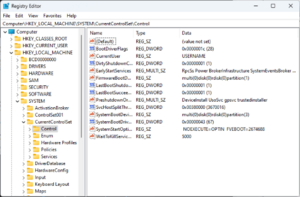
With Registry Editor, you can:
- Create, change, rename, and delete keys and values.
- Import and export Registry settings using special files.
- Search for specific text in the Registry.
- Edit the Registry on another computer over a network (if allowed).
.REG Files
.REG files are text files that contain Registry settings. You can use them to save parts of the Registry or to add new settings. They look like a list of paths and values.
For example, a .REG file might look like this:
Windows Registry Editor Version 5.00
[HKEY_LOCAL_MACHINE\SOFTWARE\MyCoolApp]
"InstallPath"="C:\\Program Files\\MyCoolApp"
"Version"="1.0"You can double-click a .REG file to add its settings to your Registry. This is often used by programs to install their settings.
Group Policies
In schools or businesses, administrators use something called Group Policy to manage computer settings. Group Policy can change Registry keys for many computers or users at once. This helps make sure all computers follow certain rules, like security settings or what desktop background is allowed.
Command Line Editing
You can also make changes to the Registry using commands in the Command Prompt or PowerShell. Tools like `Reg.exe` and `RegIni.exe` are used for this. This is often used by advanced users or scripts to automate tasks.
PowerShell, a more powerful command-line tool, lets you treat the Registry like a file system. You can use commands similar to those for managing files and folders to work with Registry keys and values.
Security in the Registry
Each key in the Registry can have security settings. These settings control who can access or change that key. This helps protect important system settings from being changed by accident or by harmful software.
For example, some parts of the Registry are protected so that only administrators or the system itself can write to them. This is part of a feature called Windows Resource Protection, which helps keep your system safe.
Backups and Recovery
Because the Registry is so important, Windows has ways to back it up and restore it.
- System Restore: This tool can create a "restore point" that includes a backup of your Registry. If something goes wrong, you can go back to an earlier restore point.
- Older Tools: Past versions of Windows had tools like `Scanreg.exe` (in Windows 98/ME) or `RDISK.EXE` (in Windows NT 4.0) to back up the Registry.
It's always a good idea to have backups of your system, including the Registry, in case of problems.
Virtualization
Sometimes, older programs try to write settings to parts of the Registry that are now protected. Windows Vista and newer versions have a feature called Registry virtualization. This silently redirects those writes to a safer, separate location. This allows older programs to run without causing security issues.
What are the Downsides?
Some people have called the Registry a "single point of failure." This means if the Registry gets corrupted, your computer might not work correctly. However, modern Windows versions have features like transaction logs and automatic repairs to prevent this. These features help ensure the Registry stays consistent, even if your computer suddenly loses power.
Other Ways to Store Settings
While Windows Registry is common, programs don't have to use it. Developers can choose to store data in other ways, such as:
- XML files: These are text files that store data in a structured way.
- Database files: Some programs use their own small databases.
Other operating systems also have their own ways of storing settings:
- Unix-like systems (like Linux): These often use plain text files in specific folders (like `/etc/` for system settings or hidden files in your home folder for user settings).
- macOS: Uses special files called "property list" files, usually in `~/Library/Preferences/` for user settings.
These different methods all aim to do the same thing: store important settings for the operating system and its programs.
See also
 In Spanish: Registro de Windows para niños
In Spanish: Registro de Windows para niños
- Registry cleaner
- Application virtualization