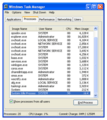Windows Task Manager facts for kids
Windows Task Manager is a helpful tool built into Microsoft Windows computers. It's like a control panel that shows you what your computer is doing right now. You can see which programs are running, how much power they are using, and if anything is stuck. It's part of the Windows operating system, which is the main software that makes your computer work.
Contents
What is Windows Task Manager?
The Task Manager is a special program that helps you understand what's happening inside your computer. It gives you lots of information about how your computer is performing. Think of it as a dashboard for your computer's activities.
What Can It Do?
Windows Task Manager lets you:
- See all the programs and tasks that are currently running.
- Check how much of your computer's CPU (the "brain" of the computer) is being used.
- Look at how much memory (RAM) your programs are using.
- See how much network activity your computer has, like when you are browsing the internet.
- Find out which users are logged into the computer.
- View and manage important system services that run in the background.
Managing Programs and Processes
One of the most common things people use Task Manager for is to manage programs.
- Ending Programs: If a program stops responding or "freezes," you can use Task Manager to force it to close. This is called "ending a process." It's like telling a stubborn program to stop.
- Setting Priorities: For more advanced users, Task Manager allows you to change how important a program is to your computer. This is called setting "process priorities." If you set a program to a higher priority, your computer will give it more attention.
- Processor Affinity: You can also choose which parts of your CPU a program can use. This is called "processor affinity." It's a bit like assigning specific jobs to different workers.
Old Features in Windows XP
In older versions of Windows, like Windows XP, Task Manager could also be used to:
- Shut down your computer.
- Restart your computer.
- Put your computer into "hibernate" mode (which saves your work and turns off the computer).
- Log off from your Windows account.
These features are usually found in the Start Menu in newer Windows versions.
Images for kids
-
Task Manager on Windows XP, showing the Processes tab
See also
 In Spanish: Administrador de tareas de Windows para niños
In Spanish: Administrador de tareas de Windows para niños