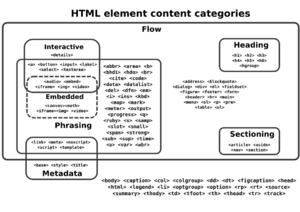HTML facts for kids
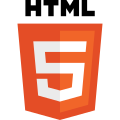
The official logo of the latest version, HTML5
|
|
| Filename extension |
|
|---|---|
| Internet media type |
text/html
|
| Type code | TEXT |
| Uniform Type Identifier (UTI) | public.html |
| Developed by |
|
| Initial release | 1993 |
| Latest release |
Living Standard
|
| Type of format | Document file format |
| Container for | HTML elements |
| Contained by | Web browser |
| Extended from | SGML |
| Extended to | XHTML |
| Open format? | Yes |
HTML, short for HyperText Markup Language, is a special language used to build webpages. These pages are what you see when you use a web browser. HTML helps web browsers show text, pictures, links, sounds, and video in the right places.
HTML can also add hidden information about a webpage. This is called meta information. It might include who made the page. Web browsers usually do not show this information.
HTML works with other languages like Cascading Style Sheets (CSS) and JavaScript. CSS changes how a webpage looks, like its colors and fonts. JavaScript adds cool features and makes pages interactive.
The World Wide Web Consortium (W3C) created HTML. There are many versions of HTML. The newest official version is HTML 5.2. The W3C also works on XHTML, which is like HTML but has stricter rules.
Contents
What is HTML Markup?
HTML markup is made of several key parts. These include tags, attributes, and references. HTML tags often come in pairs, like <h1></h1>
Some tags are empty elements and do not have an end tag. An example is <img>
Here is a simple example of an HTML page:
<!DOCTYPE html>
<html>
<head>
<title>This is a title</title>
</head>
<body>
<div>
<p>Hello world!</p>
</div>
</body>
</html>The text between <html></html><body></body>
The <title>This is a title</title><div><head></head><meta>
The <!DOCTYPE html>
HTML Elements: Building Blocks of Webpages
HTML documents are built using nested HTML elements. These elements are shown in the document by HTML tags. Tags are always placed inside angle brackets.
Most elements use a pair of tags: a "start tag" like <p></p>
Tags can also hold attributes. Attributes give extra information about the element. For example, an <img><img src="example.com/example.jpg">
Some elements, like the line break <br>
The general way an HTML element looks is: <tag attribute1="value1" attribute2="value2">''content''</tag><tag attribute1="value1" attribute2="value2">/).
Examples of HTML Elements
Headings
HTML uses heading tags from <h1><h6><h1><h6>
<h1>Heading level 1</h1>
<h2>Heading level 2</h2>
<h3>Heading level 3</h3>
<h4>Heading level 4</h4>
<h5>Heading level 5</h5>
<h6>Heading level 6</h6>These tags make your text look like this:
You can change how these headings look using CSS.
Paragraphs
Paragraphs are made with the <p>
<p>Paragraph 1</p> <p>Paragraph 2</p>Line Breaks
The <br><p><br>
<p>This <br> is a paragraph <br> with <br> line breaks</p>Links
To make a link, you use the <a>href attribute inside the tag holds the URL (web address) of the link.
<a href="https://www.kiddle.co/">A link to Kiddle!</a>User Inputs
You can add different ways for users to input information, like:
<input type="text">
<input type="file">
<input type="checkbox">Comments
Comments are notes in the code that help people understand it. They do not show up on the webpage.
HTML Attributes: Adding Details to Elements
Most attributes are name–value pairs. They are written inside the start tag of an element. The value is usually put in single or double quotes. Attributes add extra information or change how an element behaves.
Here are some common attributes:
- The
idattribute gives an element a unique name. This name can be used by stylesheets to change its look or by JavaScript to change its content. - The
classattribute groups similar elements together. This is useful for applying the same style to many elements. An element can have multiple class values. - The
styleattribute lets you add specific styles directly to an element. However, it's often better to useidorclasswith a separate stylesheet. - The
titleattribute adds a small explanation to an element. In most browsers, this text appears when you hover your mouse over the element. - The
langattribute tells the natural language of the element's content. This helps browsers and search engines. For example:
<p>Oh well, <span lang="fr">c'est la vie</span>, as they say in France.</p>Here is an example using several attributes with the `abbr` (abbreviation) element:
<abbr id="anId" class="jargon" style="color:purple;" title="Hypertext Markup Language">HTML</abbr>This example shows as HTML. If you point your mouse at it, you should see "Hypertext Markup Language."
The dir attribute is used for text direction, like "rtl" for right-to-left languages such as Arabic or Hebrew.
Common HTML Tags
Here is a list of some common HTML tags and what they do:
| Tag name | What it does | How it works |
|---|---|---|
| Creates a hidden comment | ||
<!DOCTYPE> |
Tells the type of document | <!DOCTYPE html PUBLIC "-//W3C//DTD XHTML 1.0 Transitional//EN" "http://www.w3.org/TR/xhtml1/DTD/xhtml1-transitional.dtd"> |
<a> |
Creates active links to other web pages | <a href="http://www.google.com/" title="title of page" class="CSS class" id="CSS identifier" style="CSS expression">text to display</a> |
<abbr> |
Creates an abbreviation | <abbr title="this is an example abbreviation">example of</abbr> |
<b> |
Makes text bold | <b>bold text</b> |
<i> |
Makes text italic | <i>italicized text</i> |
text here<br /> |
Breaks a line of text | <br />wrapped text here. |
<s> |
Creates |
<s>line through text</s> |
<u> |
Underlines words and sentences. | <u>Underlined text</u> |
<H1> |
Changes the font of a word to 24 | <H1> FONT 24</H1> |
<H2> |
Changes the font of a word to 18 | <H2> FONT 18</H2> |
<H3> |
Changes the font of a word to 14 | <H3> FONT 14</H3> |
<H4> |
Changes the font of a word to 12 | <H4> FONT 12</H4> |
<H5> |
Changes the font of a word to 10 | <H5> FONT 10</H5> |
<H6> |
Changes the font of a word to 7 | <H6> FONT 7</H6> |
<script> |
Creates a script in the webpage | <script>document.write("Hello World!")</script> |
<table> |
Creates a table | <table><tr> <td>10</td> <td>20</td> </tr><tr> <td>30</td> <td>40</td> </tr></table> |
<tr> |
Creates a table row | <table><tr> <td>10</td> <td>20</td> </tr><tr> <td>30</td> <td>40</td> </tr></table> |
<td> |
Creates a table cell | <table><tr> <td>10</td> <td>20</td> </tr><tr> <td>30</td> <td>40</td> </tr></table> |
<span> |
Used to add attributes to a part of text or to allow CSS and Javascript to specify that part of the document. | <span>Lorem ipsum <span class='highlight'>dolor sit amet</span>, consectetur adipiscing elit.</span> |
| <p> | Creates a paragraph | <p>This is a paragraph.</p> |
Images for kids
-
Tim Berners-Lee in April 2009
See also
 In Spanish: HTML para niños
In Spanish: HTML para niños