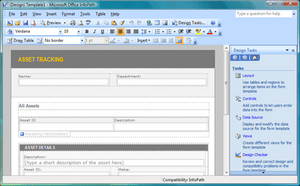Microsoft InfoPath facts for kids
 |
|
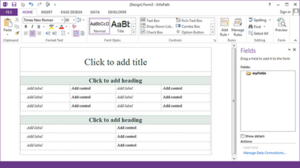
Screenshot of Microsoft InfoPath 2013 running on Windows 7
|
|
| Developer(s) | Microsoft |
|---|---|
| Last release |
2013 (15.0.4805.1000) / May 3, 2016
|
| Operating system | Windows Vista and later |
| Successor | Microsoft Forms |
| Type | Collaborative software |
| License | Trialware |
Microsoft InfoPath was a computer program made by Microsoft. It helped people design, share, fill out, and send electronic forms. Think of it like making digital surveys or application forms. Microsoft first released InfoPath as part of Microsoft Office 2003.
InfoPath had a special design tool where you could see what your form would look like as you built it. You could add different parts like text boxes, radio buttons, and checkboxes. These parts were connected to the information you wanted to collect.
InfoPath 2013 became available on its own in 2015. However, you needed an Office 365 subscription to use it. Today, InfoPath is no longer supported. Its replacement is Microsoft Forms, which is free for anyone with a Microsoft account.
Contents
How InfoPath Worked
To use InfoPath, someone first had to create a form template. This template was like a blueprint for the digital form. A key idea behind InfoPath was to keep the information separate from how it looked. This made it easier to use the data in different ways.
All the information saved in InfoPath forms was stored in a special format called XML. This XML data was called the "data source." A form template could have one main data source for sending information. It could also have other data sources for getting information into the form. These extra data sources could be built into the form or connected to other systems like SharePoint or web services. InfoPath form templates were saved as `xsn` files.
Building Forms with Controls
InfoPath offered many tools, called "controls," to show data to users. These included familiar items like text boxes, radio buttons, and checkboxes. For lists of information, there were "Repeating Table" controls. You could also add custom controls to make your forms unique.
Using Rules to Make Forms Smart
You could add "rules" to these controls. Rules were like instructions that told the form what to do. There were three main types of rules:
- Formatting rules: These changed how a control looked, like hiding it or changing its color.
- Validation rules: These checked if the information entered was correct. For example, ensuring a phone number had nine digits.
- Action rules: These performed actions, like setting a field's value based on other fields.
Rules could start when a user clicked a button or when certain conditions were met. For instance, a rule could say: "Make the 'Total' field 100 if the 'field1' is not empty."
Key Features of InfoPath
- Rules: These made forms interactive. They could change values, send data, show messages, or switch between different "views" of the form.
- Data Validation: This checked if the information users typed into fields was correct. It could check for the right type of data, like numbers or text.
- Conditional Formatting: This allowed parts of the form to change how they looked or if they were visible based on the information entered.
- Controls: InfoPath had many building blocks like list boxes, buttons, and checkboxes. Each control was linked to a piece of information in the form.
- Connections to External Data: InfoPath could connect to databases like SQL, Microsoft Access, and SharePoint. This allowed forms to get and send information to these sources.
- SharePoint Integration: InfoPath worked well with Microsoft SharePoint. This allowed forms to be stored and used within SharePoint sites.
How InfoPath Was Used
InfoPath was used to create forms to collect information. This information could be saved as a file on a computer or on a web server if used with SharePoint. InfoPath could also get and show data from different places like web services or databases. It had many interactive features based on rules and conditions.
To fill out an InfoPath form, you usually needed the InfoPath Filler program. However, if the form was hosted on SharePoint, you could fill it out using a web browser. InfoPath was mostly used by businesses to collect structured data from many people.
When a form was set up to run in a web browser, it was uploaded to a server with InfoPath Forms Services. This meant people didn't need InfoPath installed on their computer; they just needed a web browser. The form could then be set to email its contents when finished or add its information directly to a SharePoint list.
A common way InfoPath was used was with Microsoft SharePoint. InfoPath forms could send information to SharePoint lists and libraries. Completed forms could be opened from SharePoint using InfoPath Filler. Also, InfoPath Forms Services allowed InfoPath forms to be shown as web pages in a browser when hosted on SharePoint.
In SharePoint, a "Form Library" was a special document library for InfoPath templates. Information from InfoPath fields could be "promoted" when published to SharePoint. This meant they could be seen as "Columns" in a library view. Workflows could also be linked to InfoPath forms in SharePoint.
Support for InfoPath
On January 31, 2014, Microsoft announced that InfoPath would be stopped. They planned to replace it with a new solution called PowerApps. However, on March 1, 2016, Microsoft announced that the InfoPath 2013 program would be supported until July 2026. InfoPath Forms Services is still included in SharePoint Server 2016 and is fully supported in Office 365. It is also expected to be supported in SharePoint Server 2019.
Server-Side Tools
InfoPath Forms Services (also called Office Forms Services) allowed InfoPath forms to be hosted on a SharePoint website. This meant users could fill out the forms using a web browser. This feature was part of Microsoft Office SharePoint Server 2007 Enterprise edition. Later, it became available with other SharePoint and Office 365 plans.
Versions of InfoPath
| Version | Included in... | Release date | Support end date |
|---|---|---|---|
| InfoPath 2003 | Microsoft Office 2003 Professional Enterprise | November 19, 2003 | April 8, 2014 |
| InfoPath 2007 | Microsoft Office 2007 Ultimate, Professional Plus and Enterprise | January 27, 2007 | October 10, 2017 |
| InfoPath 2010 | Microsoft Office 2010 Professional Plus; Office 365 | July 15, 2010 | October 13, 2020 |
| InfoPath 2013 | Microsoft Office 2013 Professional Plus; Office 365 | January 29, 2013 | July 14, 2026 |
See also
 In Spanish: Microsoft InfoPath para niños
In Spanish: Microsoft InfoPath para niños