Special folder facts for kids
On Microsoft Windows, a special folder is like a smart shortcut on your computer. It helps you find important files and settings easily, without needing to know their exact location. Think of it as a special label for a place where certain kinds of files should go.
These special folders make it simple for computer programs to save things in the right spot, no matter which version of Windows you are using or what language it's set to. For example, the "Start Menu" folder used to have different names in different languages (like "Startmenü" in German Windows XP). But now, starting with Windows Vista, most Windows versions use the same English names for these folders, even if the display language is different. In Windows 10, you can change the display language, and the names of these special folders will change too!
Contents
How Special Folders Work
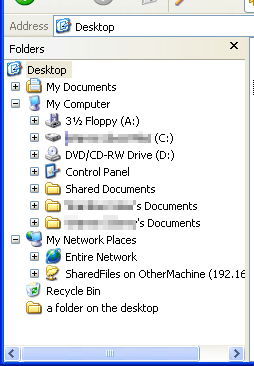
Special folders help your computer organize files and show them to you in a clear way. You don't have to worry about the exact, long path to a file, which can change between different versions of Windows. This idea started with Windows 95 and has grown with every new Windows version.
When a program is designed to work well with Windows, it uses these special folders. This means your documents and settings are always saved in the correct, easy-to-find places.
Some special folders point to real folders on your computer's hard drive. These are like environment variables – special names that stand for specific locations. Other special folders are "virtual" folders. This means they don't actually exist as real folders on your hard drive. Instead, they are like special views that Windows Explorer shows you. This system is called the Windows Shell namespace.
For example, in Windows XP, the main virtual folder is called Desktop. Inside it, you might see My Documents, My Computer, My Network Places, and Recycle Bin. Some virtual folders, like Desktop, also have a real folder on your hard drive. Windows Explorer combines what's in the virtual folder with what's in the real folder to show you everything. Figure 1 shows this in Windows XP. You can see the standard virtual folders and a real folder called "a folder on the desktop" that is actually saved in your Desktop directory.
Some other programs you install might also add their own virtual folders to Windows Explorer.
Common Special Folders
Here are some of the most common special folders you might find in Windows, starting from Windows Vista. The tables also show which Windows version first introduced them. Terms like %USERPROFILE% and %windir% are Windows environment variables, which are shortcuts for common paths.
Real Folders on Your Computer
| Special folder | What it's for | Where it's usually found | First seen in Windows |
|---|---|---|---|
| Application Data | Files for specific programs, unique to each user. |
|
98 |
| Cookies | Internet Explorer browser cookies (small files websites save). |
|
98 |
| Desktop Directory | Files you save directly on your desktop screen. |
|
95 |
| Favorites | Your saved website favorites or bookmarks. |
|
98 |
| Fonts | Where your computer stores all the installed fonts. | %windir%\Fonts | 95 |
| History | Your web browser history for your user account. | %USERPROFILE%\Local Settings\History | 98 |
| Internet Cache | Temporary files from websites you visit (like images). |
%windir%\Temporary Internet Files
%USERPROFILE%\Local Settings\Temporary Internet Files
%LOCALAPPDATA%\Microsoft\Windows\Temporary Internet Files
%LOCALAPPDATA%\Microsoft\Windows\INetCache |
98 |
| Local Application Data | Application settings specific to your computer and user. |
|
95 |
| My Documents | Your main folder for saving documents. |
|
98 |
| My Music | Your main folder for saving music files. |
|
98 |
| My Pictures | Your main folder for saving picture files. |
|
98 |
| My Videos | Your main folder for saving video files. |
|
98 |
| Programs | Shortcuts and groups for programs in your Start Menu. |
|
95 |
| Recent | A list of documents you've opened recently. |
|
98 |
| Send To | Items that appear in your "Send To" menu when you right-click a file. |
|
98 |
| Start Menu | Items that appear in your Start Menu. |
|
95 |
| System | Important Windows system files. |
|
95 |
| Saved Games | Where your computer games save your progress. | %USERPROFILE%\Saved Games | Vista |
| Templates | Folders for creating new documents from templates. |
|
98 |
- The "Desktop" virtual folder is different from the "Desktop" special folder. The virtual Desktop is the main starting point for many other virtual folders.
- "Local Application Data" is for program files that should stay on your specific computer, especially if you use a roaming profile (where your settings follow you to different computers).
- The "My Documents" virtual folder is also different from the "My Documents" special folder. The virtual one appears under the "Desktop" virtual folder, while the special folder points to the actual location on your hard drive.
Virtual Folders
These folders don't exist as real folders on your hard drive. They are special views or collections of items that Windows shows you.
| Virtual Folder | What it shows you | First seen in Windows |
|---|---|---|
| Recycle Bin | All the files you've deleted from your computer's drives. | 95 |
| Control Panel | Icons for all the settings and tools in the Control Panel (Windows). | 95 |
| Desktop | The main screen of your Windows computer. | 95 |
| Drives | All the drives on your computer (like C: drive) and any network drives you've connected. | 95 |
| Internet | Resources found on the internet, like web connections. | 98 |
| My Documents | A virtual view of your My Documents folder, often seen as part of the Desktop. | 98 |
| Network | All the computers and resources available on your network. | 95 |
| Search Results | A list of files that match your last search (only appears after you search). | 2000 |
| Printers | A folder showing all your installed printers. | 95 |
- Just like with the Desktop, the "My Documents" virtual folder is different from the "My Documents" special folder. The virtual one appears under the "Desktop" virtual folder, while the special folder points to the actual location on your hard drive.
See also
 In Spanish: Carpeta especial para niños
In Spanish: Carpeta especial para niños
- Folder redirection
- Tweak UI
- Unix directory structure — a similar way of organizing files on Unix computers.
- Filesystem Hierarchy Standard — a similar way of organizing files on Linux computers.

