EasyBCD facts for kids
 |
|
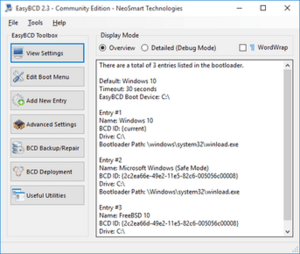 |
|
| Original author(s) | Mahmoud H. Al-Qudsi |
|---|---|
| Developer(s) | NeoSmart Technologies |
| Initial release | July 4, 2006 |
| Stable release |
2.4 / November 28, 2018
|
| Written in | C++ and C# |
| Operating system | Windows XP, Windows Vista, Windows Server 2008, Windows 7, Windows 8, Windows PE, Windows 10 and Windows 11 |
| Platform | .NET Framework 2.0 or .NET Framework 4.0 |
| Size | 1.83 MiB |
| Type | Utility software |
| License | Freemium |
EasyBCD is a special computer program made by NeoSmart Technologies. It helps you control how your computer starts up, especially if you have more than one operating system installed. Think of it like a traffic controller for your computer's boot process.
This program works with Windows computers. It helps manage the Boot Configuration Data (BCD), which is a database Windows uses to know how to start. EasyBCD was first introduced when Windows Vista came out in 2006.
You can use EasyBCD to set up your computer to run different operating systems. For example, you could have Windows, Linux, or even Mac OS X on the same computer. It also helps you add special tools that can start up your computer. EasyBCD 2.3, released in 2018, added support for newer ways computers start up, called UEFI.
Since 2011, EasyBCD has been free for people to use at home or for non-profit groups. However, if businesses want to use it, they need to buy a license.
Contents
How EasyBCD Helps Your Computer Start
EasyBCD runs on Windows and changes how Windows starts up. It can help your computer boot into many different operating systems.
Starting Older Windows Versions
For older Windows versions like Windows XP, EasyBCD can hand over control to a program called NTLDR. Or, it can use its own special program, EasyLDR, to start the operating system directly. This avoids extra steps.
Starting Other Operating Systems
- Linux and BSD: EasyBCD can work with bootloaders like GRUB or LILO, which are common for Linux. It also has its own tool called NeoGrub, which is based on GRUB4DOS.
- Mac OS X: It uses the Darwin bootloader to start Mac OS X.
- EasyBCD can also help start other operating systems by "chainloading" their own special startup programs. This means it passes control to another program that knows how to start that specific OS.
Key Features of EasyBCD
EasyBCD has many useful features to help you manage how your computer boots up.
Managing Your Computer's Startup
EasyBCD helps you fix and set up the bootloader, which is the first program that runs when your computer turns on.
- Switching Bootloaders: You can easily switch between the newer BOOTMGR bootloader (used since Windows Vista) and the older NTLDR bootloader (used by Windows XP and earlier). This is done with just a click.
- Backup and Restore: EasyBCD lets you save a copy of your BCD settings. This is great for safety, so you can restore them if something goes wrong.
- Fixing Problems: If your BCD settings get corrupted, EasyBCD can reset them. It can also find and replace missing or damaged boot files. This feature is helpful for installing the Windows Vista BCD bootloader.
- Changing Boot Order: You can change which drive your computer starts from. You can also rename or reorder the options in your boot menu. This lets you decide which operating system starts by default.
Creating Bootable USB Drives
EasyBCD can help you make USB drives that your computer can start from. You can put the BOOTMGR and BCD files onto a USB stick. Then, you can add different operating systems or repair tools to it. This is useful for creating portable repair tools.
Windows Startup Options
EasyBCD supports many Windows versions, from older ones like MS-DOS 6.x and Windows 95 to the newest ones like Windows 10 and Windows 11.
- Special Settings: For some Windows versions, you can enable support for unsigned drivers (special programs that help hardware work). You can also choose to boot into safe mode, limit how much memory Windows uses, or control how many CPU cores it uses.
- Faster Startup for Older Windows: For Windows NT, 2000, and XP, EasyBCD uses its own tool called EasyLDR. This tool helps these older Windows versions start directly without showing a second menu, making the startup process smoother.
Windows PE Support
EasyBCD can also boot into Windows PE (Preinstallation Environment). This is a lightweight version of Windows used for installing, deploying, and repairing operating systems.
- It can boot from compressed WIM image files or from Windows PE files extracted to a drive.
Removable Devices
Besides creating bootable USB drives, EasyBCD can also create special entries for external media.
- You can make entries that boot from hard disk images (like VHD files), ISO images (virtual discs), WIM files, or even old floppy disk images. This makes it easy to start your computer from different external sources.
See also
- Multi boot
- Windows Boot Manager

