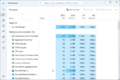Task Manager (Windows) facts for kids

Task Manager in Windows 11 2022 Update
|
|
| Original author(s) | David Plummer |
|---|---|
| Developer(s) | Microsoft |
| Initial release | August 24, 1996 |
| Written in | C++ |
| Operating system | Windows NT 4.0 and onwards |
| Platform | IA-32, x86-64, ARM and Itanium (and historically DEC Alpha, MIPS, and PowerPC) |
| Predecessor | System Monitor |
| Type | Task manager, system monitor and startup manager |
Task Manager is a helpful tool on your Microsoft Windows computer. It helps you see what your computer is doing. It shows you how well your computer is working. You can see which programs are running, how much power they are using (like CPU and GPU load), and who is logged in. You can also use it to stop programs that are stuck or change how much power they use.
You can open Task Manager in many ways:
- Press Ctrl.
- Press Ctrl and then click Task Manager.
- Right-click on the Windows taskbar and choose "Task Manager".
- Type
taskmgrin the Windows Search bar or in File Explorer.
Task Manager first appeared in Windows NT 4.0. Before that, older Windows versions had simpler tools to see and close programs.
Contents
What Task Manager Does
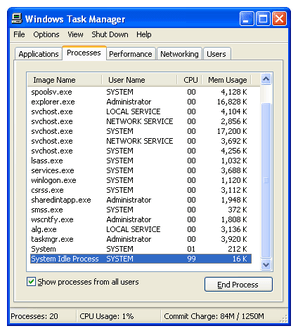
Since Windows 8, Task Manager has two main views. When you open it for the first time, it shows a simple view called Fewer Details. You can switch to a more detailed view by clicking More Details. Your computer remembers your choice for next time.
You can also see a small icon in the taskbar that shows how much CPU your computer is using. This gives you a quick look at your computer's performance.
Simple View: Fewer Details
In the simple view, Task Manager shows a list of programs that are currently open and have a main window. This view is easy to understand.
If you right-click on any program in this list, you can choose to switch to that program. You can also choose to End task. This sends a message to the program asking it to close nicely.
Processes and Details
The Processes tab lists all the programs and tasks running on your computer. This includes programs you opened and also hidden Windows services. You can press the Delete key to stop a process here.
By default, this tab shows:
- The user account running the process.
- How much CPU power the process is using.
- How much memory the process is using.
The Processes tab groups tasks into three types:
- Apps: These are the programs you use, like a web browser or a game.
- Background processes: These are programs that run quietly in the background. They don't have a main window.
- Windows processes: These are important parts of Windows itself that help your computer run.
The Details tab is similar to the Processes tab in older Windows versions. It gives you more control. You can right-click a process to change its priority. This means you can tell your computer to give more or less power to that process. You can also choose to End process. This will immediately stop the program without warning.
Performance
The Performance tab shows how well your computer is working overall. It shows how much CPU and memory are being used. You can see charts that show recent usage.
This tab also shows information about your internet connection. It displays the name of your network adapter, how much of your network is being used, and your connection speed.
App History
The App history tab shows how much power certain apps have used over time. These are special apps that Windows controls more closely. This tab helps you see their past activity.
Startup Programs
The Startup tab lets you manage programs that start automatically when your computer turns on. You can choose which programs should start with Windows. This can help your computer start faster.
Users
The Users tab shows everyone who is currently logged into the computer. On some computers, like servers, many people might be logged in at once. From this tab, you can disconnect or log off other users.
History of Task Manager
Task Manager was first created by a Microsoft developer named David Plummer. He made it as a side project at home. Later, it became a part of Windows.
Changes in Windows XP
In Windows XP, a "Shut Down" menu was added to Task Manager. This menu let you quickly turn off, restart, or log off your computer. This was removed in later versions.
Changes in Windows Vista
Windows Vista updated Task Manager with new features:
- A "Services" tab was added. This lets you see and control programs that run in the background.
- New columns were added to the Processes tab. These showed the full path of the program and its description.
- You could right-click a process to open its file location.
- Task Manager became safer from viruses. You needed special permissions to do certain tasks.
Changes in Windows 8
Windows 8 brought big changes to Task Manager:
- The tabs were hidden by default, and it opened in the simple Fewer details view.
- The Processes tab used colors to show how much power programs were using. Darker colors meant more use.
- The Performance tab was split into sections for CPU, memory, disk, and network.
- A new Startup tab was added to manage programs that start with Windows.
- A new App History tab was introduced.
Changes in Windows 10 and 11
- In Windows 10, the Processes tab was divided into categories to make it easier to read.
- Windows 10 also added GPU information to the Performance tab.
- Windows 11 22H2 introduced a new look for Task Manager.
Why Viruses Target Task Manager
Sometimes, computer viruses and other harmful software try to hide from you. They might try to close Task Manager as soon as you open it. This stops you from seeing them running on your computer. Some viruses can even disable Task Manager completely. This is why it's important to have good antivirus software.
See also
 In Spanish: Administrador de tareas de Windows para niños
In Spanish: Administrador de tareas de Windows para niños
- Resource Monitor
- Process Explorer
- Windows Task Scheduler
Images for kids