Windows To Go facts for kids
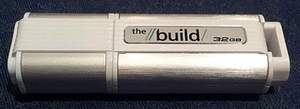
A USB flash drive offered by Microsoft at the 2011 Build conference, with Windows To Go pre-installed
|
|
| Operating system | Windows 8, Windows 8.1, Windows 10 (before version 2004) |
|---|---|
| Type | Live USB |
Windows To Go was a special feature in some versions of Windows 8 and Windows 10. It allowed you to run a full version of Windows directly from a USB mass storage device, like a USB flash drive or an external hard disk drive. Think of it like carrying your entire computer operating system on a USB stick!
This feature was designed for businesses. It let company IT managers give employees a ready-to-use Windows setup on a USB drive. This way, employees could work from different computers while still using their company's specific Windows environment. Microsoft stopped developing Windows To Go in 2019. It is no longer available in Windows 10 since the May 2020 update.
Contents
How Windows To Go Started
Before Windows 8, only special versions of Windows, like those for embedded systems, could run from USB drives. In April 2011, people found a program called "Portable Workspace Creator" in an early version of Windows 8. This program hinted that Windows 8 would be able to create bootable USB drives.
In September 2011, Microsoft officially announced Windows To Go at a big event called the Build conference. They even gave out 32 GB USB flash drives with Windows To Go already installed on them. This showed how excited they were about this new way to use Windows.
What Made Windows To Go Different?
Windows To Go had some unique features compared to a regular Windows installation on a computer's main hard drive.
Keeping Your Data Safe
If you accidentally pulled out the USB drive while Windows To Go was running, the system would pause. This was a safety measure to prevent you from losing your work. If you plugged the drive back in within 60 seconds, Windows would start right back up. If you didn't, the computer would shut down to keep your information private. You could also encrypt, or lock, your Windows To Go drive using a feature called BitLocker. This added extra security for your files.
Setting Up Drivers
The first time you used Windows To Go on a new computer, it would install the necessary drivers for that computer's hardware. Drivers are like instruction manuals that tell Windows how to talk to the computer's parts. This might have required the computer to restart a few times. After that first setup, Windows To Go would start up much faster on that same computer.
Using the Windows Store
Starting with Windows 8.1, the Windows Store worked normally in Windows To Go. The Windows Store is where you can download apps for your computer. Companies could even set rules to control how the Windows Store was used on these portable Windows setups.
Accessing Local Drives
By default, Windows To Go installations could not see the main hard drive or solid-state drive inside the computer you were using. This was a security feature. It meant your work on the USB drive was separate from any files on the host computer. However, this setting could be changed if needed.
What Hardware Did It Need?
Windows To Go worked with USB 2.0 connections and faster ones. It could also run on both older computer systems (using BIOS) and newer ones (using UEFI firmware). Not just any USB drive would work, though. Microsoft had specific requirements for the USB drives to be supported. In June 2017, there were 12 USB devices officially listed as compatible.
When using a computer as the host, it worked best with hardware that was certified for Windows 7 or Windows 8. While Microsoft didn't officially support it on Windows RT or Macintosh computers, it was still possible to get Windows To Go to run on a Mac.
Why Was It Stopped?
After the May 2019 update for Windows 10, Microsoft announced that Windows To Go would no longer be developed. They explained that Windows To Go couldn't easily get new feature updates, which meant it couldn't stay current with the latest Windows improvements. Also, it needed a special kind of USB drive that many computer makers stopped supporting. Because of these reasons, Windows To Go was removed from Windows 10 starting with the May 2020 update.
See also
 In Spanish: Windows To Go para niños
In Spanish: Windows To Go para niños
- Intel Compute Stick
- Features new to Windows 8
- List of tools to create bootable USB
- VMware ThinApp
- Windows Preinstallation Environment

