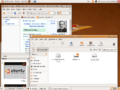Live USB facts for kids
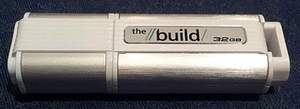
A Live USB is like a special USB flash drive that holds a complete operating system (OS). Think of it as a portable computer brain that you can plug into almost any computer. Instead of using the OS already on the computer's hard drive, the computer can start up and run from the OS stored on the Live USB. This is very handy for many reasons!
Contents
What is a Live USB?
A Live USB is a USB flash drive that has a full operating system installed on it. When you plug this USB drive into a computer and start the computer, it can boot directly from the USB. This means the computer will run the operating system from the USB drive, not from its own internal hard drive. It's like carrying a mini-computer in your pocket!
How does it work?
When you turn on a computer, it usually looks for an operating system on its main hard drive. But you can tell the computer to look somewhere else first, like a USB drive. This is called changing the "boot order" in the computer's BIOS or UEFI settings. Once the computer starts from the Live USB, it loads the entire operating system into the computer's RAM (random access memory). This allows the OS to run smoothly without needing to install anything on the computer's hard drive.
What can you put on a Live USB?
Many different operating systems can be put on a Live USB. The most common ones are Linux distributions, like Ubuntu or Puppy Linux. These are popular because they are often free and designed to run well from a USB drive. Some versions of Microsoft Windows, like Windows To Go, can also be used to create a Live USB.
Why use a Live USB?
Live USBs are very useful for several reasons. They offer flexibility and safety for your computer.
Trying out new operating systems
One of the best uses for a Live USB is to try out a new operating system. For example, if you're curious about Linux, you can put a Linux distribution on a Live USB. Then, you can boot your computer from it and explore Linux without installing it. This way, you don't change anything on your computer's main hard drive. If you don't like it, just restart your computer without the USB, and everything goes back to normal.
Troubleshooting computer problems
If a computer isn't starting up correctly, a Live USB can be a lifesaver. You can boot the troubled computer from the Live USB. This allows you to access its files, scan for viruses, or try to fix problems on the main hard drive. It's like having a special toolkit to repair a computer that won't start normally.
Using a computer safely
Imagine you need to use a public computer, like at a library or school. You might worry about your privacy or leaving traces of your activity. With a Live USB, you can boot the computer from your own secure operating system. This means you're not using the public computer's OS, and when you remove the USB, no personal data or browsing history is left behind on that computer. It's a great way to stay safe online.
Running special tools
Live USBs can also be used to run specific software or tools. For instance, some Live USBs are designed for data recovery, security testing, or even playing games. They can turn any compatible computer into a specialized workstation for a short time.
Creating a Live USB
Making a Live USB usually involves a few steps. First, you need a USB flash drive with enough storage space. Then, you download an "ISO image" file of the operating system you want to use. This ISO file is like a digital copy of the OS. Finally, you use a special program (often called a "USB creator" or "etcher") to copy the ISO file onto the USB drive in a way that makes it bootable. There are many tools available to help you do this.
Related pages
Images for kids
-
Puppy Linux, an example of an operating system for live USBs
-
Ubuntu 8.04 running Firefox, OpenOffice.org and Nautilus
See also
 In Spanish: Live USB para niños
In Spanish: Live USB para niños