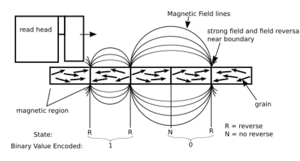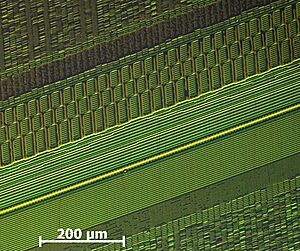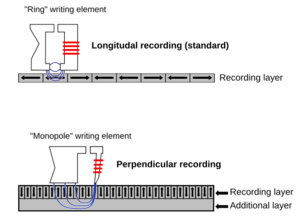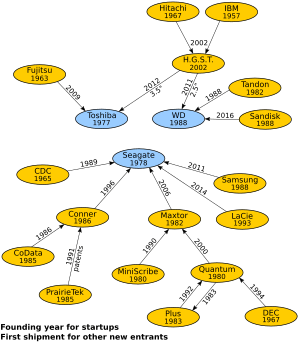Hard disk drive facts for kids

A hard disk drive (often called an HDD, hard disk, or hard drive) is a special device inside computers. It stores and finds digital information using magnets. HDDs have spinning plates called platters. These platters are covered with a magnetic material. Small magnetic heads move over the platters to read and write data.
You can access data on an HDD in any order you want. This means you don't have to read everything from the start to find what you need. HDDs are also a type of "non-volatile" storage. This means they keep your data even when the power is off. Most modern HDDs look like a small rectangular box.
IBM first introduced hard disk drives in 1956. They became the main way to store information for computers in the 1960s. HDDs are still very important for large computer servers and personal computers. However, smaller devices like phones and tablets use flash memory instead. Today, only a few companies like Seagate, Toshiba, and Western Digital make most HDDs.
HDDs store huge amounts of data, measured in exabytes. But newer solid-state drives (SSDs) are becoming more popular. SSDs are faster and use less power. They also have higher storage density and are more reliable. Even though SSDs cost more per bit of storage, their prices are dropping.
The main things to know about an HDD are how much it can hold and how fast it is. Storage capacity is measured in gigabytes (GB) and terabytes (TB). One terabyte is 1,000 gigabytes. Some of the drive's space is used by the computer's operating system. This means you might see a slightly smaller number than advertised. Performance is about how quickly the drive can find and transfer data. This includes how fast the heads move and how quickly the platters spin.
The two most common sizes for HDDs today are 3.5-inch for desktop computers. There are also 2.5-inch drives, mainly for laptops. HDDs connect to computers using cables like SATA, USB, or SAS.
Contents
How Hard Drives Started

An IBM 350 hard disk drive (RAMAC) taken apart
|
|
| Date invented | December 24, 1954 |
|---|---|
| Invented by | IBM team led by Rey Johnson |
| What Changed | Started With (1957) | Improved To | How Much Better |
|---|---|---|---|
| Capacity (how much it holds) |
3.75 megabytes | 32 terabytes (as of 2024[update]) | 8.5 million times more |
| Physical size | 68 cubic feet (1.9 m3) | 2.1 cubic inches (34 cm3) | 56,000 times smaller |
| Weight | 2,000 pounds (910 kg) |
2.2 ounces (62 g) |
15,000 times lighter |
| Average speed to find data | about 600 milliseconds | 2.5 ms to 10 ms | about 200 times faster |
| Price | US$9,200 per megabyte (1961) | US$14.4 per terabyte (2022) | 6.8 billion times cheaper |
| Data density | 2,000 bits per square inch | 1.4 terabits per square inch (2023) | 700 million times more dense |
| Average lifespan | about 2,000 hours | about 2,500,000 hours | 1250 times longer |
The very first IBM hard disk drive was the 350 disk storage. It was released in 1957 as part of the IBM 305 RAMAC system. This huge machine was about the size of two large refrigerators. It could store 3.75 megabytes of data. That's about the size of one modern digital photo! It used 52 large disks.
In 1962, IBM introduced the model 1311 disk drive. This one was about the size of a washing machine. It could store two million characters on a removable disk pack. Users could swap these packs like magnetic tape reels. Later, removable drives became very common. Non-removable HDDs were called "fixed disk" drives.
In 1973, IBM created a new type of HDD called "Winchester." The main new idea was that the reading heads didn't fully move away from the disks when the power turned off. Instead, they would "land" on a special area of the disk. This made the drive cheaper to build.
Over time, hard drives got much smaller. They went from 14-inch disks to 8-inch, then 5.25-inch, and finally 3.5-inch and 2.5-inch. This was partly because new, powerful magnets became available. By the late 1980s, HDDs were standard in most personal computers.
In the 2000s and 2010s, flash memory (used in SSDs) started to replace HDDs. This happened in devices that needed to be portable or very fast. SSDs are getting better and cheaper quickly. In 2018, the biggest hard drive was 15 TB. But the biggest SSD was 100 TB.
The 2011 Thailand floods caused problems for HDD factories. This made hard drive prices go up between 2011 and 2013. By 2019, one of the main HDD makers, Western Digital, closed its last HDD factory in Malaysia. They wanted to focus on making SSDs instead.
How Hard Drives Work
Storing Data with Magnets
A modern HDD stores data by magnetizing a thin layer on both sides of its disks. Changes in the direction of this magnetism represent the digital data (bits). The drive reads data by sensing these magnetic changes.
A typical HDD has a spindle that holds flat, round disks called platters. These platters hold the recorded data. They are made from non-magnetic materials like aluminum or glass. They have a very thin magnetic coating, only about 10-20 nanometers thick. For comparison, a piece of paper is much, much thicker.
The platters in today's HDDs spin very fast. Speeds range from 4,200 revolutions per minute (RPM) for portable devices to 15,000 RPM for high-performance servers. Most common HDDs for home use spin at 5,400 or 7,200 RPM.
Data is written and read as the platter spins past tiny devices called read-and-write heads. These heads float extremely close to the magnetic surface. They can detect and change the magnetism of the material right below them.
In modern drives, there is one head for each magnetic surface on the platters. These heads are all on a single arm. An actuator arm moves the heads in an arc across the spinning platters. This allows each head to reach almost the entire surface of its platter. This arm is moved by a special motor. Modern drives use a method called zone bit recording. This means outer tracks store more data than inner tracks.
As the magnetic regions get smaller, there's a risk that the data could be lost due to heat. To help with this, platters are coated with two magnetic layers. These layers are separated by a tiny layer of another element. They are magnetized in opposite directions, which makes them stronger. Another technology called perpendicular recording also helps store more data.
Inside the Hard Drive
A typical HDD has two electric motors. One motor spins the disks very fast. The other motor moves the read/write heads across the disks. The read-write heads are connected to the actuator arm. This arm is very light but also very stiff.
The actuator is like a small motor that swings the heads to the right position. It uses magnets and a coil of wire. When electricity flows through the coil, it creates a magnetic field. This field interacts with the fixed magnets, causing the arm to move.
The HDD's electronic parts control the movement of the actuator and the spinning of the disks. They also send data to and from the computer. The drive uses special information on the disk to make sure the heads are in the exact right spot. Modern drives can also fix small errors and manage parts of the disk that might be failing.
Fixing Errors
Modern hard drives use special codes called error correction codes (ECCs). These codes add extra bits of information to each block of data. These extra bits help the drive fix many errors without you even knowing it. This allows drives to store more data without problems. For example, a 1 TB hard drive uses about 93 GB of space for these error-correction bits.
Drives also try to move data from a failing spot to a spare spot on the disk. This is called "remapping." The drive's S.M.A.R.T. feature keeps track of these errors. If too many errors happen, it might mean the drive is about to fail.
Most errors are fixed by the drive itself. Only a tiny number of errors are not fixable. For example, a typical consumer hard drive might have one unfixable error for every 1014 bits read. The worst kind of errors are "silent data corruptions." These are errors that the drive or computer doesn't detect.
Making Drives Better
Hard drive storage capacity used to grow very fast, similar to Moore's law. This meant the amount of data you could store doubled every two years. But this growth has slowed down in recent years.
As the size of the magnetic bits gets smaller, it becomes harder to store data reliably. Scientists are working on new technologies to overcome these challenges. One idea is shingled magnetic recording (SMR). This technology overlaps data tracks to fit more data on the disk. Another idea is heat-assisted magnetic recording (HAMR), which uses heat to help write data. Some drives also use helium inside instead of air. Helium reduces friction and allows more platters to fit in the same space.
These new technologies help hard drives keep getting bigger.
How Much Data Can They Hold?
The largest HDDs you can buy today (in 2024) can hold 32 TB of data. The amount of space a hard drive shows on your computer might be a bit less than what the manufacturer says. This is because the operating system uses some space. Also, there can be confusion between how manufacturers measure (using powers of 1,000) and how some computers show it (using powers of 1,024).
How Capacity is Measured
Modern hard drives appear to the computer as a series of logical blocks. The total capacity is found by multiplying the number of blocks by the size of each block. This information is usually in the drive's specifications.
Older drives used a system called "cylinder-head-sector" (CHS). But today, most drives use "logical block addressing" (LBA). This is a simpler way to find data using a simple number for each block.
For systems that use multiple drives together, like RAID, the usable capacity might be less. This is because some space is used for data protection. For example, a RAID 1 system uses half the total capacity for mirroring data.
Some systems also have hidden partitions for recovery. These also reduce the space available to you.
Getting Ready to Use a Drive
Data is stored on a hard drive in logical blocks. Each block has markers, error-checking info, and space between them. These blocks often hold 512 bytes of data. Newer drives use "Advanced Format" with larger blocks of 4096 bytes. This saves space by reducing the overhead needed for each block.
The process of setting up these blocks on the disk is called low-level formatting. This is usually done at the factory. High-level formatting is what your computer does. It sets up the file system that the operating system uses to organize your files. This includes creating partitions and directories. So, not all space on an HDD is available for your files, but the amount used by the system is usually small.
Understanding Units
| What manufacturers say | What some people expect | What your computer shows | |||
|---|---|---|---|---|---|
| Windows | macOS ver 10.6+ | ||||
| With prefix | Bytes | Bytes | Difference | ||
| 100 GB | 100,000,000,000 | 107,374,182,400 | 7.37% | 93.1 GB | 100 GB |
| 1 TB | 1,000,000,000,000 | 1,099,511,627,776 | 9.95% | 931 GB | 1,000 GB, 1,000,000 MB |
When you buy an HDD, its capacity is usually given in decimal prefixes. For example, 1 megabyte (MB) is 1,000,000 bytes. 1 gigabyte (GB) is 1,000,000,000 bytes. And 1 terabyte (TB) is 1,000,000,000,000 bytes.
However, computer memory is often measured using binary prefixes. This means 1 kilobyte is 1,024 bytes, not 1,000. So, a 1 TB drive (1,000,000,000,000 bytes) might show up as 931 GB in Microsoft Windows. This difference has caused some confusion for users. But a California court ruled in 2020 that using decimal prefixes is not misleading.
Different Sizes of Hard Drives
The first IBM hard drive in 1957 used fifty 24-inch platters. It was huge! In 1962, IBM made a drive with six 14-inch platters. This size became standard for many years.
As personal computers became popular, HDDs started to be made in sizes that fit where floppy disk drives used to go. These were 8-inch, 5.25-inch, and 3.5-inch. Even smaller sizes like 2.5-inch also appeared.
Today, 2.5-inch and 3.5-inch hard drives are the most common. By 2009, companies stopped making very small drives (1.3-inch, 1-inch, and 0.85-inch). This is because flash memory became cheaper and better for tiny devices. Even though the sizes are called "inches," the actual measurements are in millimeters.
How Fast Are They?
The speed of an HDD depends on its mechanical parts.
- Seek time: This is how long it takes the read/write heads to move to the correct track on the disk.
- Rotational latency: This is the time it takes for the exact part of the disk you need to spin around under the head. It depends on how fast the platters spin.
- Data transfer rate: This is how fast the data moves once the head is in the right place. It depends on how many blocks of data are being moved.
Sometimes, the drive might stop its disks to save power. This can also cause a delay when you try to access data.
Defragmentation is a process that helps speed up data access. It moves related pieces of data closer together on the disk. Some computers do this automatically. While it's happening, your computer might be a bit slower.
The speed of finding data hasn't increased as much as the storage capacity. But engineers are always working to make drives faster.
Latency (Delay)
| Rotational speed [RPM] |
Average rotational latency [milliseconds] |
|---|---|
| 15,000 | 2 |
| 10,000 | 3 |
| 7,200 | 4.16 |
| 5,400 | 5.55 |
| 4,800 | 6.25 |
Data Transfer Speed
As of 2010, a typical 7,200-RPM desktop HDD could transfer data at up to 1,030 Mbit/s (megabits per second). This speed can change depending on where the data is on the disk. Data on the outer tracks transfers faster.
Modern drives connect to computers using fast connections like SATA. SATA can send data from the drive's buffer to the computer at about 300 megabytes per second. This is faster than the drive can read data from its platters.
The data transfer speed depends on how fast the platters spin and how much data is packed onto them. To make drives faster, engineers focus on packing more data onto the platters.
How Hard Drives Connect
Current hard drives connect to a computer using different types of cables. These include Serial ATA (SATA), USB, and Serial Attached SCSI (SAS). Some external drives use FireWire or USB. All these connections are digital. The drive's internal electronics convert the analog signals from the read/write heads into digital data.
Modern drives have a simple connection to the computer. The computer doesn't need to know how many disks or heads are inside the drive. It just sees a storage device.
Inside the drive, a special chip (called a DSP) takes the raw signals from the read head. It uses special codes to decode the data. Then, it sends the data out through the standard connection. This chip also checks for errors and manages bad spots on the disk.
Modern connections use a single cable for both data and control. Each drive also needs a separate power cable. Older connections used different cables for data and control.
- SCSI: This was common for servers and older Apple Macintosh computers.
- IDE/ATA: This standard moved the drive's controller onto the drive itself. This made it simpler for computers to use.
- SATA: This is a newer, faster serial connection that is very common today. It uses a single, thin cable. SATA drives can often connect to SAS controllers, but SAS drives cannot connect to SATA controllers.
Problems and Failures
Hard drives are very sensitive because the heads float so close to the disk surface. A "head crash" happens when the head touches the platter. This can scratch the magnetic surface and cause data loss. Head crashes can happen due to electronic problems, sudden power loss, physical shocks, or dirt inside the drive.
The air inside the drive helps the heads float at the right height. HDDs need a certain air density to work properly. There's a tiny hole in the drive (with a filter) that lets air in and out. If the air is too thin (like at high altitudes), the heads might crash. Modern drives have temperature sensors and adjust their operation. Very high humidity can also damage the heads and platters. Some newer drives are sealed and filled with helium to avoid these air-related problems.
Even a small head crash can make the head overheat. This makes the data unreadable for a short time.
If the circuit board of a hard drive fails, you can sometimes fix it by replacing the board with an identical one. If the read-write heads are faulty, they can be replaced in a special dust-free room. If the disks themselves are not damaged, they can be moved to a new drive to recover data. For problems with how files are organized, special software can help recover data.
It's often thought that expensive "enterprise" drives (for servers) fail less often than regular "consumer" drives. But studies by universities and companies like Google have found that the "grade" of a drive doesn't really affect how often it fails.
A 2011 study found that:
- How long a drive is expected to last (MTBF) doesn't really tell you how reliable it is.
- HDDs don't usually fail when they are new. Their failure rate slowly increases with age.
- The S.M.A.R.T. feature can warn about mechanical issues, but not all problems.
- Enterprise and consumer drives have similar failure rates.
- If one drive in a group fails, others in that group are more likely to fail soon after.
To avoid losing data, many storage systems use multiple HDDs together. If one fails, the others can take over. Failed HDDs are replaced regularly.
Who Uses Hard Drives?
For Everyday Users
- Desktop HDDs
- These drives are for desktop computers. They usually have two to five platters and spin at 5,400 to 10,000 RPM. As of 2019, the largest desktop HDDs could store 16 TB. Most desktop computers today use 7,200 RPM drives.
- Mobile (laptop) HDDs
- These are smaller than desktop drives, usually 2.5-inch. They tend to be slower and have less capacity. Most mobile HDDs spin at 5,400 RPM. They are often more expensive for their capacity.
- Consumer electronics HDDs
- These drives are found in devices like digital video recorders. They are designed to record video smoothly. Some are also built into cars. These are made to handle more shock and work in a wider range of temperatures.
- External and portable HDDs
- These drives connect to your computer from the outside, usually with a USB-C cable. They offer large storage and are easy to carry around. As of 2015, external drives could hold from 500 GB to 10 TB. Portable drives are smaller and get power from the USB cable. Desktop external drives are larger and need their own power adapter. Some external drives have extra features like encryption or Wi-Fi.
For Businesses and Servers
- Server and workstation HDDs
- These drives are used in powerful computers called servers. Servers handle many users and run important software, like databases or websites. Enterprise drives are designed to run all the time (24/7) and be very reliable. They focus on performance more than just maximum capacity.
- The fastest enterprise HDDs spin at 10,000 or 15,000 RPM. They use smaller platters to save power. They usually connect using Serial Attached SCSI (SAS) or Fibre Channel. Some have multiple connections for extra reliability. These drives can also have larger sector sizes to improve data integrity and prevent hidden data errors.
- Surveillance hard drives
- These are special video recording HDDs used in network video recorders.
How Prices Changed
The price of hard drives per byte has dropped a lot over the years. From 1988 to 1996, the price fell by 40% each year. From 1996 to 2003, it fell by 51% each year! This price drop slowed down after 2010. This was partly because the growth in storage density slowed down. Also, the 2011 floods in Thailand damaged factories.
Who Makes Them and Who Buys Them?
Many companies used to make HDDs. But now, only three main companies are left: Western Digital, Seagate, and Toshiba. Most of the production happens in Asia.
The number of HDDs shipped peaked in 2010 at 651 million units. Since then, it has been going down. In 2022, only 166 million units were shipped. Seagate had the biggest share of the market.
SSDs Are the Competition
Hard drives are being replaced by solid-state drives (SSDs) in many areas. SSDs are much faster, tougher, and use less power. However, they still cost more per bit of storage than HDDs. SSDs also have fewer failures than HDDs.
SSDs can hold even more data than the largest HDDs. Some SSDs can store up to 100 TB. The technology for flash memory (used in SSDs) is improving very quickly.
In 2016, HDDs were still in 70% of desktop and laptop computers. But SSDs were in 30%. The use of HDDs is decreasing. SSDs are replacing smaller-capacity HDDs (less than one terabyte) in many devices.
The market for flash memory chips is growing faster than for HDDs. This shows that SSDs are becoming more and more popular.
See Also
 In Spanish: Unidad de disco duro para niños
In Spanish: Unidad de disco duro para niños
- Cleanroom
- Data erasure
- Hard disk drive performance characteristics
- Hybrid drive
- Microdrive
- Network drive (a place to store files on a network)
- Object storage