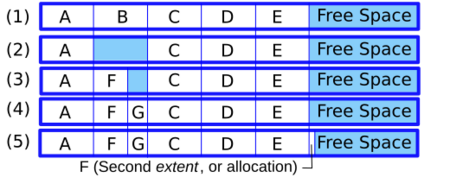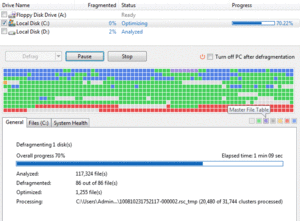Defragmentation facts for kids
When you use a computer, files are saved on its storage device, like a hard disk drive (HDD). Sometimes, these files get broken into many small pieces and scattered all over the disk. This is called fragmentation. Defragmentation is like tidying up your computer's storage. It puts all the pieces of a file back together in one neat spot. This helps your computer find and open files much faster!
Defragmentation is most helpful for older types of storage, like hard disk drives (HDDs). Imagine a librarian who has to run all over the library to find pieces of one book. That's what your computer does with fragmented files. If the book is all on one shelf, it's much quicker! HDDs have moving parts, so moving the "read/write head" (like the librarian's hand) around takes time. Putting files back together means less moving around, making your computer quicker.
Contents
Why Files Get Scattered
Files get scattered, or fragmented, when your computer can't find one big empty space to save a whole file. Instead, it saves parts of the file in small gaps between other files. These gaps often appear when you delete old files.
Think of it like this:
- You have a notebook. You write a story (File A).
- Then you write another story (File B).
- You delete File B. Now there's an empty space in the middle of your notebook.
- You start a new story (File F), but it's too big for the empty space. So, part of File F goes in the empty space, and the rest goes somewhere else at the end of the notebook.
- Now, to read File F, you have to flip to two different places!
This happens a lot when you:
- Add and delete files often (like emails or internet browser history).
- Work with very large files (like videos).
- Have many files on your computer.
When files are scattered, your computer takes longer to open them. Defragmentation helps fix this problem.
How Fragmentation Happens: An Example
Imagine your computer's storage as a long line of empty boxes.
- You save five files (A, B, C, D, E). Each file takes 10 boxes. They line up neatly, one after another (like in example 1 of the picture).
- Now, you delete File B. Its 10 boxes become empty (example 2).
- You save a new file, File F, which needs 6 boxes. It fits into the first 6 empty boxes where File B used to be (example 3). Four boxes are still empty.
- You save another new file, File G, needing 4 boxes. It fills the remaining 4 empty boxes (example 4).
What if File F needs to grow bigger? The boxes right after it are now taken by File G. So, the computer has a few choices:
- Move File F to a new, bigger empty space where it can fit all at once. This can take a long time if the file is huge.
- Move File G and all the files after it to make space for File F. This also takes time.
- Add new boxes for File F somewhere else on the disk. This means File F is now in two separate places (example 5).
If this happens many times, a single file can have many pieces scattered around. When your computer tries to open that file, it has to jump around the disk to find all the pieces. This makes opening the file much slower.
Also, even if individual files aren't broken up, they can still be "fragmented" if they are not stored close to other files they often work with. For example, when a game loads, it needs many different files. If these files are scattered far apart, the computer still has to jump around to find them all, making the game load slower.
How Defragmentation Helps
Defragmentation software moves the pieces of your files around so they are all together. It's like putting all the puzzle pieces of one puzzle into one box. This usually involves moving pieces to a temporary empty space and then to their final, neat spot. This process is safe; your data is not removed.
To defragment your disk, you need enough free space. It's a big job for your computer, so it's best to let it work without using the computer much during the process. Defragmenting doesn't change where your files are in your folders, just where they are physically stored on the disk.
Defragmenting can make programs load faster and files open quicker. For example, older Windows defragmenters would put program files and their related files close together, in the order they are needed, to help them start up faster.
Modern hard drives have improved a lot. They have faster spinning parts and smart ways to find data. These improvements help reduce the impact of fragmentation. However, even with these improvements, minimizing how much the disk head has to move is still important for speed, especially with very large amounts of data. Defragmentation helps by making sure the disk head doesn't have to jump around too much to read a single file.
Organizing Your Disk with Partitions
One way to help with defragmentation is to divide your hard drive into different sections, called partitions. You can put files that change a lot (like temporary files or internet browser caches) on one partition. Files that don't change much (like your operating system files) can go on another.
This way, when you defragment, the software only has to deal with the parts of the disk that change often. This makes the defragmentation process faster and more efficient.
Moving System Files
Some important system files, like the "swap file" (which helps your computer use memory), can't be moved while the computer is running. These files can get in the way of defragmentation. Special tools can move these files when the operating system is not fully loaded, usually when the computer is starting up.
Defragmentation for Different Storage Types
- Older Windows Systems (FAT, NTFS): Early versions of Windows (like MS-DOS 6.x, Windows 9x, Windows 2000, XP) came with built-in defragmentation tools. Newer Windows versions (like Windows Vista, 7, 8, 10, and 11) have improved defragmentation tools that are easier to use. Many other companies also make defragmentation software for Windows.
- Linux (ext2, ext3, ext4): Linux file systems are designed to prevent a lot of fragmentation from happening in the first place. So, defragmentation is usually not needed as often. Some tools exist for specific Linux file systems if needed.
- macOS (HFS Plus): macOS also has built-in features that try to defragment files automatically as you use them, especially for smaller files. There are also third-party tools available if you need them.
- Solid-State Drives (SSDs): This is very important! SSDs do NOT need defragmentation. SSDs are different from HDDs because they have no moving parts. They use flash memory, which means they can access any part of a file instantly, no matter where it's stored. So, defragmenting an SSD won't make it faster. In fact, it can actually wear out the SSD faster because flash memory has a limited number of times it can be written to. Modern operating systems usually handle SSDs differently and don't defragment them in the same way as HDDs.
See also
 In Spanish: Desfragmentación para niños
In Spanish: Desfragmentación para niños
- Comparison of defragmentation software
- File system fragmentation
External links
- The Big Windows 7 Defragmenter Test
- Microsoft Windows XP defragmentation - How to schedule a weekly defragmentation
- How Linux avoids making files fragmented
- How defragmentation was changed for Windows 7
- Does Your SSD's File System Affect Performance?