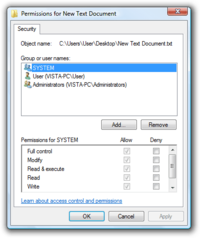NTFS facts for kids
| Developer(s) | Microsoft |
|---|---|
| Full name | NT File System |
| Introduced | July 27, 1993 with Windows NT 3.1 |
| Partition IDs | 0x07 (MBR) EBD0A0A2-B9E5-4433-87C0-68B6B72699C7 (GPT) |
| Structures | |
| Directory contents | B-tree variant |
| File allocation | Bitmap |
| Bad blocks | $BadClus (MFT Record) |
| Limits | |
| Max volume size | 264 clusters − 1 cluster (format); 256 TB − 64 KB (Windows 10 version 1703, Windows Server 2016 or earlier implementation) 8 PB − 2 MB (Windows 10 version 1709, Windows Server 2019 or later implementation) |
| Max file size | 16 EB − 1 KB (format); 16 TB − 64 KB (Windows 7, Windows Server 2008 R2 or earlier implementation) 256 TB − 64 KB (Windows 8, Windows Server 2012 or later implementation) 8 PB − 2 MB (Windows 10 version 1709, Windows Server 2019 or later implementation) |
| Max no. of files | 4,294,967,295 (232−1) |
| Max filename length | 255 UTF-16 code units |
| Allowed filename characters |
|
| Features | |
| Dates recorded | Creation, modification, POSIX change, access |
| Date range | 1 January 1601 – 14 Sept 30828 or 28 May 60056 (File times are 64-bit numbers counting 100-nanosecond intervals (ten million per second) from 1601) |
| Date resolution | 100 ns |
| Forks | Yes (see § Alternate data stream (ADS) below) |
| Attributes | Read-only, hidden, system, archive, not content indexed, off-line, temporary, compressed, encrypted |
| File system permissions |
ACLs |
| Transparent compression |
Per-file, LZ77 (Windows NT 3.51 onward) |
| Transparent encryption |
Per-file, DESX (Windows 2000 onward), Triple DES (Windows XP onward), AES (Windows XP Service Pack 1, Windows Server 2003 onward) |
| Data deduplication | Yes (Windows Server 2012) |
| Other | |
| Supported operating systems |
Windows NT 3.1 and later Mac OS X 10.3 and later (read-only) Linux kernel version 2.6 and later Linux kernel versions 2.2–2.4 (read-only) FreeBSD NetBSD OpenBSD (read-only) ChromeOS Solaris ReactOS (read-only) |
NT File System, or NTFS, is the main file system used by Microsoft's Windows operating systems. Think of it as a digital filing cabinet that organizes all the data on your computer's hard drive. Without a file system, your computer wouldn't know where to find your games, photos, or documents.
NTFS was created in the 1990s to replace the older FAT file system. It introduced many new features that made computers more secure and reliable. These include better security controls, file compression to save space, and a system to prevent data loss if your computer crashes.
Today, NTFS is the standard for most Windows computers. Other operating systems like Linux and macOS can read files from NTFS drives, but they often need special software to write or save files to them.
Contents
History of NTFS
In the mid-1980s, Microsoft and IBM worked together on a new operating system called OS/2. This project included a new file system called HPFS. Later, Microsoft and IBM went their separate ways. Microsoft began developing its own new operating system, Windows NT, and created NTFS for it.
The developers of NTFS borrowed many good ideas from HPFS. This is why NTFS and HPFS are similar in some ways. For example, they use the same identification code for disk partitions, which is unusual.
New Versions and Features
Microsoft has released several versions of NTFS since it was first created. Each new version came with new Windows releases and added more features.
- NTFS 1.0 came with Windows NT 3.1 in 1993. This was the first version.
- NTFS 1.1 was released with Windows NT 3.5 in 1994. It added support for file compression and better security.
- NTFS 1.2 arrived with Windows NT 4.0 in 1996. It is often called "NTFS 4.0".
- NTFS 3.0 was part of Windows 2000. It added disk quotas (limiting how much space a user can take up), file encryption, and other advanced features. It is often called "NTFS 5.0".
- NTFS 3.1 came with Windows XP in 2001. This version is still widely used today and has been updated in newer versions of Windows like Windows 10 and Windows 11.
Even though the core NTFS version hasn't changed from 3.1, newer versions of Windows have added features that use NTFS in new ways, like better backup systems and self-healing capabilities.
Key Features of NTFS
NTFS has many powerful features that make it a modern and reliable file system. These features help protect your data, save space, and keep your computer running smoothly.
Keeping Your Files Safe
NTFS was designed with security in mind. It has several layers of protection to keep your files safe from errors and unauthorized access.
A Safety Log (Journaling)
NTFS is a journaling file system. This means it keeps a log, called the $LogFile, of all changes made to the files and folders on the drive.
If your computer suddenly shuts down or crashes, this log helps Windows quickly figure out what changes were in progress. It can then repair any errors and make sure your file system doesn't get corrupted. This makes NTFS much more reliable than older file systems like FAT.
Who Can Access Files? (ACLs)
NTFS uses Access Control Lists (ACLs) to control who can access files and folders. For every file, you can set permissions that say which users are allowed to read, write, or delete it.
For example, on a school computer, a teacher might have permission to change files, while students can only read them. This is a powerful security feature that protects important system files and personal documents.
Keeping Secrets (Encryption)
NTFS supports the Encrypting File System (EFS). Encryption scrambles the data in a file so that it looks like random nonsense to anyone without the right key.
When you encrypt a file with EFS, it's linked to your user account. Only you can open and read the file. If someone else tries to access it, even if they steal your hard drive, they won't be able to see its contents.
Saving Space and Organizing Files
Besides security, NTFS has features that help you manage your disk space and organize your files in clever ways.
Making Files Smaller (Compression)
NTFS can compress files and folders to make them take up less space on your hard drive. When you set a folder to be compressed, any file you save in it will be automatically shrunk down.
This works best for files with repetitive content, like text documents or certain types of data files. The computer automatically uncompresses the file when you open it, so you don't even notice it's happening.
Hidden Information (Alternate Data Streams)
An Alternate Data Stream (ADS) is a feature that lets you attach hidden data to a file. The main file looks normal, and its size doesn't change, but it has extra information stored with it.
Web browsers like Internet Explorer and Google Chrome use this feature. When you download a file, they add a small ADS to it. This stream tells Windows that the file came from the internet, so Windows will show a security warning before you run it. While useful, this feature has sometimes been used by malware to hide code.
Multiple Names for One File (Hard Links)
A hard link allows you to have multiple filenames that all point to the same file data. If you edit the file using one of its names, the changes appear in all of them because they are all the same file.
This is different from a shortcut, which is just a pointer to a file. If you delete a shortcut, the original file is safe. But with a hard link, the file data is only deleted when the very last link to it is removed.
How NTFS Works with Other Systems
NTFS was made for Windows, but other operating systems can also work with it.
- Linux: Modern Linux systems can read and write to NTFS drives. This is thanks to a driver called NTFS3, which was added to the Linux kernel. This makes it easy to share files between a Windows and a Linux computer on the same machine (a "dual-boot" setup).
- macOS: By default, macOS can only read files from NTFS drives. It cannot write or save files to them. To get full read-write access, Mac users need to install third-party software.
- FreeBSD: This operating system has read-only support for NTFS built-in.
This ability for different systems to work together is called interoperability.
How NTFS Organizes Data
At the heart of an NTFS drive is a special file called the Master File Table (MFT). The MFT is like a master index or database for the entire volume. It contains a record for every single file and folder.
Each record in the MFT stores important information (metadata) about a file, such as:
- The file's name
- Its size
- Timestamps (when it was created, modified, and accessed)
- Security permissions (the ACLs)
- Where the actual file data is located on the disk
Because all this information is in one central place, NTFS can find files very quickly. To protect against corruption, NTFS also keeps a backup copy of the most important parts of the MFT.
See also
 In Spanish: NTFS para niños
In Spanish: NTFS para niños