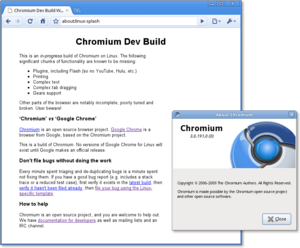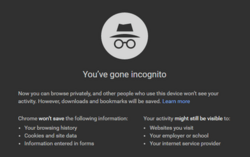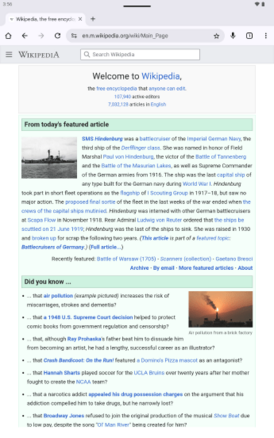Google Chrome facts for kids
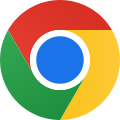 |
|||||||||||
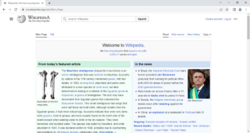
Screenshot of Google Chrome, showing the Main Page of the English Wikipedia
|
|||||||||||
| Developer(s) | |||||||||||
|---|---|---|---|---|---|---|---|---|---|---|---|
| Initial release |
|
||||||||||
| Stable release(s) [±] | |||||||||||
| Microsoft Windows 52.0.2743.116 (August 3, 2016) Linux and Mac OS X 52.0.2743.116 (August 3, 2016) |
|||||||||||
| Preview release(s) [±] | |||||||||||
|
|||||||||||
| Written in | C, C++, Assembly, HTML, Java (Android app only), JavaScript, Python | ||||||||||
| Operating system |
|
||||||||||
| Platform | IA-32, x86-64, ARMv7, ARMv8-A | ||||||||||
| Included with |
|
||||||||||
| Predecessor | Google Toolbar | ||||||||||
| Available in | 47 languages | ||||||||||
| Type | Web browser, mobile browser | ||||||||||
| License | Proprietary freeware, based on open source components | ||||||||||
Google Chrome is a popular web browser created by Google. It first came out in 2008 for Microsoft Windows. It was built using parts from other free software projects like Apple WebKit and Mozilla Firefox. Later, versions were made for Linux, macOS, iOS, iPadOS, and Android. On Android devices, it is often the main browser that comes with the phone or tablet. Chrome is also a key part of ChromeOS, which is an operating system for special laptops called Chromebooks.
Most of Chrome's basic code comes from a Google project called Chromium. Chromium is a free and open-source software project, meaning its code is available for anyone to see and use. However, Google Chrome itself is a special version that Google owns, but it is free to use. Chrome first used a "rendering engine" called WebKit to show web pages. Later, Google made its own engine called Blink from WebKit. Almost all versions of Chrome now use Blink, except for the ones on iOS and iPadOS.
As of April 2024, Chrome is the most used web browser in the world. It has about 65% of the market share on computers, tablets, and smartphones. This means most people who use the internet use Google Chrome.
Even though Google's CEO, Eric Schmidt, didn't want to make a web browser at first, Google's founders, Sergey Brin and Larry Page, showed him how good it could be. Because Chrome became so popular, Google started using the "Chrome" name for other products too. These include ChromeOS, Chromecast, Chromebook, Chromebit, Chromebox, and Chromebase.
Contents
- How Google Chrome Started
- What Chrome Can Do
- Where Chrome Works
- How Many People Use Chrome
- Developing for Chrome
- Fake Chrome Programs
- See also
How Google Chrome Started
Google's CEO, Eric Schmidt, didn't want to create a web browser for six years. He thought Google was too small then and didn't want to get into tough "browser wars" with other companies. But Google's founders, Sergey Brin and Larry Page, hired some developers from Mozilla Firefox. They built a special demonstration of Chrome. After seeing it, Schmidt said it was "so good" that it made him change his mind.
In 2004, there were rumors that Google was building a browser. This happened after Mozilla Firefox 1.0 became popular and took users from Internet Explorer, which had some security issues.
Chrome is built on the open-source code of the Chromium project. Work on the browser began in 2006, led by Sundar Pichai. Much of Chrome was developed in Google's office in Kitchener, Canada.
Announcing Chrome
Google planned to announce Chrome on September 3, 2008. They even had a comic book by Scott McCloud ready to explain the new browser's features to journalists. But some copies for Europe were sent out early. A German blogger shared the comic online on September 1, 2008. Google then made the comic available on Google Books and explained the early release on their blog.
The name "Chrome" was originally a secret project name. It was chosen because it sounded like "fast cars" and "speed." Google decided to keep the name for the final product. One of the main goals of the browser was to make the user interface (the "chrome" of the browser) as small and simple as possible.
First Public Release
Chrome was first released to the public as a test version (beta) on September 2, 2008. It worked on Windows XP and newer versions of Windows and supported 43 languages. A more stable version was released on December 11, 2008.
On the day of its stable release, some people noticed a part of the "Terms of Service" that seemed to give Google rights to content shared through the browser. Google quickly explained that this was a mistake, as the text was copied from other Google products. They removed that part from Chrome's terms right away.
Chrome quickly became popular, gaining about 1% of the market share. It then grew steadily. In early 2009, Google announced plans to release Chrome for macOS and Linux. The first test versions for these systems came out on June 4, 2009. Google Chrome 5.0, released on May 25, 2010, was the first stable version that worked on Windows, macOS, and Linux.
How Chrome Was Developed
Chrome was built using many different code libraries from Google and other companies. Key parts include the V8 JavaScript engine, which helps web applications like Gmail run much faster.
Chrome first used the WebKit engine to show web pages. In 2013, Google created its own engine called Blink from WebKit. Blink uses WebKit's core parts but has its own way of handling multiple processes. This helps Chrome run smoothly.
In 2011, Google changed Chrome's logo to a simpler, flatter design. A designer explained that this new logo better showed Chrome's goal: to make the web experience "quicker, lighter, and easier for all."
In 2012, Google launched Google Chrome Beta for Android 4.0 devices. Today, Chrome is the default browser on many new Android devices.
What Chrome Can Do
Google Chrome has a very simple design. Its user interface ideas, like combining the address bar and search bar into one "omnibox," were later used by other browsers.
Web Standards
Chrome has always aimed to support web standards well. Early versions passed important tests like Acid1 and Acid2. Starting with version 4.0, Chrome passed all parts of the Acid3 test, which checks how well a browser follows web standards.
Chrome also performs very well on tests for JavaScript and HTML5, which are important languages for building websites. This means Chrome can display modern websites correctly and quickly.
User Interface
Chrome's main screen usually has buttons for going back, forward, refreshing, and a menu. You can also add a home button.
Tabs are a big part of Chrome's design. They are placed at the very top of the window. You can easily move tabs between different Chrome windows by dragging them. Each tab has its own controls, including the "Omnibox."
The Omnibox is a smart bar that works as both the address bar and a search box. When you start typing, Chrome suggests websites you've visited or popular searches. It can also complete website addresses you type often. If you type something that isn't a website, Chrome will search for it using your default search engine.
The New Tab Page is another special feature. When you open a new tab, it shows thumbnails (small pictures) of your most visited websites. You can arrange, pin, or remove these thumbnails. It also shows recently closed tabs and tips for using Chrome. Since version 3.0, you can install themes to change how your browser looks.
Chrome also has a bookmarks menu to save your favorite websites. You can easily access your saved bookmarks or turn on a bookmarks bar. In 2019, Chrome added a dark theme option for Windows 10. In 2023, Chrome got a new look based on Google's Material You design, with more rounded corners and updated colors.
Built-in Tools
Since Google Chrome 4.1, the browser has a built-in translation tool using Google Translate. If Chrome detects a foreign language on a page, it asks if you want to translate it. This works for many languages.
Chrome lets you sync your bookmarks, history, and settings across all your devices. This means if you sign in with your Google Account, your Chrome settings will be the same everywhere.
For people who build websites, Chrome has an "element inspector." This tool lets them look at the code that makes up a web page. Chrome also has special pages for experimental features, which are hidden under `about:flags`.
Desktop Shortcuts and Apps
Chrome lets you create shortcuts on your computer's desktop for web applications. When you open these shortcuts, the web app runs in a simple browser window without all the usual buttons. This makes web apps feel more like regular programs on your computer.
This feature was improved with the Chrome Web Store, which opened in December 2010. It's a place where you can find and install web applications. In 2013, Google made Chrome apps work even more like regular desktop programs, allowing them to run offline and look like native applications.
Chrome Web Store
The Chrome Web Store is an online shop where users can install web applications and extensions for Chrome. Many of these are links to popular websites or games, but some offer extra features like offline access. You can also find themes and extensions here. The Chrome Web Store officially opened on February 11, 2011, with the release of Google Chrome 9.0.
Extensions
Browser extensions are small programs that can add new features or change how Google Chrome works. They are available for the desktop version of Chrome, but not on mobile. Extensions are built using web technologies like HTML, JavaScript, and CSS. You can find them in the Chrome Web Store. Some extensions help with accessibility, making the web easier to use for everyone.
Google started allowing extensions in Chrome's test versions in 2009. The Chrome Web Store for extensions launched on January 25, 2010, with about 1500 extensions.
In 2014, Google started making it harder for Windows users to install extensions not from the Chrome Web Store. This was expanded to all Windows and Mac users in 2015. Google said this helped reduce problems with unwanted extensions.
How Extensions Work Now
In 2018, Google announced a big update to how Chrome extensions work, called "Manifest V3." This update aims to make extensions safer and faster. It changes how extensions can access information and how they run in the background. While these changes improve security, they also affect how some extensions, like ad blockers, can work. Google wants to make sure extensions are more secure and perform better.
Popular Extensions
- Adblock Plus
- Adblock for Chrome
- Cut the Rope
- Dropbox
- Evernote Web
- Facebook Messenger
- Ghostery
- Google Maps
- HTTPS Everywhere
- Pandora Radio
- Pixlr Express
- Privacy Badger
- TweetDeck
- uBlock Origin
Speed
Chrome is known for its speed. It uses a special JavaScript engine called V8. This engine helps web pages and applications load and run very quickly.
When Chrome first came out in 2008, tests showed it was much faster than other browsers like Safari, Firefox, and Internet Explorer. Even though other browsers have improved, Chrome remains one of the fastest.
Chrome also uses a trick called DNS prefetching. This helps it look up website addresses faster, making pages load more quickly. Chrome used to support a feature called Lite Mode to make pages load faster, especially on mobile, but this feature was turned off in 2022.
Security
Chrome helps keep you safe online. It regularly gets updates with lists of dangerous websites (like those used for phishing or spreading malware). If you try to visit a site on these lists, Chrome will warn you.
Chrome uses a special system called "sandboxing." This means each tab you open runs in its own separate space. If one tab has a problem or gets attacked, it can't affect other tabs or your computer's main system. This makes Chrome more secure and stable. If a tab crashes, only that tab stops working, not the whole browser.
In 2016, Chrome started warning users when they visited websites that were not secure (HTTP) to encourage more sites to use secure connections (HTTPS). In 2018, Google added a built-in ad blocking feature that stops ads from websites that use annoying or harmful advertising practices.
In 2020, Chrome added support for Secure DNS (DNS-over-HTTPS or DoH). This helps improve your privacy and safety when browsing by encrypting your DNS requests.
Password Management
Chrome can save your passwords to make logging into websites easier. On Windows, Chrome asks for your Windows account password before showing saved passwords. On Linux, Chrome can store passwords securely using tools like GNOME Keyring or KWallet, which encrypt them. On macOS, Chrome's password manager works separately from the system's Keychain.
Security Challenges
For several years, Chrome was very difficult to hack in security competitions like Pwn2Own. However, in 2012, a team managed to hack Chrome by finding weaknesses in the Flash player that came with it. Google quickly fixed these issues.
Google has been working to remove Adobe Flash Player from Chrome because it has had many security vulnerabilities. Since 2016, Chrome has been phasing out Flash, encouraging websites to use newer, safer technologies.
Plugins
Chrome used to support plugins like Adobe Flash Player and Java through something called NPAPI. However, Google has been removing support for NPAPI plugins because they can be less secure and cause problems. Since 2015, Chrome no longer supports NPAPI plugins. Flash Player is now built directly into Chrome and updates automatically, but it is being phased out.
Privacy
Incognito Mode
Chrome has a private browsing feature called Incognito mode. When you use Incognito mode, Chrome does not save your browsing history, cookies, or information you type into forms on your computer. However, files you download and bookmarks you create will still be saved. It's important to remember that Incognito mode does not hide your activity from the websites you visit or your internet service provider.
You can switch between an Incognito window and regular windows. You are only in Incognito mode when you are using the Incognito window. On iOS and Android devices, you can even lock Incognito tabs with your device's passcode or fingerprint/face ID for extra privacy.
Do Not Track
In 2012, Chrome added support for the Do Not Track (DNT) standard. This feature sends a signal to websites that you prefer not to be tracked online. By default, this feature is turned off in Chrome, but you can enable it in the settings.
Stability
Chrome is designed to be very stable. It uses a "multi-process architecture," which means each tab and plugin runs as a separate process. This helps prevent one tab from crashing the entire browser. If one tab has a problem, only that tab will show a "Sad Tab" message, and the rest of your browser will keep working.
Chrome also has a built-in Task Manager. This tool lets you see how much memory, CPU, and network data each website or plugin is using. You can use it to close tabs or plugins that are using too many resources.
Updates and Versions
Google regularly updates Chrome to add new features, improve performance, and fix security issues. Chrome has different "channels" for releases:
- Stable channel: This is the version most people use. It's very stable and gets major updates about every four weeks.
- Beta channel: This version gets updates about a month before the Stable channel. It's for users who want to try new features that are almost ready.
- Developer (Dev) channel: This channel updates once or twice a week. It's for developers and people who want to see the newest features, but it can be unstable.
- Canary channel: This is the most experimental version, updated daily. It's like a "canary in a coal mine"—if a change breaks Canary, it won't move to the other channels until fixed. Canary can run alongside other Chrome versions.
Chrome updates automatically on most systems. On Windows, it uses Google Update. On macOS, it uses Google Update Service. On Linux, it uses your system's normal update tools. This automatic updating helps keep your browser secure and up-to-date.
Version Numbers
Chrome versions have four parts, like 42.0.2311.90. The first number changes frequently, about 7-8 times a year, for major releases. The other numbers track smaller updates and fixes.
Color Management
Chrome supports "color management." This means it can display colors on web pages accurately, especially for images, by using special color profiles.
Dinosaur Game
If your internet connection goes out while using Chrome, you'll see an error message with a small pixelated Tyrannosaurus rex. If you press the space bar (or click/tap on it), the T-Rex jumps, and you can play a fun Easter egg game! It's an endless runner game where the T-Rex jumps over cacti and ducks under obstacles. The game gets faster and changes colors as you play.
Where Chrome Works
The current version of Chrome works on many different operating systems:
- Windows 10 or newer
- macOS Monterey or newer
- 64-bit versions of Ubuntu 18.04+, Debian 10+, openSUSE 15.5+, and Fedora 39+
- Android 10 or newer
- iOS 17 or newer
- iPadOS 17 or newer
Google has stopped supporting older versions of these operating systems over time to focus on newer, more secure ones.
Chrome on Android
A test version of Chrome for Android devices was launched in 2012. It quickly became popular. Key features include syncing with desktop Chrome (so you see the same bookmarks and open tabs), faster page loading, and using your device's hardware to speed things up.
Chrome for Android supports many modern web features, like smooth animations and interactive web applications. It also has mobile-friendly features like swiping to switch tabs and zooming in on links to make sure you tap the right one.
Google Chrome for Android officially became stable in June 2012. Since version 25, the Android version of Chrome usually gets new updates at the same time as the desktop version.
Chrome on iOS and iPadOS
Chrome is also available for Apple's mobile operating systems, iOS and iPadOS. It was released in the Apple App Store in June 2012. This version of Chrome uses Apple's own web engine, called iOS WebKit, which is required by Apple for all browsers in their App Store. This means it doesn't use Google's V8 JavaScript engine. Chrome is the default web browser for the iOS and iPadOS Gmail app.
How Many People Use Chrome
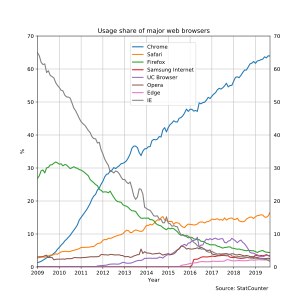
Chrome became more popular than Firefox in November 2011. As of September 2022, Google Chrome had about 67% of the worldwide desktop usage share, making it the most used web browser.
For the first time, on March 18, 2012, Chrome was the most used web browser in the world for a single day. It had 32.7% of global web browsing, just ahead of Internet Explorer. From May 14–21, 2012, Chrome was responsible for more internet traffic than Internet Explorer for a whole week.
At a Google conference in 2012, Google announced that Chrome had 310 million active users, which was almost double the number from the year before. By August 2013, 43% of internet users worldwide were using Chrome.
Developing for Chrome
You can create applications, extensions, and themes for Chrome. These are packaged into a special file and include information about what they do. Google provides guides on how to create and publish these projects. The Chrome Web Store is where users and developers can share and download these apps and extensions.
Fake Chrome Programs
Because Google Chrome is so popular, some harmful programs (malware) try to pretend to be Chrome. For example, in 2015, a program called "eFast" appeared. It looked like Chrome but would take over your Chrome installation, change file settings, and show you unwanted ads. Its similar icon was designed to trick users.
See also
 In Spanish: Google Chrome para niños
In Spanish: Google Chrome para niños
- Browser wars
- Google Chrome Experiments
- Google Chrome Frame
- Google Workspace
- History of web browsers
- List of Google products
- List of web browsers
- Widevine