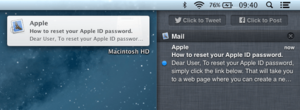OS X Mountain Lion facts for kids
| Version of the macOS operating system | |
 |
|
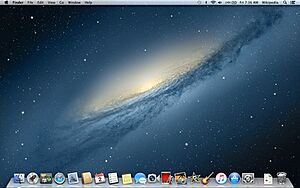
Screenshot of OS X Mountain Lion
|
|
| Developer | Apple Inc. |
|---|---|
| OS family | |
| Source model | Closed, with open source components |
| General availability |
July 25, 2012 |
| Latest release | 10.8.5 (Build 12F2560) / August 13, 2015 |
| Repository |
|
| Update method | Mac App Store |
| Platforms | x86-64 |
| Kernel type | Hybrid (XNU) |
| License | Apple Public Source License (APSL) and Apple end-user license agreement (EULA) |
| Preceded by | OS X Lion |
| Succeeded by | OS X Mavericks |
| Tagline | With all-new features inspired by the iPad, the Mac just keeps getting better and better. |
| Support status | |
| Obsolete, unsupported as of about November 19, 2015. iTunes is no longer supported as of August 2016. | |
| Articles in the series | |
|
|
OS X Mountain Lion (version 10.8) was a big update for macOS, which is Apple's computer operating system. It was the ninth main version of macOS. Apple released it on July 25, 2012. You could buy and download it from the Mac App Store. This was part of Apple's plan to release new OS X versions online every year.
Mountain Lion was named to show it was an improved version of the previous OS, OS X Lion. Apple wanted to make it easier for users to manage and share things between their Apple devices. They also wanted the computer system to feel more familiar, like using an iPad.
This update brought cool new features. It had a system called Gatekeeper to help block harmful software. It also connected with Apple's online Game Center for games and iCloud for storing your files. The Safari web browser was updated to version 6. Apps like Notes and Reminders became separate apps, just like on iOS devices. The old iChat app was replaced with Messages, which was also on the iPhone and iPad.
Mountain Lion also added Notification Center, which gathers all your alerts from different apps in one place. You could quickly share things to Twitter right from the system. Facebook sharing was added later. People liked OS X Mountain Lion a lot. They praised Notification Center, Messages, and how much faster it was than OS X Lion.
Mountain Lion sold three million copies in just four days! By June 2013, it had sold 28 million copies, making it Apple's most popular OS X release at the time. It was the last OS X update you had to pay for. Future versions, starting with OS X Mavericks, were free. Apple even made Mountain Lion free to download later for older Mac computers.
Contents
History of Mountain Lion

Apple first announced OS X Mountain Lion on their website on February 16, 2012. It was going to be the next big update after OS X Lion.
At a big Apple event called the Apple Worldwide Developers Conference (WWDC) on June 11, 2012, Apple showed a "nearly finished" version of Mountain Lion to app developers. They said the public version would come out in July 2012. It would cost US$19.99.
Apple CEO Tim Cook confirmed the exact release date, July 25, just one day before it came out. It was then released on the Mac App Store. As mentioned, it sold 3 million copies in its first four days!
A small update for Mountain Lion, version 10.8.1, came out on August 23, 2012. This update fixed problems with apps like iMessages and Safari. It also helped improve battery life on laptops for some users.
What Your Mac Needs to Run Mountain Lion
To run OS X Mountain Lion, your Mac needed at least 2 GB of computer memory (RAM) and 8 GB of free storage space. It also needed to be running Mac OS X 10.6.8 (Snow Leopard) or a newer version.
Here are some of the Mac computers that could run Mountain Lion:
- iMac (from mid-2007 or newer)
- MacBook (Aluminum, late 2008 or newer)
- MacBook Air (late 2008 or newer)
- MacBook Pro (mid-2007 or newer)
- Mac Mini (early 2009 or newer)
- Mac Pro (early 2008 or newer)
- Xserve (early 2009)
Some features, like AirDrop (for sharing files wirelessly), only worked on slightly newer Macs. Power Nap, which lets your Mac do things while it's sleeping, was only for specific MacBook Air and MacBook Pro models from 2011 or later.
New and Changed Features
Default Wallpaper
The main picture you saw on your desktop when you first used Mountain Lion was an image of the NGC 3190 galaxy. It looked like a cool space picture!
Notification Center
Mountain Lion added a new feature called Notification Center. This is a special place that shows you all the alerts from your apps. Instead of alerts popping up and disappearing quickly, they stay in Notification Center until you deal with them.
You could choose which apps appeared in Notification Center. There were three ways notifications could show up:
- Banners: These appeared for a short time in the top right corner of your screen and then slid away.
- Alerts: These were like banners but stayed on your screen until you clicked them or took action.
- Badges: These were small red numbers on an app's icon, showing how many new items or alerts that app had.
You could open Notification Center by clicking an icon in the top right of your screen. From there, you could quickly post to Twitter or Facebook. You could also turn off notifications for a day if you needed a break.
Messages App
The Messages app was a big new addition in Mountain Lion. It replaced the older iChat app. Messages let you send text messages, make audio calls, and even share your screen with friends.
It also had video calling features that used Apple's FaceTime app. A cool part was that Messages supported iMessage, which was Apple's free messaging service that was already popular on iPhones and iPads. This meant you could send free messages between Macs, iPhones, and iPads. Messages also worked with other chat services like AIM, Yahoo! Messenger, and Google Talk.
Game Center
The Game Center app, which was already on iOS devices, came to OS X Mountain Lion. It's an online network for playing games with friends. You could invite friends to play, start multiplayer games, track your achievements, and compare your high scores on leaderboards.
When you played games, you could earn points for completing special challenges. To use Game Center, you needed an Apple ID and a Game Center nickname. Your profile showed your nickname, how many games you owned, how many friends you had, and your achievement points.
App Updates
Many apps on OS X Mountain Lion got updates:
- Chess: The Chess game now worked with Game Center.
- Dashboard: It became easier to manage your Dashboard widgets.
- Mail: The Mail app got a new "VIP" feature to easily find emails from your most important contacts.
- Preview: This app, used for viewing documents and images, got a better look. It could also fill out forms in PDF documents.
- Reminders: This was a brand new app for making to-do lists. It was separate from the Calendar app and synced with your iOS devices.
- Safari 6: The web browser got a new address bar that combined the web address and search box. It also had a "Reader" button that showed you just the text of an article, without ads.
- Time Machine: This backup tool could now make rotating backups on more than one storage device.
Other Cool Updates
- AirPlay Mirroring: This let you wirelessly show your Mac's screen on an Apple TV.
- Dictation: You could now speak to your Mac, and it would type what you said. This needed an internet connection.
- Facebook Integration: Later in 2012, Facebook was fully added. You could sign in once and share things easily from many apps.
- Gatekeeper: This new security feature helped protect your Mac from harmful software by checking if apps were approved by Apple.
- Power Nap: For newer Macs with flash storage, this feature let your computer update apps, download OS X updates, and back up files even while it was sleeping, as long as it was plugged in.
- Share Sheets: A new "Share" button appeared in Safari and other apps, making it easy to share content.
- Twitter Integration: Twitter was deeply connected with almost all apps. You could sign in once, tweet from apps, and get Twitter notifications.
- Automatic App Updates: Apps from the Mac App Store could now update themselves automatically.
- iCloud Integration: iCloud was built deeper into the system. This meant your documents, like those from iWork apps, would automatically sync with iCloud.
- Full Screen: You could now use full screen mode on every display if you had multiple monitors.
- Dock and Finder: The Dock (where your apps sit) got a new look. When you copied files, the Finder showed a progress bar.
- Renamed Apps: The "Address Book" app was renamed "Contacts", and "iCal" was renamed "Calendar".
Features That Changed or Were Removed
- MobileMe: This old Apple service was completely replaced by iCloud.
- RSS Support: The ability to read RSS feeds directly in the Mail and Safari apps was removed. Users were told to find other apps for this.
- Software Update: The separate Software Update tool was combined into the Mac App Store. This meant you got all your software updates from one place.
Release History
| Version | Build | Date | Darwin version | Notes | Standalone download |
|---|---|---|---|---|---|
| 10.8 | 12A269 | July 25, 2012 | 12.0 | Original release | |
| 10.8.1 | 12B19 | August 23, 2012 | 12.1 | About OS X Mountain Lion v10.8.1 Update | OS X v10.8.1 Individual update |
| 10.8.2 | 12C54 | September 19, 2012 | 12.2 | About OS X Mountain Lion v10.8.2 Update | OS X v10.8.2 Individual update OS X v10.8.2 Combo update |
| 12C60 | October 4, 2012 | About OS X Mountain Lion v10.8.2 Update (supplementary update described at the end) |
OS X v10.8.2 Supplemental Update 1.0 | ||
| 12C2034 | October 23, 2012 | For Mac Mini (Late 2012) (Pulled) | |||
| 12C3104 | November 29, 2012 | For Mac Mini (Late 2012) | OS X v10.8.2 Supplemental Update 2.0 | ||
| 10.8.3 | 12D78 | March 14, 2013 | 12.3 | About OS X Mountain Lion v10.8.3 Update | OS X v10.8.3 Individual update OS X v10.8.3 Combo update |
| 10.8.4 | 12E55 | June 4, 2013 | 12.4 | About OS X Mountain Lion v10.8.4 Update | OS X v10.8.4 Individual update OS X v10.8.4 Combo update |
| 12E3067 | June 10, 2013 | For MacBook Air (Mid 2013) | |||
| 12E4022 | September 25, 2013 | For iMac (Late 2013) | |||
| 10.8.5 | 12F37 | September 12, 2013 | 12.5 | About the OS X Mountain Lion v10.8.5 Update | OS X v10.8.5 Individual update OS X v10.8.5 Combo update |
| 12F45 | October 3, 2013 | 12.5 xnu-2050.48.12~1 |
About the OS X Mountain Lion v10.8.5 Supplemental Update | OS X v10.8.5 Supplemental Update | |
| January 27, 2015 | 12.6 xnu-2050.48.15~1 |
About the security content of OS X Yosemite v10.10.2 and Security Update 2015-001 | Security Update 2015-001 Mountain Lion | ||
| 12F2501 | March 9, 2015 | About Security Update 2015-002 | Security Update 2015-002 Mountain Lion | ||
| 12F2518 | April 8, 2015 | 12.6 xnu-2050.48.19~1 |
About the security content of Security Update 2015-004 | Security Update 2015-004 Mountain Lion | |
| 12F2542 | June 30, 2015 | About the security content of Security Update 2015-005 | Security Update 2015-005 Mountain Lion | ||
| 12F2560 | August 13, 2015 | About the security content of Security Update 2015-006 | Security Update 2015-006 Mountain Lion |
Note: "Combo updates" include all previous releases (for example, updating from 10.8 to 10.8.3). An "Individual update" is smaller and can be used if you are updating from the very last version (like from 10.8.2 to 10.8.3).
Timeline
| Timeline of Mac operating systems |
|---|
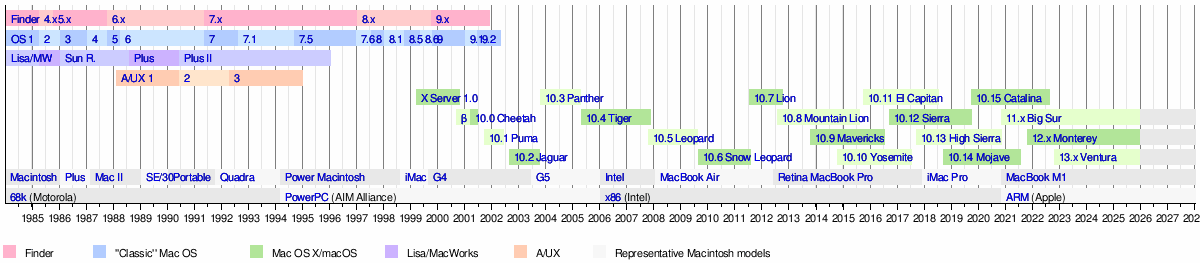 |
See also
 In Spanish: OS X Mountain Lion para niños
In Spanish: OS X Mountain Lion para niños
- History of macOS
- List of Macintosh software