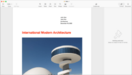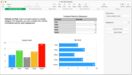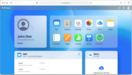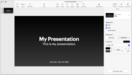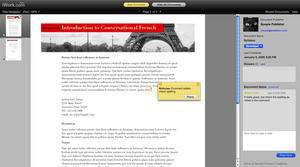- This page was last modified on 17 October 2025, at 10:18. Suggest an edit.
iWork facts for kids
iWork suite, clockwise from top left: Pages, Numbers and Keynote on macOS; and iWork for iCloud
|
|||||
| Original author(s) | Apple | ||||
|---|---|---|---|---|---|
| Developer(s) | Apple | ||||
| Initial release | January 11, 2004 | ||||
| Stable release | |||||
| Preview release |
Lua error in Module:Wd at line 1575: attempt to index field 'wikibase' (a nil value).
|
||||
| Written in | Objective-C, C, JavaScript | ||||
| Operating system | Online: Clients: All devices with a modern web browser Apps: iOS, iPadOS, and macOS |
||||
| Platform | x86-64 ARM (A4 and M1 onward) PowerPC (until 2009) |
||||
| Type | Office suite | ||||
| License | Proprietary Freeware and commercial |
||||
iWork is a set of computer programs made by Apple. These programs help you create documents, presentations, and spreadsheets. They work on Apple devices like macOS computers, iPadOS tablets, and iOS phones. You can also use them online through the iCloud website on almost any computer.
The iWork suite includes three main apps:
- Keynote: For making cool presentations.
- Pages: For writing documents and designing layouts.
- Numbers: For organizing data and doing calculations in spreadsheets.
Apple designed iWork to make it easy for users to create good-looking documents. It uses the many fonts and graphics features available on Apple devices.
iWork apps are similar to Microsoft Office programs. Pages is like Microsoft Word, Numbers is like Microsoft Excel, and Keynote is like PowerPoint. iWork apps can open and edit files made in Microsoft Office. You can also save your iWork files in Office formats or as PDFs.
Keynote is the oldest iWork app. It was first released in 2003. Steve Jobs, who co-founded Apple, used it for his important presentations. Pages joined the iWork collection in 2004, and Numbers was added in 2007.
In 2010, iWork apps became available for the first iPad. They have been updated regularly since then, including for iPhones. In 2013, Apple launched iWork apps for iCloud online. This allowed people to use iWork through a web browser.
iWork was first sold for money, but Apple made all three iWork apps free in October 2013 for new Apple devices. By April 2017, iWork became free for all macOS and iOS devices. This means anyone with an Apple device can download and use these apps for free.
In 2016, Apple added a feature called real-time collaboration. This lets multiple people work on the same iWork document at the same time. It is similar to how Google Docs works.
Contents
History of iWork
The first version of iWork, called iWork '05, came out on January 22, 2005. It included Keynote 2 for presentations and Pages for word processing. iWork '05 cost $79, and a free trial was also available.
Apple said iWork was a "successor" to an older program called AppleWorks. However, iWork did not have all the same tools as AppleWorks. iWork worked well with other Apple apps like iTunes and iPhoto. This allowed users to easily add music, movies, and photos to their iWork documents.
iWork '06 was released on January 10, 2006. It had updated versions of Keynote and Pages. These were the first versions that could run on both older PowerPC and newer Intel processors in Apple computers.
The next version, iWork '08, came out on August 7, 2007. It included updated Keynote and Pages apps. A brand new spreadsheet app called Numbers was also introduced. Numbers was different because it let users create documents with many separate tables on a flexible page.
iWork '09 was released on January 6, 2009. It updated all three apps. This version also gave users access to a test version of iWork.com. This was an online service where users could share documents on the web. People could view, comment on, and download documents in different formats. The iWork.com service was later replaced by iCloud in July 2012.
On January 27, 2010, Apple announced iWork for iPad. It was available as three separate apps, each costing $9.99. These apps have been updated many times, including for iPhone and iPod Touch devices.
On October 22, 2013, Apple updated iWork for both Mac and iOS. These updates were free for existing iWork owners. They also became free for anyone who bought a new Apple device after October 1, 2013. This meant that if you got a new Apple device, you could download all iWork apps for free.
In 2016, Apple made it possible for all iWork apps to have real-time collaboration. This means you can work on a document with others at the same time, directly from the apps on your Apple device.
iWork App Features
iWork apps share many common features because they are built using similar Apple technologies. For example, they all have a built-in spell checker and tools for finding and replacing text.
The apps also share a special way of organizing documents. Instead of focusing on just text or just cells, iWork uses a "canvas" idea. This means you can place different types of objects, like text boxes, tables, or pictures, anywhere on your document page. For example, in Pages, you start with a text area, but you can easily resize it or add other elements like images next to it. In Numbers, you can have many different tables and charts on one page, not just one big spreadsheet.
This design makes iWork apps very flexible for creating visually appealing documents.
Pages: Your Writing and Design Tool
Pages is Apple's word processing app. It helps you write stories, reports, and letters.
Pages comes with many ready-made designs called templates. These templates help you create things like newsletters, invitations, and résumés easily. There are also templates for school projects like reports and outlines. Pages lets you use a "Full Screen" view to hide menus and toolbars, so you can focus on your writing. It also has an outline mode to help you organize your ideas.
Pages can open and edit documents made in Microsoft Word. It can also save your documents as Word files, PDFs, or ePubs (for e-books). Pages is a great tool for creating attractive documents for school or personal use.
Keynote: Make Amazing Presentations
Keynote is the app for creating and showing presentations. It has many features similar to Microsoft PowerPoint.
Keynote works well with other Apple apps. You can easily drag and drop photos, music, and videos from your iMovie or iPhoto libraries right into your presentation. Keynote offers many templates, cool transitions, and effects. One special feature is "Magic Move," which automatically animates images and text that appear on consecutive slides.
Keynote presentations are saved as .key files. You can open and edit Microsoft PowerPoint files in Keynote. You can also save your Keynote presentations as PowerPoint files, QuickTime movies, HTML files, or PDFs. You can even send them directly to YouTube.
Numbers: Organize Your Data
Numbers is the spreadsheet app in the iWork suite. It was added in 2007. Like Microsoft Excel, Numbers helps you organize data in tables, do calculations with formulas, and create charts.
What makes Numbers different is that you can have many separate tables on one flexible page. This is great for organizing different sets of information in one document. Numbers includes many pre-made templates for things like personal budgets, school projects, and business plans.
Numbers also lets you categorize data in tables. If you change a chart in Numbers, it will automatically update if you have pasted that chart into a Keynote or Pages document.
Online Services
iWork for iCloud
iWork for iCloud lets you use Pages, Numbers, and Keynote right in your web browser. This means you can create and edit documents online, even if you are using a Microsoft Windows computer. You just need a modern web browser like Safari, Chrome, or Internet Explorer.
These online versions of iWork apps sync with the apps on your Apple devices through your iCloud account. This way, your documents are always up-to-date everywhere.
In 2013, iWork for iCloud added real-time collaboration. This feature allows multiple people to work on the same document at the same time. Changes made by one person appear quickly for everyone else. This feature was later added to the iWork apps on iOS and macOS devices in 2016.
While iWork for iCloud is very useful, it has fewer features than the full apps on macOS. For example, it has fewer fonts and might not print documents perfectly if they use special features. However, it is a great way to access and edit your iWork documents from anywhere.
iWork on iOS Devices
On June 7, 2010, Apple showed a glimpse of iWork apps possibly coming to iPhones. Later, on May 31, 2011, Apple officially announced that iWork would be available for iPhone and iPod Touch devices in the App Store.
Then, on September 10, 2013, Apple made a big announcement. iWork, along with iMovie and iPhoto, became free to download for all new iOS devices activated after September 1. This made these powerful apps available to many more users.
See also
 In Spanish: IWork para niños
In Spanish: IWork para niños
- Comparison of office suites
- List of office suites