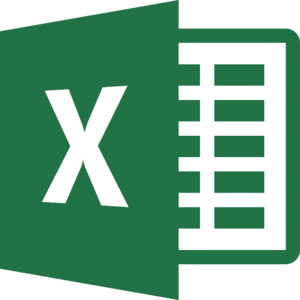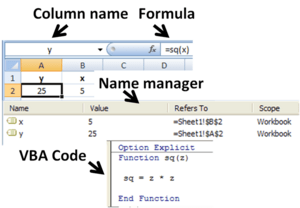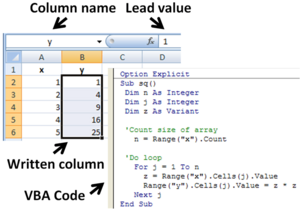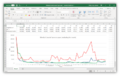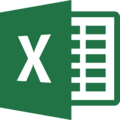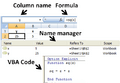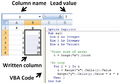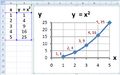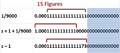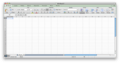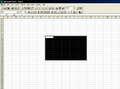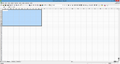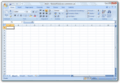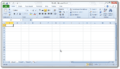Microsoft Excel facts for kids
 |
|||||||||||||||
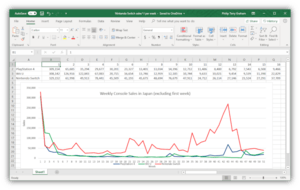
A simple bar graph being created in Excel, running on Windows 11
|
|||||||||||||||
| Developer(s) | Microsoft | ||||||||||||||
|---|---|---|---|---|---|---|---|---|---|---|---|---|---|---|---|
| Initial release | September 30, 1985 | ||||||||||||||
| Stable release(s) | |||||||||||||||
|
Latest versions (365 and Office)
Latest versions (standalone app)
|
|||||||||||||||
| Written in | C++ (back-end) | ||||||||||||||
| Operating system | Windows, macOS, Android, iOS | ||||||||||||||
| Type | Spreadsheet | ||||||||||||||
| License | Trialware or Proprietary commercial software | ||||||||||||||
Microsoft Excel is a computer program that helps you organize and work with data in tables. It's called a spreadsheet editor. Microsoft developed Excel for many different devices, like computers running Windows or macOS, and even phones and tablets with Android or iOS.
Excel is great for doing calculations, making charts, and organizing large amounts of information. It's part of the Microsoft 365 and Microsoft Office software packages. Excel has been around for a long time, first released in 1985.
Contents
What Can Excel Do?
How Spreadsheets Work
Excel uses a grid of cells to hold your data. These cells are arranged in numbered rows and letter-named columns. This grid helps you organize information and do math operations easily.
Excel has many built-in functions to help with statistics, engineering, and money calculations. You can also turn your data into visual displays like line graphs, bar charts, and pie charts. This helps you see patterns and understand your data better.
A PivotTable is a special tool in Excel. It helps you simplify and analyze large sets of data. It lets you quickly summarize and rearrange information to find new insights.
Programming in Excel
Excel also has a programming side called Visual Basic for Applications (VBA). This lets users create special programs called macros. Macros can automate tasks, like formatting your data or organizing it.
You can even create custom tools that look like separate applications. These tools can ask you questions and give you answers based on your data. For example, you could build a tool to analyze stocks or help design something.
Excel Functions
Excel has hundreds of functions that help you perform calculations. These functions are grouped into categories like math, text, and logic. You can use them to do everything from simple addition to complex financial analysis.
In recent versions, Excel added a feature called LAMBDA. This made Excel even more powerful, allowing it to do almost any kind of calculation.
Macro Programming with VBA
VBA is a programming language that lets you control Excel. It's useful for tasks that are hard or impossible with just standard spreadsheet tools. Programmers can write code in the Visual Basic Editor, which is a special window inside Excel.
A simple way to create VBA code is by using the Macro Recorder. This tool records your actions in Excel and turns them into VBA code. You can then run this macro to repeat those actions automatically. Macros can be started with keyboard shortcuts or buttons.
VBA code works with Excel's "Object Model." This is like a dictionary that names all the parts of a spreadsheet, like cells and sheets. It also has "methods" which are actions you can tell Excel to do, like reading or writing data.
Python in Excel
In 2023, Microsoft announced that Excel would directly support the Python programming language. This means you can use Python code right inside your Excel spreadsheets. This feature is available to many users as of 2025.
Charts and Graphs
Excel lets you create many types of charts and graphs from your data. These can be line graphs, bar charts, pie charts, and more. You can put these charts directly on your spreadsheet or on a separate sheet.
The cool thing is that these charts update automatically. If you change the numbers in your cells, the chart will change too. This helps you see how different numbers affect your results.
Add-ins for Extra Features
You can add more features to Excel using add-ins. These are like small programs that plug into Excel. Some useful add-ins that come with Excel include:
- Analysis ToolPak: Helps with statistical and engineering calculations.
- Solver Add-In: Helps solve problems where you need to find the best solution.
Rows and Columns Capacity
Older versions of Excel could only handle a certain number of rows and columns. For example, versions up to Excel 7.0 had about 16,000 rows. Newer versions, starting from Excel 2007, can handle over 1 million rows and 16,384 columns. This means you can work with huge amounts of data!
File Formats
Excel uses different file formats to save your work.
- Before 2007, the main format was a special binary file called .XLS.
- Since Excel 2007, the main format is .XLSX. This is a newer, XML-based format. It's like a compressed folder containing many text documents.
- There are also other formats like .XLSM (for files with macros) and .XLSB (a binary format for very large files that opens faster).
Excel can also open other types of files, like CSV (comma-separated values) files, which are simple text files that store data in a table format.
Talking to Other Programs
Excel can communicate with other programs, like Microsoft Access or Microsoft Word. This allows them to share data and use each other's features. For example, you could put a PowerPoint presentation inside an Excel spreadsheet.
Using Data from Outside Excel
Excel can connect to data from other sources. This means you can pull information from databases or other online services directly into your spreadsheet. This is very useful for people who work with lots of live data, like in financial markets.
Password Protection
You can protect your Excel files with passwords. There are different types of passwords:
- Password to open: This is the strongest protection. It encrypts the file so only people with the password can open it. The strength of this password depends on the Excel version used to create the file. Newer versions (like Excel 2007 and later) use stronger encryption, making them much harder to crack.
- Password to modify: This lets others open the file but requires a password to make changes.
- Passwords for sheets or workbooks: These are for shared work. They prevent accidental changes but don't encrypt the data. They can be removed easily.
Excel on Different Devices
Excel for Mobile
Excel Mobile is a version of Excel for phones and tablets. It lets you edit and view XLSX files. You can do basic tasks like formatting text, calculating formulas, and creating charts. It's designed to work well on smaller screens.
Excel for the Web
Excel for the web is a free, simpler version of Excel that you can use in your web browser. It's part of Office on the web. It can show most features from the desktop version, but you might not be able to insert or edit all of them. It's a great way to view and do basic edits to Excel files without needing the full program.
Excel Viewer
Microsoft used to offer a free program called Excel Viewer. It allowed people to view and print Excel files without having the full Excel program. Microsoft stopped supporting it in 2018. Now, they suggest using Excel Mobile or Excel for the web to view files for free.
Things to Know About Excel
Number Accuracy
Excel usually shows numbers with 15 digits of precision. However, the numbers it uses for calculations might be slightly different from what you see. This can sometimes lead to tiny differences in results, especially with very large or very small numbers. For most everyday tasks, this isn't a problem, but it's good to be aware of for very precise calculations.
Date Errors
Excel has a small, old error related to dates. It incorrectly treats the year 1900 as a leap year. This means if you're working with dates around February 1900, your calculations might be off by one day. This bug came from an older spreadsheet program and was kept in Excel for compatibility.
Text Changing to Dates
Sometimes, if you type text that looks like a date (like "MARCH1"), Excel might automatically change it to a date format (like "1-Mar"). This can be annoying, especially for scientists who use names that look like dates, such as gene names. To prevent this, you can format the cell as "Text" before typing.
History of Excel
Early Days
Microsoft's first spreadsheet program was called Multiplan, released in 1982. But another program, Lotus 1-2-3, became very popular. So, Microsoft decided to create a new, better spreadsheet program called "Odyssey."
In 1985, Microsoft released the first version of Excel for Apple's Macintosh computers. Two years later, in 1987, the first Windows version of Excel was released. Excel quickly became very popular and helped Microsoft become a leader in software development.
Excel for Windows Versions
Microsoft has released many versions of Excel for Windows over the years, adding new features and improving how it works.
- Excel 2.0 (1987): The first version for Windows. It came with a basic version of Windows itself.
- Excel 3.0 (1990): Added toolbars, drawing tools, and 3D charts.
- Excel 4.0 (1992): Introduced the handy "auto-fill" feature, which lets you drag to copy cell contents easily.
- Excel 5.0 (1993): A big update that included VBA, allowing users to write macros and automate tasks.
- Excel 95 (v7.0): A major update that made Excel a 32-bit program, making it faster and more stable.
- Excel 97 (v8.0): Introduced the Office Assistant (like the paper clip character) and improved VBA.
- Excel 2007 (v12.0): This version brought a completely new look with the "Ribbon" menu system. It also greatly increased the number of rows and columns you could use.
- Excel 2010 (v14.0): Skipped version 13 due to superstitions. It added "sparklines" (tiny charts in cells) and improved pivot tables.
- Excel 2013 (v15.0): Included new tools like FlashFill and Power View.
- Excel 2016 (v16.0): Added new chart types and improved forecasting functions.
- Excel 2019, Excel 2021, Office 365 and later (v16.0): Microsoft now updates Excel regularly through Windows Update, so the version number stays the same (16.0). New features, like Dynamic Arrays, are added over time.
Excel for Mac Versions
Excel has also had many versions for Apple Macintosh computers:
- 1985: Excel 1.0, the very first Excel.
- 1993: Excel 5.0, the first version for PowerPC Macs.
- 2011: Excel 14.0, also skipped version 13.
- 2016: Excel 15.0, brought the Mac version much closer to the Windows version.
Excel for OS/2 Versions
There were also a few versions of Excel made for the OS/2 operating system in the late 1980s and early 1990s.
How Excel Changed Things
Excel changed how people used spreadsheets. It was the first to let users easily change the look of their spreadsheets, like fonts and cell colors. It also introduced "intelligent cell re-computation," meaning it only updated the parts of the spreadsheet that needed to change, making it faster.
Excel's auto-fill feature was a big deal. It made it super easy to copy and extend data patterns. Excel also brought powerful graphing tools that helped people visualize their data.
Security in Excel
Because so many people use Excel, it can sometimes be a target for hackers. If a hacker can get someone to open a special Excel file with a security flaw, they might be able to take control of that person's computer. This is why it's important to only open Excel files from trusted sources.
Games in Excel
Believe it or not, people have created many games inside Excel! Besides the hidden "Easter eggs" that developers sometimes put in, you can find versions of games like Tetris, 2048, Pac-Man, and even Monopoly built using Excel's features.
In 2020, Excel even became an esport with the Financial Modeling World Cup, where people compete using their Excel skills!
Images for kids
See also
 In Spanish: Microsoft Excel para niños
In Spanish: Microsoft Excel para niños