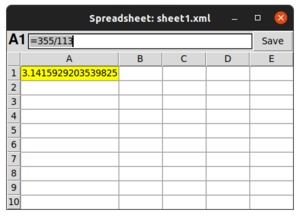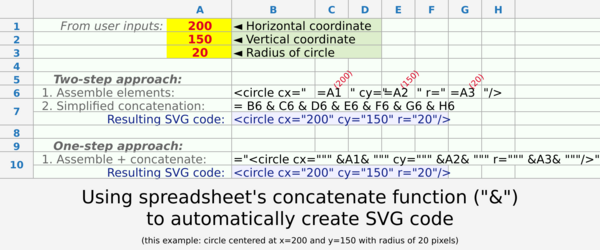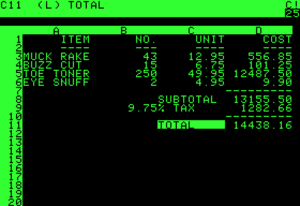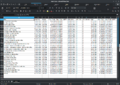Spreadsheet facts for kids
A spreadsheet is a special computer program that helps you organize, calculate, and store information in tables. Think of it like a digital version of a paper accounting sheet with rows and columns. Each little box, called a cell, can hold numbers, text, or even formulas. These formulas can automatically do math using information from other cells.
Spreadsheets are super useful for "what-if" questions. You can change a number and instantly see how it affects other calculations. Modern spreadsheet programs can have many linked sheets and show data as text, numbers, or even cool charts and graphs.
Besides basic math, spreadsheets have built-in tools for things like money calculations or statistics. They can also handle text and make decisions based on conditions. Spreadsheets have replaced paper systems in many businesses. They started for accounting but are now used whenever you need to list, sort, or share information in a table.
Contents
How Spreadsheets Work
The first electronic spreadsheet, LANPAR, came out in 1969 for big computers. But VisiCalc (1979) was the first for personal computers like the Apple II. It made the Apple II very popular. Later, Lotus 1-2-3 was the top choice for DOS computers. Today, Microsoft Excel is the most used spreadsheet program on Windows and Mac computers. Spreadsheet programs are usually part of an office software package. In 2006, Google launched its own online spreadsheet, now called Google Sheets, which is part of Google Drive.
Cells, Rows, and Columns
A spreadsheet is made of a table of cells arranged in rows and columns. Columns are usually labeled with letters (A, B, C, etc.), and rows are labeled with numbers (1, 2, 3, etc.). You can point to a single cell by its column and row, like "C10". This way of naming cells was first used in LANPAR and VisiCalc.
A range is a group of cells, usually next to each other. For example, "A1:A10" means the first ten cells in column A.
Workbooks and Sheets
In modern spreadsheet programs, you can have several spreadsheets, often called worksheets or just sheets, all together in one workbook. A workbook is like a file that holds all your data, sheets, and cells. Worksheets often appear as tabs that you can click to switch between them. If you need to refer to a cell on a different sheet, you add the sheet name, like "Sheet 1!C10". Some programs even let you link to cells in other workbooks.
You mostly work with sheets by interacting with their cells. A cell can hold data you type in, like "hello world," the number `5`, or a date. Or it can hold a formula.
Formulas: The Magic Behind Spreadsheets
The main power of spreadsheets comes from formulas. A formula tells the spreadsheet to do a calculation and show the result in that cell. Formulas usually start with an equals sign (`=`). For example, `=5*3` would show `15` in the cell, not the formula itself.
The coolest thing about formulas is that they can refer to other cells. So, `=5*C10` would multiply the number in cell C10 by 5. If C10 has `3`, the result is `15`. But C10 could also have its own formula, linking to other cells, and so on! This ability to link formulas together is what makes spreadsheets so powerful. You can break down big problems into small math steps, with each step in its own cell. Some formulas can even work on a whole range of cells, like `SUM(A1:A6)` which adds up all the numbers in cells A1 through A6.
Spreadsheets vs. Databases
Spreadsheets and databases are similar but not the same. A spreadsheet is mostly one big table. A database is a collection of many tables that are linked together in smart ways. While a workbook can have multiple sheets (tables), it doesn't have the same kind of linking structure as a database. However, spreadsheets and databases can work together. You can put spreadsheet data into a database, or take data from a database and put it into a spreadsheet for more analysis.
A spreadsheet program is a key part of an office suite, which usually also has a word processor (for writing) and a presentation program (for slides). Programs in a suite often work similarly and share data easily.
History of Spreadsheets
Paper Spreadsheets
People have used tables with rows and columns to organize information for a very long time. The Babylonians used clay tablets for data around 1800 BCE! You can also see tables in old accounting books and astronomy records.
The term "spread sheet" was used in accounting since at least 1906. It referred to a large paper with many columns and rows, often spread across two pages, used for keeping financial records.
Early Electronic Spreadsheets
The idea of an electronic spreadsheet was first described in 1961 by Richard Mattessich. Early computer programs like BCL (Business Computer Language) in 1962 and LANPAR in 1969 started to put this idea into practice on big mainframe computers.
Rene K. Pardo and Remy Landau invented a key feature for spreadsheets: "natural order calculation." This meant the computer could figure out the right order to do calculations, even if you typed formulas in a mixed-up order. Before this, you had to keep recalculating until all the numbers settled down.
Other early programs like AutoPlan/AutoTab (1968) and IBM Financial Planning and Control System (1976) were more like scripting languages. You wrote commands to create tables, but they weren't interactive like modern spreadsheets.
VisiCalc: The Game Changer
The idea of spreadsheets became widely known because of VisiCalc. It was created for the Apple II computer in 1979 by Dan Bricklin and Bob Frankston. VisiCalc was a huge deal because it made personal computers useful for businesses, not just hobbyists.
VisiCalc was the first spreadsheet with many features we use today:
- An interactive screen where you saw what you were doing (WYSIWYG – What You See Is What You Get).
- Automatic recalculation: change one number, and all related numbers update instantly.
- Easy ways to copy formulas and refer to cells.
Dan Bricklin got the idea watching his professor erase and rewrite numbers on a blackboard. He thought a computer could do that much faster! VisiCalc became the first "killer application" – a program so good that people bought a computer just to use it.
The Rise of Modern Spreadsheets
SuperCalc came out in 1980 and was popular for CP/M computers. Then, in 1982, Lotus 1-2-3 arrived for the IBM Personal Computer. It was faster and had better graphics than VisiCalc, quickly becoming the top spreadsheet for years.
Microsoft Excel was first released for the Apple Macintosh in 1985, then for Windows in 1987. As Windows became popular, Excel took over the market from Lotus. By 1995, Excel was the leader, and Lotus 1-2-3 was eventually stopped in 2013.
Online Spreadsheets
In 2006, Google launched Google Sheets, a spreadsheet you can use online through a web browser. Many people can work on the same sheet at the same time. You can even use it without internet sometimes. Other online spreadsheets like Collabora Online Calc (launched 2016) also exist, based on LibreOffice.
Other Spreadsheets You Might See
There are many other spreadsheet programs available today:
- Apache OpenOffice Calc (free and open-source)
- LibreOffice Calc (free, open-source, and cross-platform)
- Numbers (Apple's spreadsheet, part of iWork)
- Microsoft Excel (still very popular)
- Google Sheets (web-based)
- Gnumeric (free and cross-platform)
Spreadsheet Concepts
The main ideas are a grid of cells (called a sheet) that hold either raw data (values) or formulas. Formulas tell the spreadsheet how to calculate new values from existing ones. Values can be numbers, text, dates, or more.
Cells
A cell is like a small box for holding data. You usually refer to it by its column letter and row number, like C2. You can change a cell's size to fit its content.
| A | B | C | D | |
|---|---|---|---|---|
| 01 | Sales | 100000 | 30000 | 70000 |
| 02 | Purchases | 25490 | 30 | 200 |
A group of cells is called a sheet or worksheet. Many worksheets can be in one spreadsheet file. A cell can be empty, hold a value, or hold a formula. Formulas usually start with an equals sign (`=`).
Values
You can type a value directly into a cell. Or, a value can come from a formula that does a calculation, shows the current date, or even gets information from the internet, like a stock price.
A key rule for spreadsheets is the "Value Rule": a cell's value only depends on the formula you put in it. This formula might use values from other cells, but those cells also only contain data or formulas. There are no "side effects" – the only thing a formula does is show its result in its own cell.
Automatic Recalculation
Most modern spreadsheets automatically update all calculations whenever you change a number. This is usually the default setting. Older spreadsheets sometimes needed you to manually tell them to recalculate, especially for very large files, to make them faster.
Locked Cells
You can "lock" certain cells or the whole spreadsheet to stop people from accidentally changing them. This is often used for cells with formulas or important constant numbers. Even if cells are marked as locked, you usually need to turn on the "protection" feature in the file settings for it to work.
Data Format
You can tell a cell how to display its value. For example, if you type "31/12/2007", the spreadsheet might automatically set the cell to a "date" format. If you type "50%", it might become a "percentage" format. This only changes how the value looks, not the value itself. You can also set how many decimal places to show for numbers or money.
Cell Formatting
You can make cells look different by changing their font size, color, making text bold or italic, adding borders, or changing the background color. This helps make your spreadsheet easier to read. For example, negative numbers might show up in red. Cell formatting usually doesn't change the actual content of the cell.
Named Cells and Ranges
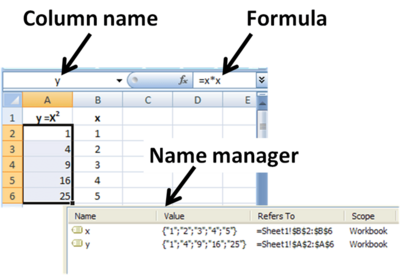
Instead of using "A1" or "B2", you can give cells or groups of cells (ranges) names, like "SalesTotal" or "Expenses". This makes formulas much easier to understand. For example, instead of `=SUM(B1:B10)`, you could write `=SUM(MonthlySales)`. Names must be unique on a sheet, but you can use the same name on different sheets if you add the sheet name, like "Sheet1!SalesTotal".
A typical cell reference looks like `A1`. The `$` sign makes a reference "absolute," meaning it won't change if you copy the formula. For example, `$A$1` always refers to cell A1.
If you add or delete rows or columns, cell references in formulas usually update automatically. But you need to be careful, especially with totals, to make sure they still include all the right cells.
A circular reference happens when a formula in one cell refers back to itself, directly or indirectly. This can cause errors, but sometimes it's used on purpose for special calculations that need to repeat until they find an answer.
Functions
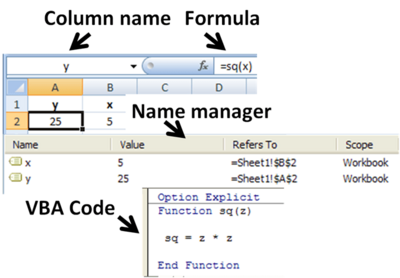
Spreadsheets come with many built-in functions to do common tasks. These include math operations (like `SUM` for adding, `AVERAGE` for finding the average), trigonometry, and statistics. You can also create your own custom functions using programming languages like Visual Basic for Applications (VBA) in Microsoft Excel.
Subroutines
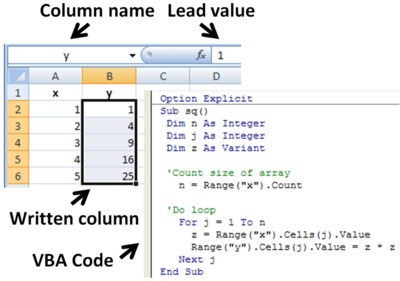
While functions usually just return a value, subroutines (also called macros) can actually write values or text directly into cells. In Excel, you can write subroutines using VBA to automate tasks or perform complex calculations that then fill in parts of your spreadsheet.
Remote Spreadsheets
Sometimes, a spreadsheet can get data from another spreadsheet file that's not currently open, or even from a spreadsheet on the internet. This is called accessing a "remote" spreadsheet. The data can be updated manually or, for web-based spreadsheets, almost instantly.
Charts
Most spreadsheet programs let you create cool charts and graphs (like bar graphs or pie charts) from your data. These charts update automatically if the numbers in your cells change. You can put the chart right on your sheet or as a separate object.
Multi-dimensional Spreadsheets
In the late 1980s and early 1990s, new types of spreadsheets like Javelin Software and Lotus Improv appeared. They focused on "variables" (like "Sales" or "Costs") instead of just cells. This allowed them to view data in many different ways and easily handle data that changed over time. For example, if you had weekly costs and monthly revenues, the program could figure out how to match them up.
Why Spreadsheets Are Great (and Their Challenges)
Easy to Use
Spreadsheets are very popular for people who aren't professional programmers to create automated tasks and complex data. Many find it easier to do calculations in a spreadsheet than to write a traditional computer program.
- They use visual layouts (rows and columns) to show how things are connected, which humans understand well.
- They are forgiving: parts of your spreadsheet can work even if other parts are unfinished.
- You can use colors, fonts, and lines to make your spreadsheet clearer.
- They are very flexible and can be used for many different tasks.
Challenges
While spreadsheets are powerful, they also have some downsides:
- Errors: Studies show that about 1% of all formulas in spreadsheets have errors. This can lead to big mistakes, especially in finance.
- Hard to understand complex models: If a spreadsheet gets very big and complex, it can be hard to remember what all the cell addresses mean in formulas. Using named cells (like "SalesTotal" instead of "B5") can help a lot.
- Repetitive formulas: Often, you have to copy almost the same formula many times down a column. If you need to change the formula, you have to change it in every single cell, which can be time-consuming and lead to mistakes.
- Changing size is hard: If you need to add or remove many rows or columns, it can be a lot of work to adjust all the related tables and formulas.
- Collaboration: Working on the same spreadsheet with others can be tricky, especially if many people are changing cells and formulas.
- Lack of tracking: It can be hard to know who changed what and when in a spreadsheet, which can be a problem for important documents.
- Security: Spreadsheets don't always have strong controls over who can see or change specific data, which could lead to fraud.
- Capacity limits: Older spreadsheet file formats (like Microsoft Excel's .xls) had limits on how many rows and columns they could hold. This caused problems, for example, when some COVID-19 test results in the UK were lost because the file was too big for the old system.
Spreadsheet Risk
Spreadsheet risk is the chance of getting a seriously wrong answer from a spreadsheet that then leads to a bad decision. This could be from typing in wrong numbers, making mistakes in formulas, or not updating information (like old exchange rates). Some single errors have cost over a billion dollars! This risk is mostly due to human actions, so it's part of "operational risk."
Despite these risks, many companies don't have good rules or checks for how spreadsheets are used. For example, a study in 2011 found that 57% of spreadsheet users had never been formally trained, and 72% said no one checked their spreadsheets for accuracy.
In 2013, a student found major coding errors in a spreadsheet used by economists Carmen Reinhart and Kenneth Rogoff. Their article was very important in discussions about government spending.
Images for kids
See also
 In Spanish: Hoja de cálculo para niños
In Spanish: Hoja de cálculo para niños