OS X Yosemite facts for kids
| Version of the macOS operating system | |
 |
|
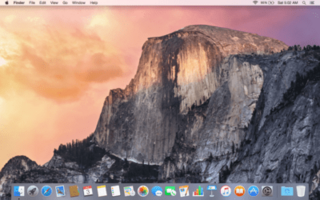
The default desktop of OS X Yosemite
|
|
| Developer | Apple Inc. |
|---|---|
| OS family | |
| Source model | Closed, with open source components |
| General availability |
October 16, 2014 |
| Latest release | 10.10.5 (Build 14F2511) / July 19, 2017 |
| Repository |
|
| Update method | Mac App Store |
| Platforms | x86-64 |
| Kernel type | Hybrid (XNU) |
| License | APSL and Apple EULA |
| Preceded by | OS X Mavericks |
| Succeeded by | OS X El Capitan |
| Tagline | Every bit as powerful as it looks. |
| Support status | |
| Obsolete, unsupported as of August 2017. iTunes is no longer being updated, but is able to download driver updates to sync to newer devices. | |
OS X Yosemite (version 10.10) was a big update for macOS. This is Apple Inc.'s computer operating system for Macintosh computers. It was the eleventh main version of macOS.
Apple first showed OS X Yosemite to software developers on June 2, 2014. This happened at a big event called WWDC 2014. Later, on July 24, 2014, people could try out a test version. The final version was released to everyone on October 16, 2014. Like other Apple operating systems, Yosemite was named after a famous place. It got its name from the beautiful Yosemite National Park.
Contents
What You Needed to Run OS X Yosemite
To use OS X Yosemite, your computer needed to meet certain requirements. If your Mac could run OS X Mountain Lion (version 10.8.x), it could also run Yosemite. Both operating systems needed the same basic things.
To use all the cool new features, like "Handoff," your Mac needed Bluetooth LE (Bluetooth 4.0). You also needed at least 2 GB of RAM (computer memory). Your computer needed 8 GB of free storage space. Plus, you had to be running Mac OS X Snow Leopard 10.6.8 or a newer version.
Compatible Mac Computers
Many different Mac models could run OS X Yosemite. Here are some of them:
- iMac (made between Mid 2007 and Mid 2015)
- MacBook (Late 2008 to Mid 2010)
- 12-inch MacBook (2015 model)
- MacBook Air (Late 2008 to Early 2015)
- MacBook Pro (Mid 2007 to Mid 2015)
- Mac Mini (Early 2009 to Late 2014)
- Mac Pro (Early 2008 to Late 2013)
- Xserve (Early 2009)
Macs with New Features
Some newer Mac models could use special features like Handoff and Instant Hotspot. They also supported AirDrop between Macs and iOS devices. These models included:
- iMac (Late 2012 or newer)
- MacBook (Early 2015 or newer)
- MacBook Air (Mid 2012 or newer)
- MacBook Pro (Mid 2012 or newer)
- Mac Mini (Late 2012 or newer)
- Mac Pro (Late 2013)
Cool New Features of OS X Yosemite
Yosemite brought many exciting changes and new ways to use your Mac.
New Look and Design
Yosemite changed how OS X looked a lot! It moved away from skeuomorphism, which made things look like real-world objects. Instead, it used a flat and simple design. This new look was similar to what Apple did with iOS 7 on iPhones and iPads. It was the first big design change for OS X since 10.5 Leopard.
Other design updates included thinner fonts and cool see-through effects. Some icons were also updated to match the style of iOS 7 and iOS 8. The Dock, where your apps sit, became a flat, see-through rectangle. This was different from the older glass-shelf look. Yosemite also changed the main system font from Lucida Grande to Helvetica Neue.
Continuity: Working Better Together
Many new features in Yosemite were about "Continuity." This made your Mac work much better with your other Apple devices, like your iOS phone or tablet, and iCloud.
- Handoff: This feature let you start something on one device and finish it on another. For example, you could start writing an email on your iPhone and then easily pick up where you left off on your Mac.
- Phone Calls and Messages: You could make and answer phone calls right from your Mac, using your iPhone as a connection. You could also send and receive text messages from your computer.
- Personal Hotspot: It became easier to turn on your phone's personal hotspot to get internet on your Mac.
Notification Center Updates
The Notification Center got a new "Today" view. This was like the one on iOS devices. The Today view could show you information and updates from different apps. It also had small tools called widgets that gave you quick info.
Photos App
With OS X 10.10.3, a new app called Photos arrived. This app replaced older photo programs like iPhoto and Aperture. It used iCloud Photo Library to keep all your pictures synced across all your Apple devices.
Other Handy Changes
- Spotlight Search: The Spotlight search tool became more powerful. Its search box now appeared in the middle of your screen. It could find results not just on your computer, but also from online sources like Bing, Maps, and Wikipedia.
- Safari and Mail: Apple's web browser, Safari, and the Mail app got updates. Safari added new security features. You could clear your browsing history, cookies, and other data for specific time periods. Safari also added DuckDuckGo as a search option. DuckDuckGo is a search engine that doesn't track your online activity. You could even close tabs on your Mac remotely from an iOS device.
- Full-Screen Mode: The green "zoom" button on windows changed. In apps that supported it, clicking this button would make the app go into full-screen mode. If you wanted to just make the window bigger without going full-screen, you could hold down the Option key (⌥) while clicking the green button.
- Dark Mode: Yosemite also introduced a "dark mode" option in System Preferences. This made the Dock and the menu bar at the top of the screen appear darker.
Public Testing Program
Before OS X Yosemite was fully released, Apple started a new public testing program. This meant that regular people, not just developers, could try out the new operating system early. This was a big deal because Apple hadn't done a public beta for its operating systems since the year 2000! The first 1 million people who signed up could download and test the Yosemite beta for free. This program helped Apple find and fix problems before the final release.
Timeline of Mac operating systems
| Timeline of Mac operating systems |
|---|
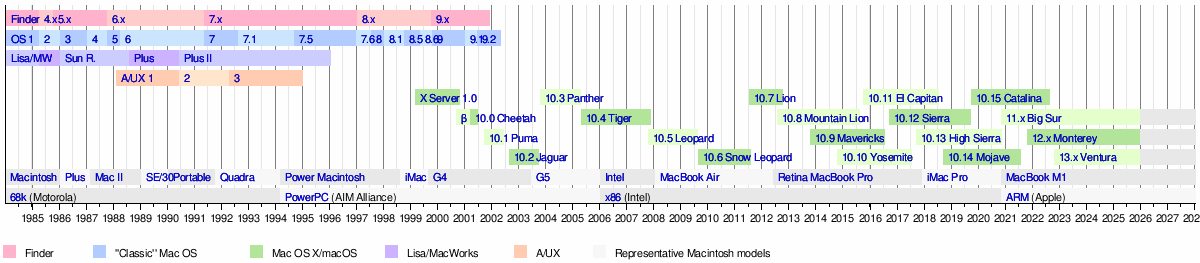 |
See also
 In Spanish: OS X Yosemite para niños
In Spanish: OS X Yosemite para niños

