- This page was last modified on 31 December 2025, at 23:59. Suggest an edit.
macOS Mojave facts for kids
| Version of the macOS operating system | |
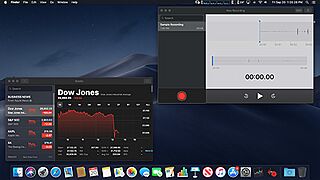
The macOS Mojave desktop, showing the Dark Mode interface and the Stocks and Voice Memos applications ported from iOS
|
|
| Developer | Apple Inc. |
|---|---|
| OS family | |
| Source model | Closed, with open source components |
| General availability |
September 24, 2018 |
| Latest release | 10.14.6 Security Update 2021-005 (18G9323) (July 21, 2021) |
| Repository |
|
| Update method | Software Update |
| Platforms | x86-64 |
| Kernel type | Hybrid (XNU) |
| License | APSL and Apple EULA |
| Preceded by | macOS High Sierra |
| Succeeded by | macOS Catalina |
| Tagline | Simply powerful. |
| Support status | |
| Unsupported as of October 2021. iTunes is no longer being updated, but is able to download driver updates to sync to newer devices. (iTunes is replaced by separate apps in macOS Catalina, including Music, TV, Podcasts, and Finder for syncing devices.) Drops support for Macs released from late 2009 to 2011. | |
macOS Mojave (version 10.14) is a big update to macOS. This is the computer operating system made by Apple Inc. for their Macintosh computers. Apple first showed off Mojave at a big event on June 4, 2018. It was then released to everyone on September 24, 2018.
The name "Mojave" comes from the Mojave Desert in California. Apple often names its macOS versions after places in California. Mojave came after macOS High Sierra and before macOS Catalina. It's important because it was the last version of macOS to include the iTunes and Dashboard apps.
Mojave brought some popular apps from iOS (like on iPhones) to Mac computers. These included Apple News, Voice Memos, and Home. It also introduced a cool "dark mode" for the whole system. This version was the last to fully support older 32-bit apps. It was also the last to support the iPhoto app. Mojave was generally liked by users and got many updates after it launched.
Contents
What is macOS Mojave?
Apple announced macOS Mojave on June 4, 2018. This happened at their yearly Worldwide Developers Conference in San Jose, California. Apple said Mojave would add "pro" features that would help all users. A special test version for developers came out the same day. A public test version was released on June 26. The final version for everyone came out on September 24, 2018.
Can Your Mac Run Mojave?
To run macOS Mojave, your Mac needs a special graphics card that supports something called Metal. Because of this, Mojave doesn't work on some older Macs from late 2009 to 2011.
Here are the Mac models that can run macOS Mojave:
- iMac (Late 2012 or newer)
- iMac Pro (2017)
- MacBook (Early 2015 or newer)
- MacBook Air (Mid 2012 or newer)
- MacBook Pro (Mid 2012 or newer)
- Mac Mini (Late 2012 or newer)
- Mac Pro (2013, or 2010–2012 if you have a Metal-capable graphics card)
Your Mac also needs at least 2 GB of computer memory (RAM). You'll need about 12.5 GB of free space on your hard drive if you're upgrading from a newer macOS version. If you're upgrading from an older version, you'll need 18.5 GB. When you install Mojave, it will change your hard drive to a newer system called Apple File System (APFS).
It's also possible to install Mojave on some older Macs that Apple doesn't officially support. But this needs a special trick or "patch" to make it work.
What's New in Mojave?
macOS Mojave made some big changes and removed some older features.
System Changes
Mojave stopped supporting some older ways of handling graphics, like OpenGL and OpenCL. Apple wants developers to use their newer, faster Metal technology instead. Metal helps your computer's graphics card work better and faster.
Mojave also continued to warn users about 32-bit apps. These are older apps that won't work in future macOS updates. In Mojave, you would see a warning every 30 days when you opened one of these apps. This was a heads-up that macOS Catalina (the next version) would not run them at all.
When Mojave is installed, it changes your computer's storage system to APFS. This new system helps your computer manage files more efficiently. For example, on a Fusion Drive, APFS helps move important files to the faster part of the drive.
Mojave also added new privacy features. Apps now need your permission before they can use your Mac's camera or microphone. They also need permission to access your personal data, like your Mail history or Messages.
Removed Features
Mojave removed the built-in connections to social media sites like Facebook, Twitter, Vimeo, and Flickr. These connections were added in an older version called OS X Mountain Lion.
It also removed a feature that made text look smoother on older, non-Retina screens.
New and Updated Apps
Mojave brought exciting changes to existing apps and added new ones.
Finder Updates
The Finder is where you manage your files. It got a new "Gallery View" that lets you look through your files visually, like flipping through photos. When you take a screenshot, a small picture of it now pops up in the corner of your screen, just like on an iPhone. The screenshot tool also got better. You can now record videos of your screen, choose where to save files, and open the tool easily by pressing shift + Command + 5.
Safer Browsing with Safari
Safari, Apple's web browser, got new "Tracking Prevention" features. These stop social media buttons (like "Like" or "Share") from secretly tracking what you do online without your permission. Safari also sends less information about your computer to websites, making it harder for them to track you. Plus, it can now create, remember, and fill in strong passwords for you when you sign up for new websites. It even warns you if you're using the same password in too many places.
FaceTime for Groups
In macOS 10.14.1 (an update to Mojave), Apple added Group FaceTime. This lets you video or audio chat with up to 32 people at once! You can use it from your iPhone, iPad, or Mac. Even people with an Apple Watch can join with audio. You can also join a group call even after it has started.
Redesigned App Store
The Mac App Store was completely rebuilt. It has a fresh new look and lots of helpful articles and tips, similar to the App Store on iPhones. There's a new "Discover" tab to find new apps. Other tabs like "Create," "Work," "Play," and "Develop" help you find apps for specific tasks or hobbies.
iOS Apps on Your Mac
Four popular apps from iOS were brought over to macOS Mojave: News, Stocks, Voice Memos, and Home. This was a big step, and Apple planned to let other developers bring their iPhone and iPad apps to Mac computers later on.
- With the Home app, you can control smart devices in your house (like lights or thermostats) right from your Mac.
- Voice Memos lets you record audio notes, lectures, or song ideas. You can then listen to them on your iPhone, iPad, or Mac.
- The Stocks app gives you the latest market news and lets you keep track of your favorite stocks.
Cool New Look and Features
Dark Mode and Accent Colors
Mojave introduced "Dark Mode," a new look that makes the computer screen darker. This makes the content you're working on stand out more, and the rest of the screen fades into the background. You can choose Dark Mode or the regular light mode when you install Mojave, or change it anytime in your computer's settings.
All of Apple's own apps support Dark Mode. Other app makers can also add Dark Mode to their apps.
Desktop Stacks and Dynamic Backgrounds
The "Stacks" feature, which helps organize your desktop, got even better. It can now group your desktop files into neat piles based on what kind of file they are, when you last opened them, or even by tags you've added. You can find this feature under View > Use Stacks.
macOS Mojave also added a cool "Dynamic Desktop." This feature automatically changes your desktop background picture throughout the day to match the time. For example, it might show a desert scene in daylight, then slowly change to a sunset, and then a night sky.
Dock Updates
The Dock (the row of app icons at the bottom of your screen) now has a special section for apps you've used recently but haven't added to your Dock permanently.
Easier Updates
Updating your macOS software became simpler in Mojave. The update feature was moved back to System Preferences (your computer's main settings) from the Mac App Store. This made it easier to find and install system updates.
Release History
macOS Mojave received many updates after its initial release to fix bugs and improve security. The first version, 10.14, came out on September 24, 2018. Later updates, like 10.14.1, added new features like Group FaceTime. Apple continued to release security updates for Mojave until July 2021.
| Timeline of Mac operating systems |
|---|
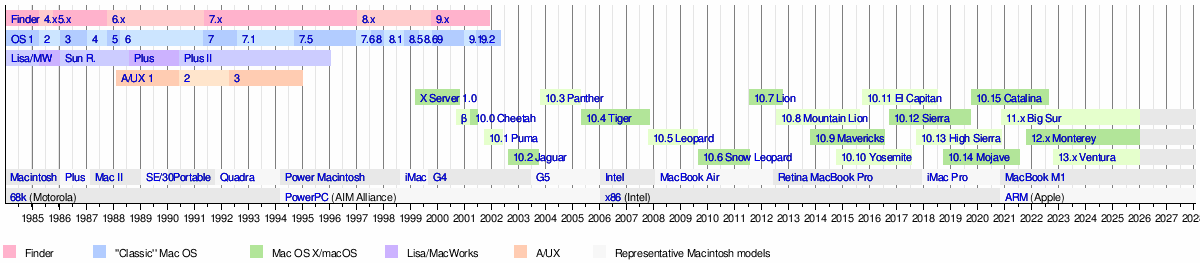 |
See also
 In Spanish: MacOS Mojave para niños
In Spanish: MacOS Mojave para niños
