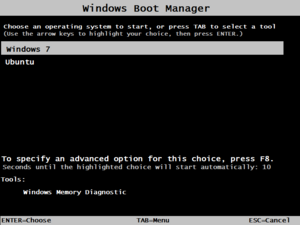Wubi (software) facts for kids
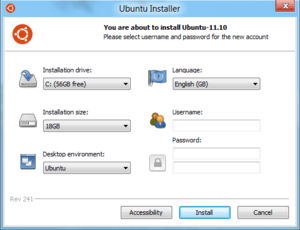
Wubi, installing Ubuntu 11.10 on Windows 8 Developer Preview
|
|
| Developer(s) | Agostino Russo, Geza Kovacs, Oliver Mattos, Ecology2007, hakuna-m |
|---|---|
| Initial release | April 24, 2008 |
| Stable release |
9.04.129? / April 22, 2009
|
| Written in | NSIS script, C++, Python |
| Operating system | Microsoft Windows |
| Size | 4.7 MB |
| Available in | Over 50 languages |
| Type | Ubuntu system installer |
| License | GNU GPL v.2 or later |
Wubi (which stands for "Windows-based Ubuntu Installer") was a special tool that helped people install the Ubuntu operating system on their Windows computers. It was a free program that worked from 2008 until 2013. Wubi allowed you to install Ubuntu right inside your Windows system, without needing to change how your computer's hard drive was set up.
After you installed Ubuntu using Wubi, a new "Ubuntu" option would appear in your computer's start-up menu. This meant you could choose to run either Linux (Ubuntu) or Windows each time you turned on your computer. It was a great way to try out Ubuntu without making big changes to your computer's hard drive.
Contents
How Wubi Started and Grew
Wubi began as its own separate project. The first versions, 7.04 and 7.10, were not officially part of Ubuntu.
Becoming Part of Ubuntu
For Ubuntu version 8.04, Wubi's code was officially included. This meant Wubi became a standard way to install Ubuntu. By the time Ubuntu 8.04 alpha 5 came out, Wubi was even included on the Ubuntu Live CD.
The main goal of Wubi was to help Windows users who had never used Linux before. It let them try Ubuntu without worrying about losing their important files. This was because Wubi avoided tricky steps like dividing the hard drive. You could also easily uninstall Ubuntu from Windows if you didn't want it anymore.
How Wubi Worked
Wubi was not like a virtual machine, which runs one operating system inside another. Instead, it created a full Ubuntu installation inside a single file on your Windows hard drive. This file acted like a separate hard drive for Ubuntu. Wubi was not a new Linux distribution itself; it was just an installer for the existing Ubuntu system.
If you wanted to move your Wubi-installed Ubuntu to its own dedicated part of the hard drive, you could use a tool called LVPM (Loopmounted Virtual Partition Manager). This was helpful because you could test Ubuntu and make sure all your computer's parts worked with it before making a permanent installation.
Wubi added an option to the Windows start-up menu, letting you choose to run Linux. Ubuntu was installed inside a file on your Windows file system, usually at `c:\ubuntu\disks\root.disk`. Linux saw this file as if it were a real hard drive. Wubi also made a special file for "swap space" (like extra memory) at `c:\ubuntu\disks\swap.disk`. Ubuntu used this file as its swap partition.
When Wubi Stopped Being Official
Wubi was removed from the official Ubuntu download page starting with Ubuntu 13.04. However, Wubi installers were still available for versions up to Ubuntu 14.10.
Today, there's an unofficial version of Wubi called wubiuefi. It works with newer computer systems (UEFI and legacy BIOS) and supports more recent Ubuntu versions, like 20.04.4 as of April 2022.
Choosing Your Desktop Look
When you used Wubi, you could pick which desktop environment you wanted for Ubuntu. A desktop environment changes how your computer screen looks and feels. However, it was usually best to install the default Ubuntu first. Then, you could easily add other desktop environments later. When you logged in, you could choose which desktop style to use.
Things to Know About Wubi
While Wubi was very convenient, it had a few differences compared to a regular Ubuntu installation.
Performance and Stability
- Hibernation: Wubi installations did not support hibernation (where your computer saves everything and turns off).
- Hard Reboots: The file system was more sensitive to sudden shutdowns, like if your computer crashed or lost power.
- Windows Drive Issues: If your Windows drive had problems (like after a crash), Ubuntu might not be able to start until Windows fixed the drive and shut down properly. If Windows couldn't start to fix the problem, you wouldn't be able to start Ubuntu either.
- Speed: Accessing files on the hard drive was a bit slower with Wubi. This was especially true if the main Ubuntu file on your Windows drive became "fragmented" (meaning its parts were scattered across the hard drive).
File System Details
Wubi created the `root.disk` file using Windows's special NTFS file system. When Ubuntu ran, it used a different way to access this file. Sometimes, the differences between how Windows and Linux handled NTFS could cause problems with the `root.disk` file. This could even stop Windows from starting. Running a special check (`chkdsk /r`) from Windows could often fix these problems.
Who Helped Make Wubi
Wubi used parts from many other open-source projects. Some of these included Debian installer, Grub4Dos, NTFS-3G, and Ubiquity.
The main people who led the development of Wubi were Agostino Russo, Geza Kovacs, Oliver Mattos, and Ecology2007. Most of the work happened on a website called Launchpad.
Computer Compatibility
Wubi supported both 32-bit (i386) and 64-bit (x86-64) versions of Ubuntu. Before version 8.04, it only worked with 32-bit Ubuntu. The newer Wubi UEFI version works with modern UEFI boot systems.
See also
 In Spanish: Wubi (Ubuntu) para niños
In Spanish: Wubi (Ubuntu) para niños
- List of tools to create Live USB systems
- Ubiquity – the Ubuntu operating system installer
- Cooperative Linux – allows Linux to run within Windows (used by e.g. Topologilinux (Slackware-based) and andLinux)
- Debian-Installer
- Win32-Loader – a similar chain-booting mechanism to install Debian without a CD
- UNetbootin – a similar approach for a standard Linux installation (or for creating a Live USB) without a CD