Karbon (software) facts for kids
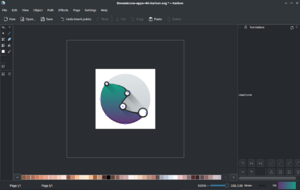
Karbon screenshot
|
|
| Developer(s) | KDE |
|---|---|
| Written in | C, C++ |
| Operating system | Unix-like, Microsoft Windows (experimental) |
| Type | Vector graphics editor |
| License | LGPL-2.0-or-later |
Karbon is a computer program for drawing pictures. It's known as a vector graphics editor. This means it uses math to draw lines and shapes. Because of this, your drawings always look clear and sharp, even if you make them very big!
Karbon is part of a larger collection of programs called Calligra Suite. This suite helps you create different kinds of art and documents. The programs are made by a group called KDE. The name 'Karbon' is a fun play on 'KDE' and 'Carbon-14', which is a type of atom. In 2012, the people who make Karbon decided its official name would just be 'Karbon', not 'Karbon14'.
Contents
Using Karbon: Your Drawing Workspace
Karbon has a special layout that helps you create your drawings. It includes different parts like dockers and toolbars. These parts help you find and use all the drawing tools.
Dockers: Your Toolboxes
Dockers are like small windows that you can attach to the main Karbon window. You can also let them float freely. Think of them as handy toolboxes that you can move around. You can even stack them on top of each other, which creates tabs for easy switching.
Stroke and Fill: Coloring Your Art
The Stroke and Fill docker helps you choose colors for your drawings.
- The stroke is the outline of a shape.
- The fill is the color inside a shape.
You can pick different ways to fill your shapes:
- Empty: No color inside (shown with an "X" button).
- Solid color: A single, plain color.
- Gradient: Colors that smoothly blend into each other.
- Pattern: A repeated design. Be careful, patterns are made of tiny dots (rasters). If you zoom in a lot, the pattern might not look as clear.
- Even-odd fill and Winding fill: These are special ways to fill complex shapes.
Tools: Your Drawing Instruments
The Tools docker lets you pick which drawing tool you want to use. Not all tools are always ready to use. For example, the path editing tool only works when you have a shape selected.
Toolbars: Quick Access to Options
Toolbars are rows of buttons at the top of the window. They give you quick access to options that might otherwise be hidden in menus. You can change which toolbars are visible. Just go to the Settings menu, then "Shown toolbars," and check the ones you want to see.
Karbon's Drawing Tools
Karbon has many tools to help you draw and edit shapes. Here are some important ones:
Shape Handling Tool: Moving and Resizing
The Shape Handling tool is used to select your drawings. Once you select a shape, you can:
- Move it around the canvas.
- Resize it to make it bigger or smaller.
- Rotate it to change its angle.
To resize a shape, move your mouse to one of the corners of the box around the selected shape. You'll see two arrows. Click and drag to change the size. If you want to keep the shape's original proportions (so it doesn't look squished), hold down the Shift key while you drag. To move a shape, click inside its selection box, then hold your click and drag it to a new spot.
Connect Shapes Tool: Linking Ideas
The Connect Shapes tool is great for making flowcharts or diagrams. It lets you visually link different shapes with lines that automatically update. This means if you move a shape, the line connecting it will move too!
Create Path Tool: Drawing Smooth Lines
The Create Path Tool helps you draw smooth, curved lines called vector lines. You can connect these lines to make shapes. This tool uses something called a Bézier curve, which gives you a lot of control over the shape of your lines. If you've used programs like Adobe Illustrator, you might think of this as similar to its Pen Tool. Karbon's Create Path Tool is different from its Freehand Drawing Tool because it lets you edit the curves and points while you are drawing.
Supported File Formats
Karbon can open and save your drawings in many different file formats. This means you can share your work with others or use files from other programs.
Opening Files in Karbon
Karbon can open these types of files:
- ODG (a common open format for drawings)
- SVG (a popular format for vector graphics on the web)
- WPG
- WMF
- .EPS/PS
Saving Your Karbon Drawings
Karbon can save your work as:
- ODG
- SVG
- PNG (good for web images)
- JPEG (another common image format)
- WMF
- Krita document or .kra (for use with the Krita painting program)
- PDF (great for sharing documents)
See also
- Comparison of office suites
- Comparison of vector graphics editors
- Open Clip Art Library
- List of free and open source software packages
- Inkscape
- sK1

