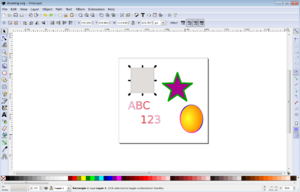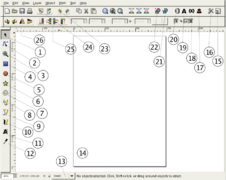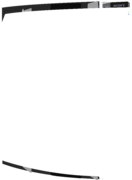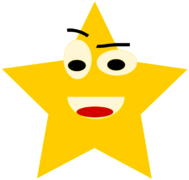Inkscape facts for kids
 |
|
|
Inkscape 1.4 on Linux
|
|
| Initial release | November 6, 2003 |
|---|---|
| Stable release | |
| Preview release |
Lua error in Module:Wd at line 1575: attempt to index field 'wikibase' (a nil value).
|
| Written in | C++ with gtkmm, Python (extensions) |
| Operating system | FreeBSD, Linux, macOS, Windows |
| Platform | IA-32, x86-64 |
| Predecessor | Sodipodi |
| Available in | 90 languages |
| Type | Vector graphics editor |
| License | GPL-2.0-or-later |
Inkscape is a free computer program for drawing and editing images. It's called a vector graphics editor. This means it uses math to create shapes and lines, so your drawings always look super sharp, no matter how much you zoom in or print them.
People use Inkscape for many things. You can create cartoons, clip art, logos, and cool text designs. It's also great for making diagrams and flowcharts. Unlike photos, which are made of tiny dots (pixels), Inkscape drawings can be resized without getting blurry.
Inkscape's main file type is SVG (Scalable Vector Graphics). It can also open and save files from other programs, like Adobe Illustrator, PDF, and PNG images.
You can draw basic shapes like rectangles, circles, and stars. You can fill them with colors, patterns, or smooth color changes. You can also add borders to your shapes. Inkscape even lets you turn photos into vector drawings! Once you've drawn something, you can easily move it, spin it, or change its size.
Contents
How Inkscape Started
Inkscape began in 2003. It was created by developers who took an existing program called Sodipodi and started a new project. Sodipodi had been around since 1999.
The main reason for starting Inkscape was to focus on making it work perfectly with the SVG standard. The developers also wanted to make Inkscape very easy to use.
Four developers from Sodipodi led the new Inkscape project. They changed the program's language from C to C++. They also updated its look and added many new features. Inkscape fully supported the SVG 1.1 standard by version 0.91. It keeps adding new features from newer SVG standards.
Since 2005, Inkscape has been part of the Google Summer of Code program. This helps students work on the project. Over the years, Inkscape's code has moved to different online homes, like SourceForge, Launchpad, and now GitLab.
Cool Features of Inkscape
Creating Drawings and Shapes
Inkscape works with vector objects. You can draw simple shapes like rectangles, ellipses, and arcs. You can also make more complex shapes like 3D boxes, stars, and spirals. There are tools to create things like barcodes or calendars.
You can fill these shapes with solid colors, patterns, or smooth color changes. You can also add borders with adjustable see-through effects. All these shapes can be moved, rotated, scaled, or skewed.
Inkscape also has tools for drawing freehand lines, like with a pencil or a calligraphy brush. If you have a graphics tablet, it can even sense how hard you press!
You can write and edit text, changing the font, spacing, and even making text flow along a path or inside a shape. Text can also be turned into paths for more detailed editing. Inkscape has layers, which help you organize your drawings. You can hide or lock layers to make editing easier.
Inkscape can turn raster graphics (like photos) into vector drawings. This is called image tracing.
You can create "clones" of objects. These are copies that change automatically if you change the original object. You can make clones different sizes, positions, or colors.
Changing Objects
Every object in your drawing can be moved, rotated, scaled, or skewed. You can type in exact numbers for these changes. Objects can also snap into place, lining up with grids or other objects.
You can group objects together. A group acts like a single object, but you can still edit individual items inside the group without ungrouping them.
The "Z-order" decides which objects are on top. Objects with a higher Z-order appear in front. You can change this order using layers or by moving objects up and down. Layers can be locked or hidden to prevent accidental changes.
The Create Tiled Clones tool helps you make cool symmetrical patterns. You can also use masks and clipping paths to hide parts of objects.
If you copy an object's style, you can paste it onto another object. You can also move objects by typing in their exact coordinates.
Working with Paths
Paths are the basic building blocks of vector drawings. Inkscape has many tools to edit them:
- Edit Path by Node tool: This lets you change the points (nodes) that make up a path. You can move nodes, change their handles to adjust curves, and add or delete nodes.
- Tweak tool: This tool lets you "sculpt" or "paint" changes onto objects or parts of paths. You can push, pull, shrink, or rotate parts of your drawing.
- Path-Offsets: You can create an "inset" (smaller) or "outset" (larger) version of a path. If it's a "linked offset," it will update if you change the original path.
- Path-Conversion: You can turn shapes (like squares) or text into paths. You can also turn a shape's border into a path.
- Path-Simplify: This tool reduces the number of points in a path while keeping its original shape.
- Path-Operations: These are like "Boolean operations." You can combine, subtract, or find the overlapping parts of multiple objects.
Inkscape also has Live Path Effects (LPE). These are special effects you can apply to a path that you can change interactively. For example, you can make a path look like it's in perspective.
File Types Inkscape Uses
Inkscape's main file type is SVG 1.1. This means it works best with SVG files. Other file types must be converted when you open them (imported) or save them (exported). Inkscape uses Cascading Style Sheets (CSS) inside SVG files.
Inkscape can work with many languages. It supports many different file formats for importing and exporting:
| Format name | Import | Export |
|---|---|---|
| Adobe Illustrator Artwork (AI) | native | |
| CorelDRAW (CDR, CDT, CCX, CMX) | native | |
| Microsoft Visio (VSD, VSDM, VSDX, VDX) | native | |
| Portable Document Format (PDF) | native | native |
| compressed SVG (SVGZ) | native | |
| JPEG | native | with extension |
| PNG | native | native |
| GIF | native | |
| BMP | native | |
| Encapsulated PostScript (EPS) | with Ghostscript | native |
| PostScript (PS) | with Ghostscript | native |
| Scalable Vector Graphics (SVG) | native | native |
| Flash XML Graphics (FXG) | native | |
| Hewlett-Packard Graphics Language (HPGL) | native | |
| HTML5 canvas element | native | |
| LaTeX (TeX) | native | |
| Synfig (SIF) | native | |
| Extensible Application Markup Language (XAML) | native |
Other Helpful Features
- You can directly edit the XML code of your SVG file.
- It supports special SVG filter effects.
- Inkscape has a command-line interface. This lets you do things like convert file formats using text commands.
- It's available in over sixty languages.
- You can add new features, file formats, and effects using extensions.
- It can help with mathematical diagrams, especially with LaTeX.
Where Inkscape Works
Inkscape works on many different computer systems. The latest versions (1.0.x and 0.92.x) are available for Linux, Windows 7 and newer, and macOS 10.11 to 10.15.
Many major Linux distributions, like Debian and Ubuntu, include Inkscape. You can also install it on FreeBSD and other similar systems.
Inkscape also works with Wacom tablets. This means you can draw with a pen and tablet, and Inkscape will respond to how hard you press.
Inkscape on macOS
There were some issues with Inkscape on macOS Ventura (macOS 13). The program sometimes didn't respond to mouse clicks. These problems were fixed starting with version 1.3.
Inkscape also works well with Apple silicon processors (like M1, M2, and M3 chips) since version 1.3. When you download Inkscape for macOS, you can choose the version for Intel or Apple Silicon chips.
Inkscape Release History
| Version | Release date | What's New | ||
|---|---|---|---|---|
| 0.35 | 11 November 2003 | First Inkscape release, based on Sodipodi 0.32. | ||
| 0.36 | 11 December 2003 | Improved how the program looks and feels. | ||
| 0.37 | 16 February 2004 | Added ways to combine or cut paths. | ||
| 0.38 | 12 April 2004 | Better text spacing and multi-color gradients. | ||
| 0.39 | 20 July 2004 | Added markers, clones, and pattern fills. | ||
| 0.40 | 30 November 2004 | Support for multiple layers, basic image tracing. | ||
| 0.41 | 10 February 2005 | New clone tiler tool and color image tracing. | ||
| 0.42 | 26 July 2005 | Text can flow into shapes, better effects. | ||
| 0.43 | 19 November 2005 | Connector tool, tablet pressure sensitivity. | ||
| 0.44 | 24 June 2006 | Layers panel, support for clipping and masking, PDF export with transparency. | ||
| 0.45 | 5 February 2007 | Gaussian blur effect, new Undo History panel. | ||
| 0.46 | 24 March 2008 | Docking interface, Paint Bucket, Tweak, and 3D Box tools, Live Path Effects, PDF file opening. | ||
| 0.47 | 24 November 2009 | Eraser tool, autosave, spiro splines for paths, spellchecker. | ||
| 0.48.x | 23 August 2010; July 2014 |
Improved text tool, new Airbrush (Spray) tool, LaTeX export. | ||
| 0.91 | 30 January 2015 | Faster drawing, Measure tool, new import/export formats, Symbol library, variable width strokes. | ||
| 0.92.x | 4 January 2017 | Mesh gradients, new path effects, default resolution changed to 96 dpi. | ||
| 1.0.x | 4 May 2020 | Customizable themes, better support for high-resolution screens, variable font support. | ||
| 1.1.x | 24 May 2021 | Big changes to the core and interface, improved Live Path Effects. | ||
| 1.2 | 16 May 2022 | New Page tool for multiple pages, combined Layers and Objects dialog, improved gradient editor, better performance. | ||
| 1.2.1 | 14 July 2022 | Fixed important bugs. | ||
| 1.2.2 | 5 December 2022 | Maintenance and bug fixes. This was the last version for Windows 7 and 8. | ||
| 1.3 | 23 July 2023 | New tools for building shapes, pattern editor, improved canvas editing, better PDF import. | ||
| 1.3.1 | 18 November 2023 | Maintenance and bug fixes for its 20th anniversary. | ||
| 1.3.2 | 26 November 2023 | Fixed bugs that caused data loss when saving certain shapes. | ||
| 1.4 | 13 October 2024 | Filter gallery, modular grids, improvements to color palettes. | ||
| 1.4.1 | — | This version was planned but not released. Its new features were added to version 1.4.2. | ||
| 1.4.2 | 12 May 2025 | Maintenance and bug fix release with some new small features. | ||
| 1.5 | — | A test version is available. The release date has not been announced. | ||
|
Legend:
Old version
Latest version
Future release
|
||||
Gallery
- Screenshots
- Graphics created with Inkscape
See also
 In Spanish: Inkscape para niños
In Spanish: Inkscape para niños
- Comparison of vector graphics editors
- List of free and open-source software packages
- Openclipart
- Wikipedia tutorial: How to draw a diagram with Inkscape