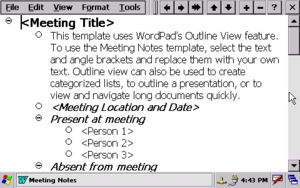WordPad facts for kids

The Logo of WordPad
|
|
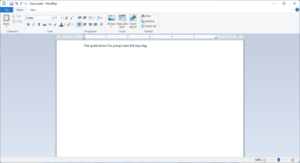
WordPad running on Windows 11
|
|
| Developer(s) | Microsoft |
|---|---|
| Initial release | August 24, 1995 |
| Stable release |
23H2 (10.0.22631.3737) (June 11, 2024 )
|
| Written in | C++ |
| Operating system | Windows 95 and higher |
| Platform | IA-32, x86-64, and ARM |
| Predecessor | Microsoft Write |
| Successor | Microsoft Word or Windows Notepad (suggested) |
| Type | Word processor |
WordPad is a simple word processor program that comes with Windows 95 and all newer versions of Windows. It's like a basic version of Microsoft Word. WordPad lets you write and edit text, and it's more advanced than Notepad because it can handle different text styles and colors.
WordPad can open and save files in several formats, including Rich Text Format (RTF), Office Open XML (like .docx files), and OpenDocument Text (.odt files).
In 2023, Microsoft announced that WordPad would no longer be part of Windows in the future. By January 2024, it was no longer automatically installed with new Windows 11 updates. Microsoft suggests using Microsoft Word for more complex documents or Windows Notepad for simple text.
Contents
What can WordPad do?
WordPad helps you format and print text. You can change the font, make text bold, italic, or different colors. You can also center your text.
However, WordPad is a basic program. It does not have features like a spell checker to find mistakes, a thesaurus to find similar words, or tools to control how pages look. It also doesn't support things like footnotes (notes at the bottom of a page).
WordPad can open and show many advanced text features that it can't create itself. This includes tables, text with a line through it (strikeout), superscript (like X²), subscript (like H₂O), extra colors, and numbered lists.
Because it's simple, WordPad uses less computer power and runs faster than more complex word processors. If you copy text from a website or email, WordPad usually converts it into a readable format.
WordPad is great for taking quick notes, writing letters, or simple stories. It works well on different devices like tablets and PCs. However, it's not suitable for professional work that needs lots of graphics or special text designs, like creating books or magazines.
How to type special characters
You can type special characters that aren't on your keyboard into WordPad. First, type the character's Unicode code (a special number) in hexadecimal. Then, press the Alt keys. The code will turn into the character.
You can also do the opposite! If you copy a special character from another program into WordPad, you can find its Unicode code. Just copy the character, paste it into WordPad, and then press Alt.
History of WordPad
| File format | Description |
|---|---|
| .doc | Microsoft Word Binary File Format; support for this format was removed in Windows Vista |
| .docx | Office Open XML Document formats; added in Windows 7 |
| .odt | OpenDocument text format; added in Windows 7 |
| .rtf | Rich Text Format |
| .txt | Text file |
| .wri | Microsoft Write; disabled in Windows XP SP2 unless registry hack is used. Support was removed in Vista. Microsoft Word 2013 can open such files, but may lose formatting. |
WordPad first appeared with Windows 95. It replaced an older program called Microsoft Write, which came with earlier versions of Windows.
The standard font in WordPad used to be 10-point Arial from Windows 95 to Windows Vista. In Windows 7, it changed to 11-point Calibri.
Changes over time
WordPad for Windows 2000 and Windows XP gained full Unicode support. This meant it could handle many different languages. However, it couldn't save files in the old .doc format anymore, only .txt and .rtf.
Later versions of Windows, like Windows XP Tablet PC Edition SP2 and Windows Vista, added speech recognition. This allowed users to speak into WordPad, and it would type what they said. These versions also improved how WordPad worked with other tools for checking grammar and spelling.
In Windows Vista, WordPad stopped being able to open Microsoft Word DOC files. This was because these files often didn't look right in WordPad, and there were security concerns. Microsoft suggested using a free program called Microsoft Word Viewer to look at old Word documents.
With Windows 7, WordPad was updated to support newer file types like Office Open XML (.docx) and OpenDocument Text (.odt). The program's look also changed to use a "ribbon" menu, similar to Microsoft Office programs.
Why WordPad is being removed
In September 2023, Microsoft announced that WordPad would be removed from future versions of Windows. They recommended that users switch to Windows Notepad for simple text files or Microsoft Word for more advanced documents.
By January 2024, WordPad was no longer automatically installed when you set up Windows 11. Microsoft confirmed that it will be completely removed in future updates and won't be available to install again.
See also
 In Spanish: WordPad para niños
In Spanish: WordPad para niños
- Jarte – a word processor based on the WordPad engine
- List of word processors
- Comparison of word processors