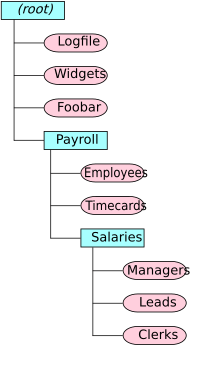Computer file facts for kids
A computer file is like a digital container for information. It holds data that a computer program can use. Files are usually stored on something like a hard drive, which means the information stays safe even when the computer is turned off. Think of computer files as the digital version of paper documents you might keep in a filing cabinet or a folder. This is where the word "file" comes from!
Contents
What is a Computer File?
The History of "File"
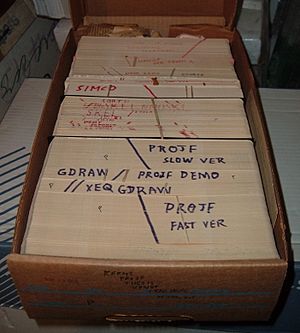

The word "file" was first used for computer storage around 1950. An advertisement from RCA (Radio Corporation of America) in Popular Science Magazine talked about a new "memory" tube. It said that "results of countless computations can be kept 'on file' and taken out again."
In 1952, people used "file" to talk about information stored on punched cards. At first, "file" often meant the actual storage device. For example, early IBM 350 disk drives were called "disk files."
Around 1961, new computer systems like the Burroughs MCP and the MIT Compatible Time-Sharing System changed this. They introduced the idea of a "file system." This system managed many virtual "files" on one storage device. This is how we use the term "file" today. The word "file" comes from the Latin word filum, meaning "a thread."
What's Inside a File?
Most modern computer systems organize files as a long string of bytes. A byte is a small piece of digital information. The way these bytes are arranged tells the computer what kind of file it is. This is called the file format.
For example, a plain text file (like one ending in .txt) uses bytes to represent letters and numbers. But an image file uses bytes to represent colors and shapes. Video and audio files also have their own ways of arranging bytes.
Most files also have a small section for metadata. This is like a label that holds basic information about the file itself. It might include things like when the file was created or who made it.
File Size Explained
Every file has a size, which tells you how much storage space it uses. This size is usually measured in bytes. On most modern computers, a file can be any size, from a few bytes to very, very large. Older computer systems sometimes only tracked files by the number of "blocks" or "tracks" they used on a storage device.
How Data is Organized in Files
Information inside a computer file can be grouped into smaller parts. These parts are often called "records" or "lines." Each part is different but shares something in common.
For instance, a payroll file might hold details for all employees in a company. Each record in the file would be about one employee. This is similar to how you might put all payroll papers in a specific filing cabinet. A text file might have lines of text, just like lines on a piece of paper. Other files might hold a picture or a program that the computer can run.
How information is put into a file depends on how the file was designed. There are many standard ways files are structured for different uses. Most computer files are used by computer programs. These programs create, change, or delete files as needed. The people who create the programs decide what files are needed and how they will be used.
Sometimes, computer programs let you see and work with the files directly. For example, in a word-processing program, you create and save document files. You choose the name and where to save the file. The program understands the file's format, but you provide the main content, like the words you type.
Many applications can put all their data files into one large file. This is called an archive file. It helps to reduce the number of files, save storage space, or organize old files. Archive files often need to be "unpacked" before you can use the individual files inside them.
Basic File Operations
Programs can do several basic things with files:
- Create a new file.
- Change permissions and attributes of a file. This controls who can use it and how.
- Open a file, so the program can access its contents.
- Read data from a file.
- Write data to a file.
- Close a file, which finishes the connection between the file and the program.
You can also create, move, change, or delete files on your computer. Usually, computer programs handle these actions. But you can also manage files yourself. For example, Microsoft Word creates and changes Word files. But you can also move, rename, or delete these files using a file manager program like Windows Explorer or by typing commands.
Organizing Your Files
Naming and Locating Files
On modern computers, files are usually found using their filenames. Sometimes, the name is directly linked to the file. Other times, the file is "anonymous," and different names (called links) can point to the same file.
Files are often placed inside folders. A folder (also called a directory) can hold a list of files or links to files. Folders can also contain other folders, which are called subfolders. This creates a tree-like structure. One main folder, often called the "root folder," can hold many levels of other folders and files.
Each file or folder inside another folder must have a unique name. This means you can't have two files with the exact same name in the same folder.
When a computer uses folders, every file and folder has its own name and a path. The path shows where the file or folder is located within the folder structure. A special character, like a slash (`/`) or backslash (`\`), separates the names in the path.
For example, the path /Payroll/Salaries/Managers points to a file named Managers. This file is inside a folder called Salaries, which is inside a folder called Payroll. The root folder usually doesn't have a name, so the path starts with a slash.
File Extensions
Many computer systems use extensions in file names. These extensions help identify what type of file it is. On Windows computers, an extension is a dot (period) at the end of the file name, followed by a few letters. For example, .txt means it's a text file. A .doc extension often means it's a Microsoft Word document.
Even when extensions are used, how much the computer system pays attention to them can vary. Some systems require them, while others might ignore them.
Protecting Your Files
Modern computer systems have ways to protect files from being accidentally or purposely damaged. If many people use the same computer, file permissions control who can change, delete, or create files and folders.
For example, one user might only be allowed to read a file, but not change or delete it. Another user might be able to read and change files, but not run them as programs. Permissions also keep private information safe from people who shouldn't see it.
Another protection is a read-only flag. When this flag is turned on for a file, you can look at the file, but you cannot change it. This is useful for important information that should not be altered. Some systems also have a hidden flag. This makes certain files invisible. The computer system uses this to hide important system files that users should not touch.
Where Files Are Stored
For a file to exist, it needs a physical place to be stored. Most computer files are kept on a data storage device. For example, most operating systems store files on a hard disk. Hard disks have been a common way to store information permanently since the 1960s.
If files only hold temporary information, they might be stored in RAM. RAM is faster but loses information when the computer turns off. Computer files can also be stored on other things like magnetic tapes, compact discs, Digital Versatile Discs, Zip drives, or USB flash drives. Newer solid state drives are also becoming very popular for storing files.
Backing Up Your Files
When computer files hold very important information, a back-up process is used. This protects your files from disasters that might destroy them. Backing up files simply means making copies of them in a different place. This way, if something happens to your computer, or if you accidentally delete files, you can get them back.
There are many ways to back up files. Most computer systems have programs to help with this. Backing up can take a long time if you have many files. Files are often copied to removable media like writable CDs or USB drives. Copying files to another hard disk in the same computer protects against one disk failing. But if you need to protect against the whole computer being lost, copies should be stored somewhere else, away from the computer.
File Systems and File Managers
File Systems
The way a computer organizes, names, stores, and handles files is called its file system. Most computers have at least one file system. Some computers can use several different file systems. For example, newer Windows computers support older FAT-type file systems (from MS-DOS) and the newer NTFS file system. Each system has its own pros and cons. For instance, old FAT systems only allowed short file names without spaces. NTFS allows much longer names with spaces. So you could name a file "Payroll records" in NTFS, but in FAT, you might have to use something like payroll.dat.
File Managers
File manager programs are tools that let you work directly with your files. They allow you to move, create, delete, and rename files and folders. However, they don't let you read or change the actual content inside a file. Every computer system has at least one file manager program. For example, File Explorer (formerly Windows Explorer) is used on Microsoft Windows. Nautilus is a common file manager on many Linux systems.
The way information is organized inside a file is called the file format.
See also
 In Spanish: Archivo (informática) para niños
In Spanish: Archivo (informática) para niños