Kid Pix facts for kids
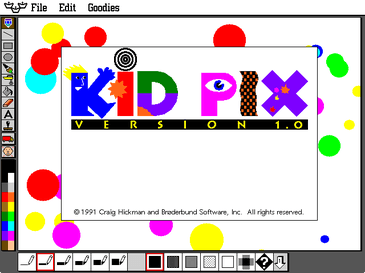
Kid Pix 1.0 "about" screen. Above: the Kid Pix Studio Deluxe icon.
|
|
| Original author(s) | Craig Hickman |
|---|---|
| Developer(s) | Craig Hickman (1989–1995, 2011–present) Broderbund (1991–1998, 2000) Presage Software (1995–1999) ImageBuilder Software (1995–1999) Riverdeep (2000–2004) The Learning Company (1999, 2004) Software MacKiev (2000, 2004–present) |
| Initial release | 1989 |
| Stable release |
Kid Pix 5: The S.T.E.A.M. Edition (Mac OS, Windows, iOS)
|
| Operating system | Classic Mac OS, macOS, Microsoft Windows, AmigaOS, FM Towns, iOS |
| Type | Bitmap graphics editor |
| License | Proprietary |
Kid Pix is a fun drawing program made just for children. It lets you create pictures using a computer. Craig Hickman first made Kid Pix for the Apple Macintosh computer in 1989. Later, a company called Broderbund started publishing it in 1991.
Craig Hickman got the idea for Kid Pix when he saw his son, Ben, having trouble using another drawing program called MacPaint. He wanted to make a drawing program that was super easy for kids to use.
Today, Software MacKiev owns Kid Pix. They have been involved in making Kid Pix since 2000 and bought the brand in 2011. The program has not had new updates since 2018.
Contents
The Story of Kid Pix
Craig Hickman loved photography and programming. In 1988, he owned an Apple Macintosh computer. He shared his programs for free with others.
One day, his three-year-old son wanted to use MacPaint, a drawing program. Craig noticed his son quickly learned how to use the mouse. But he also accidentally clicked on menus and other parts of the program that were confusing. This gave Craig an idea: he would make a simple drawing program just for his son. He decided to share it for free.
Before Craig released his program, which he called Kid Pix, a new color Macintosh computer came out. Friends encouraged Craig to sell his software instead of giving it away. So, he started working on a better version called Kid Pix Professional. It cost about $25. He released the free Kid Pix in November 1989 and advertised Kid Pix Professional with it. By June 1990, about 100 copies of Kid Pix Professional were sold.
In the summer of 1990, Craig sent his program to Broderbund Software. He did not expect them to be interested. But within a week, Broderbund called! They wanted to publish Kid Pix. Broderbund showed Kid Pix at a big computer event called MacWorld in 1991. Kid Pix 1.0 came out in March 1991 and everyone loved it. Broderbund also started making a version for MS-DOS computers. Kid Pix 1.0 won many awards, like "Best Children's Program."
Craig Hickman did not work on Kid Pix from 1996 until late 2011. Then, he started helping Software MacKiev with new versions.
Kid Pix Over the Years
- 1989 - The first free Kid Pix Public Domain Version was released.
- 1990 - Kid Pix Professional came out. It cost $25 and added sounds, color, a mixer tool, more stamps, and menus in English and Spanish.
- 1991 - Broderbund became the publisher. Kid Pix 1.0 was released in March for $59.95. It sold very well.
- 1992 - Kid Pix Companion was released for $39.95. It added new features and QuickTime videos.
- 1993 - Kid Cuts was released for $59.95. This program, based on Kid Pix, let you create special projects.
- 1994 - Kid Pix 2 combined Kid Pix and the Companion together.
- 1994 - Kid Pix Fun Pack added new stamps and hidden pictures.
- 1995 - Kid Pix Studio was released by Broderbund.
- 1998 - Kid Pix Studio Deluxe was released by Broderbund.
- 1999 - Kid Pix Studio Deluxe was re-released by The Learning Company.
- 2000 - Kid Pix Deluxe 3 was released by Broderbund/Riverdeep.
- 2004 - Kid Pix Deluxe 4 was released by The Learning Company/Riverdeep.
- 2004 - Kid Pix Deluxe 3X (Mac OS X Edition 1.0) was released by Software MacKiev.
- 2006 - Kid Pix Deluxe 3X (Mac OS X Edition 1.1) by Software MacKiev added features like exporting movies for iPod and working better with iTunes, iPhoto, iMovie, and GarageBand.
- 2008 - Kid Pix Deluxe 3X (Mac OS X Edition 1.2.3) by Software MacKiev fixed issues and worked with Mac OS X 10.5 "Leopard".
- 2008 - Kid Pix Deluxe 4 was re-released on DVD-ROM by Houghton Mifflin Harcourt.
- 2010 - Kid Pix Deluxe 3D (Mac OS X Edition 2.0) by Software MacKiev was a big update. It added path animation, 3D characters, movie backgrounds, and video narration.
- 2011 - Kid Pix Deluxe 3D (Windows Edition) was released by Software MacKiev.
- 2018 - Kid Pix 5: The S.T.E.A.M. Edition was released by Software MacKiev.
Kid Pix 2: New Features
Kid Pix 2 added new things that were first in an add-on called Kid Pix Companion.
The "SlideShow" program let you make a show of your Kid Pix pictures. You could add cool transitions and record your own sounds. If you set the time between slides very short, you could even make simple animations!
The "Wacky TV" let you watch video clips. You could make the picture look funny using different buttons. If a video had sound, you could speed it up or play it backward.
Kid Pix Studio: Creative Tools
Kid Pix Studio gave you more programs to go with the original Kid Pix. It let kids create not just still pictures, but also animated projects.
The SlideShow feature was improved. You could now use Kid Pix drawings, "Moopies," "Stampimator" creations, and "Digital Puppet" files in your slideshows.
"Moopies" was like the regular Kid Pix program but with a smaller drawing area. You could add animated stamps and wacky brush items. You could also choose music and sounds to play in the background.
"Stampimator" was similar to "Moopies." Here, you could drag animated stamps across the screen. The program would remember their path, and they would follow it over and over.
"Digital Puppets" gave you ready-made computer puppets. You could make them move like real puppets and even change their facial expressions by pressing keys. You could add sounds, music, and backgrounds to your puppet shows.
You could save your "Moopies," "Digital Puppets," "Stampimator," and "Slideshow" creations as special files. This meant other people could watch them even if they did not have Kid Pix Studio. Slideshows could also be saved as video files, but only if they used just Kid Pix drawings.
The "Wacky TV" feature was still there. It let users watch movies and animations they made, or any other movies on their computer. You could use buttons to watch movies in different ways, like reversed or flipped.
Kid Pix Studio Deluxe: Even More!
A later version, Kid Pix Studio Deluxe, had an updated screen for choosing tools. It also let you change text after you had placed it, which was new. In this version, the computer could read your text aloud. On Macintosh computers, you could even add music to play during a SlideShow.
Kid Pix Deluxe 3: A New Look
Kid Pix got a big new look with Kid Pix Deluxe 3. It had a new 3D-style interface and new sound effects. It looked very different from older versions. The only feature kept from Kid Pix Studio was the SlideShow. This was because the main Kid Pix program now had clip art pictures and animations built in.
New tools included:
- Background: Choose from a large library of ready-made backgrounds.
- Static Clip Art: A big collection of still pictures to add.
- Animated Clip Art: Pictures that moved!
- Sound Tool: Pick sounds for your picture from a library or record your own.
- Play Button: When clicked, animated clip art would move, sounds would play, and typed text would be spoken.
Kid Pix Deluxe 4: Better and Brighter
Kid Pix Deluxe 4 came out in 2004 with several improvements. The interface looked more like the original Kid Pix, giving you a bigger drawing area. The Text tool showed you how your font would look as you chose it. The "Idea Machine" (which gives you drawing ideas) was easier to find. The background library was better organized. The "Undo Guy" (who helps you undo mistakes) could speak in both English and Spanish. There were also video tutorials to help you learn the program.
Kid Pix Deluxe 3X: Mac OS X Ready
A new version of Kid Pix Deluxe 3, released in 2004, worked with Mac OS X computers. It had a larger drawing area and worked well with Apple's iLife programs like iMovie, iTunes, iPhoto, and GarageBand. You could also export your Kid Pix projects to iPod video format, which was great for making your own podcasts. The "exploding screen" eraser from the previous version was replaced with a "fire hose" eraser, which was less loud and messy.
Kid Pix Deluxe 3D: Storytelling Fun
Kid Pix Deluxe 3D was a big upgrade from Kid Pix Deluxe 3X. It came out for Mac in 2010 and for Windows in 2011. It kept all the features of the "3X" edition. This version focused on digital storytelling. You could add video narration and even export your creations to YouTube. The "3D" in the name came from new 3D animations and backgrounds. You could also export your videos to a 3D format that you could watch with red/blue 3D glasses (which came with the program).
Kid Pix 5: The S.T.E.A.M. Edition
Kid Pix 5: The S.T.E.A.M. Edition is the newest version of Kid Pix by Software MacKiev. It works on Mac, Windows, and iPad. It is the first version to work on iPad and with newer 64-bit computers. It has a new look inspired by the Steam age. Right now, you can get it as an upgrade or if you are an educational institution.
Kid Pix Features: Your Creative Tools
The main drawing area, called the canvas, takes up most of the screen. You can always see your whole drawing. The drawing tools are in a column of buttons on the left side of the screen. Instead of using menus, the options for each tool appear as icons at the bottom of the screen. When you pick a new tool, you see new options, like different styles for the Wacky Brush. The color palette is below the tools, with colored squares for all the available colors.
Here are some of the drawing tools in Kid Pix:
- Pencil Tool: This tool draws free lines. You can choose from six different line thicknesses.
- Line Tool: Use this to make perfectly straight lines. Like the Pencil Tool, it has six thicknesses.
- Paint Bucket: This fills an area with a solid color or pattern.
- Square Tool: Create perfect square or rectangular shapes. The line thickness changes with the line tool setting.
- Circle Tool: Similar to the Square Tool, it makes perfect circles or ovals. Its thickness also changes with the line tool.
Kid Pix also has special tools beyond simple lines and shapes:
- Wacky Brush: This tool has many options to paint cool effects. You can draw a line of dripping paint, a line of shapes, or even a random leafless tree.
- Mixer Tool: This tool lets you change your whole picture with effects like blurring or fading. From Kid Pix Deluxe 3 onwards, you could see an example of the effect on a butterfly.
- Rubber Stamps: These are small pictures you can add to your drawing, like clip art. The first stamps came from an Apple Computer font called Cairo. Later versions let you make the stamps bigger. Eventually, you could even edit these stamps yourself.
Tools for selecting and erasing:
- Erasing Tools: These give you different ways to erase parts of your drawing, or even the whole thing. For example, the famous stick of dynamite would make your entire picture explode in black and white circles!
- Moving Truck: This tool lets you select parts of your picture and move them around. You can choose different shapes and sizes for your selections, like circles or rectangles.
- Dye Tool: Use this to pick up colors that are already in your drawing.
Text tools:
- Text tool: This includes "rubber stamps" of letters that speak the letter's name when you pick them. It also has numbers and other special characters.
- Typing tool: This lets you add text to your picture using different fonts and sizes.
Other helpful tools:
- Sound tool: Record your own sounds to add to your pictures.
- The "Undo Guy" is like a normal undo button. He undoes the last change you made. When you click him, he says funny phrases in different voices. In Kid Pix Deluxe 3D and later, the Undo Guy could undo and redo many times. In older versions, he could only undo and redo once.
- The "Pick a Draw Me" feature (found under 'Goodies') gives you three random ideas for a drawing. Each idea is spoken by a different person to inspire you to draw something unique. This feature was not in Kid Pix Deluxe 3 or later versions.
More Programs Like Kid Pix
- Tux Paint
- Mario Paint
Images for kids





