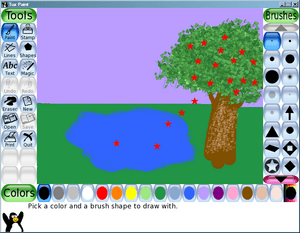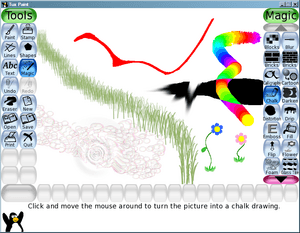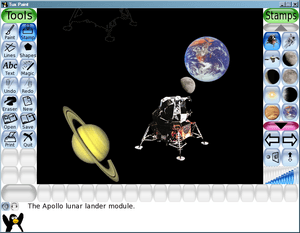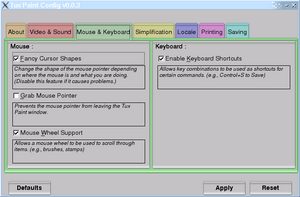Tux Paint facts for kids
 |
|
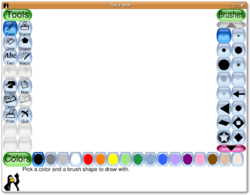
Screenshot of the drawing canvas
|
|
| Developer(s) | Bill Kendrick, et al. |
|---|---|
| Initial release | June 16, 2002 |
| Stable release | |
| Preview release |
Lua error in Module:Wd at line 1575: attempt to index field 'wikibase' (a nil value).
|
| Written in | C |
| Operating system | Microsoft Windows, Linux, macOS, Android, Haiku, OpenBSD |
| Type | Raster graphics editor |
| License | GPL-2.0-or-later |
Tux Paint is a fun and easy-to-use drawing program made for young children. It's a free and open-source program, which means anyone can use it and even help make it better. Bill Kendrick started the project in 2002, and he still works on it with many volunteers. Many people see Tux Paint as a great free choice instead of other similar drawing programs like Kid Pix.
Contents
How Tux Paint Started
Tux Paint was first made for the Linux operating system. At that time, there wasn't a good drawing program for kids on Linux. The program is written in the C programming language. It uses other free tools called helper libraries, like SDL.
Since then, Tux Paint has become available for many other computer systems. You can now use it on Microsoft Windows, Apple macOS, Android phones and tablets, Haiku, and more.
Important Updates Over Time
Tux Paint has been updated many times since it first came out. Here are some key moments:
- June 16, 2002: The very first version was released. It had basic tools like brushes, stamps, lines, and an eraser. This was just two days after coding began!
- June 30, 2002: The first "Magic Tools" were added. These included effects like blur and negative colors.
- July 31, 2002: The program gained support for different languages.
- June 17, 2003: It started supporting languages that read from right to left. It also improved text tools.
- October 12, 2004: The Tux Paint Config. tool was released. This lets you change settings easily.
- October 21, 2006: A slideshow feature was added. You could also use animated and directional brushes.
- July 1, 2007: Tux Paint could now work on different screen sizes. It also added support for SVG images.
- November 21, 2007: Magic Tools became plugins. This made it easier to add new effects.
- December 20, 2020: You could now save individual drawings. You could also export slideshows as animated GIFs.
- June 4, 2022: This was the 20-year anniversary release! It added the ability to pick any color you want.
- April 2, 2023: Fifteen new plugins were added. The Stamp and Shapes tools also got better. A new quick start guide was included.
What Tux Paint Can Do
Tux Paint is different from other drawing programs like GIMP or Photoshop. It was made for kids as young as 3 years old. Its design is easy to understand. It uses icons, sounds, and text hints to show how things work. The bright colors, sound effects, and the cartoon mascot, Tux (the penguin mascot of Linux), make it fun for kids.
Tux Paint's main screen has five parts:
- Toolbox: This area holds all the main tools. You'll find paintbrushes, erasers, and controls like "undo," "save," and "print."
- Canvas: This is the big drawing area where you create your pictures.
- Color Palette: Here, you can choose different colors for your tools.
- Selector: This changes depending on the tool you're using. For example, it might show different brushes or fonts.
- Information Area: This part gives you helpful tips and instructions.
Tux Paint also has a simple slideshow feature. You can show your saved pictures like a basic flip-book animation or a slide presentation.
Basic Drawing Tools
Like most drawing programs, Tux Paint has tools for painting, erasing, and drawing lines. You can also draw shapes and add text. If you make a mistake, Tux Paint lets you undo and redo your changes many times. This means you can easily fix things while you're drawing.
Saving and Printing Your Art
Tux Paint makes it simple to save and open your drawings. You don't need to worry about file names or where to save them. When you want to open a picture, Tux Paint shows you small thumbnail images of all your saved work. This makes it easy to find what you're looking for.
Printing is also very straightforward. You usually just click "print," and it works without asking many questions.
Since version 0.9.25, Tux Paint lets you save single drawings. You can also export your slideshows as animated GIF files.
Cool Drawing Tools
Tux Paint has many "Magic" tools. These are like special effects you can add to your drawing. You can make parts of your picture blurry, faded, or even look like chalk art. Since version 0.9.18, these Magic tools are like small programs called plugins. This makes it easy to add new and exciting effects.
There's also a huge collection of art and photos you can use. These are called "Rubber Stamps." You can add them to your drawings with the "Rubber Stamp" tool. These stamps can be bitmap images (like PNG files) or vector graphics (like SVG files). As of mid-2008, there were over 800 stamps in the collection!
Controls for Parents and Teachers
Tux Paint has special settings that parents and teachers can use. These settings let them turn features on or off. They can also change how the program works to fit a child's needs. For example, you can turn sound effects on or off. You can also choose to show text only in uppercase letters. This can be helpful for younger kids or those with disabilities.
Different Languages
Tux Paint has been translated into many languages. It can show text in languages that use different alphabets, like Japanese or Greek. As of November 2021, it supported 130 languages! Even the sounds and descriptions for stamps can be in different languages. Tux Paint also helps you type non-Latin characters using its "Text" tool.
Making it Easy for Everyone
Tux Paint has features to help everyone use it. It has an on-screen keyboard for typing. You can also control the mouse pointer with a keyboard or joystick/gamepad. There are options to make the buttons bigger, which helps if you use special assistive technology. You can also choose to play sounds with just one ear (monaurally).

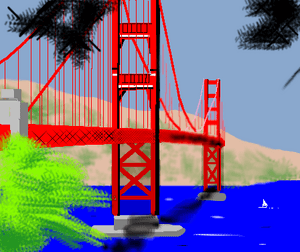
More Programs Like This
- GCompris
- List of raster graphics editors
- Comparison of raster graphics editors
- Tux Typing
- Tux, of Math Command
- MyPaint
See also
 In Spanish: Tux Paint para niños
In Spanish: Tux Paint para niños