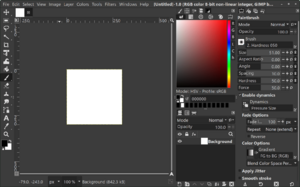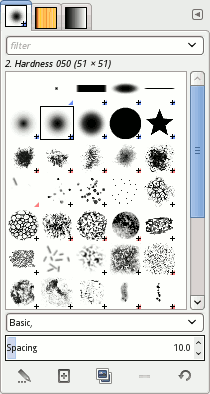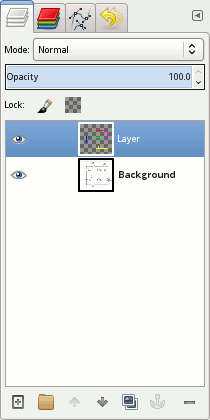GIMP facts for kids
The GNU Image Manipulation Program, or GIMP for short, is a free computer program for editing images. It's like a digital art studio where you can fix photos, draw, and change pictures. GIMP works on many different computers, including Windows, Linux, and macOS. It's free to use and is supported by a community of people who volunteer their time to make it better.
GIMP lets you add special tools and scripts to do even more things. While it's not mainly for drawing, some artists still use it to create their artwork.
Contents
How GIMP Started
In 1995, two students named Spencer Kimball and Peter Mattis started creating GIMP. It was a project for their class at the University of California, Berkeley. They first called it the "General Image Manipulation Program." The name "GIMP" came from a movie they watched.
The first public version of GIMP came out in 1996. Many people started using it, and a community grew around the program. Users shared tips, artwork, and new ways to use GIMP.
In 1997, Richard Stallman from the GNU Project met Spencer and Peter. They asked if they could change "General" in the name to "GNU." Richard Stallman agreed, and GIMP became part of the GNU software family.
At first, GIMP only worked on Unix-based computers like Linux. But over time, it was made to work on other systems, including Microsoft Windows (in 1997) and macOS.
To help build GIMP, a special set of tools called GTK (originally "GIMP ToolKit") was created. This made it easier to develop the program.
GIMP's Mascot
Wilber is GIMP's official mascot. He was created by Tuomas Kuosmanen (also known as tigert) on September 25, 1997, using GIMP itself!
Other GIMP developers have added accessories for Wilber over the years. These are part of the Wilber Construction Kit, which you can find in GIMP's program files.
How GIMP is Developed
GIMP is mainly built by volunteers. It's a free and open-source project, meaning anyone can see and help improve its code. Development happens online in public code areas, mailing lists, and chat rooms.
New features are tested in separate parts of the code. They are only added to the main program when the GIMP team is sure they won't cause problems. This means some features might take a long time to appear in the official GIMP program.
GIMP is released as source code. Then, other people create installers and packages for different operating systems.
GIMP uses a special numbering system for its versions: major-minor-micro.
- The first number (major) changes only for very big updates (currently 3).
- The second number (minor) changes with new features. Odd numbers are for versions still being worked on, and even numbers are for stable versions.
- The third number (micro) changes for small updates and bug fixes.
GIMP has also participated in Google Summer of Code (GSoC). This program helps students work on open-source projects. Many useful tools in GIMP, like the healing brush, came from GSoC projects.
Version 3.0 of GIMP was released on March 16, 2025. This was a huge update that took seven years to complete. It brought many big changes and improvements to the program.
GIMP developers often meet at the annual Libre Graphics Meeting.
Where to Get GIMP
GIMP works on many computer systems, including Linux, macOS, and Microsoft Windows. Many Linux systems, like Fedora Linux and Debian, even include GIMP when you install them.
GIMP started hosting its own downloads in 2013. In 2022, GIMP also became available on the Microsoft Store for Windows users.
GIMP's Features
GIMP has many tools for editing images. You can find them in the toolbox, menus, and special windows. These tools include brushes, filters, and ways to change, select, or hide parts of an image. GIMP's creators want it to have similar abilities to Photoshop, but with a different way of working.
Colors in GIMP
You can choose colors in GIMP in many ways. You can use color palettes, color pickers, or even an eyedropper tool to pick a color directly from your image. GIMP has different ways to select colors, like using RGB, HSV, or CMYK models. You can also use special codes, like those used for colors on websites.
GIMP works best with indexed color and RGB colors. Other color types are supported by breaking them down into separate channels. You can blend colors using the Blend tool, which creates smooth color changes called gradients. Gradients can also be used with tools like the brush, so your painted lines slowly change color.
Selecting and Paths
GIMP has tools to select parts of an image. These include tools for making square, circle, or freehand selections. There's also a "magic wand" tool that selects areas of similar color. More advanced tools let you select by color or use the "scissors select" tool to find edges between different colors.
GIMP also has a "quick mask" mode. Here, you can paint over the area you want to select, and it shows up as a red overlay. The "foreground select" tool helps you easily pick out main objects, like a person in a photo.
The Paths Tool lets you draw lines and curves called vectors. You can use these paths to make complex selections or to draw with brushes and patterns. You can even save paths to use them again later.
Editing Images
GIMP has many tools for editing images. Common tools include a paint brush, pencil, airbrush, eraser, and ink tools. These help you create new pixels or blend existing ones. The Bucket Fill tool lets you fill a selected area with a color or pattern. The Blend tool fills an area with a color gradient.
GIMP also has "smart" tools that use clever computer programs to do complex tasks:
- Clone tool: Copies pixels from one area to another using a brush.
- Healing brush: Copies pixels and also fixes the color and tone to match the new area.
- Perspective clone tool: Like the clone tool, but it adjusts for how things look from different distances.
- Blur and sharpen tools: Make parts of the image blurry or sharper.
- Smudge tool: Gently smears pixels, like smudging paint.
- Dodge and burn tool: A brush that makes parts of the image lighter (dodge) or darker (burn).
Layers and Channels
When you edit an image in GIMP, it can have many layers. Think of layers as clear sheets stacked on top of each other. Each layer can have its own image or part of an image.
Each layer is made of several channels. For example, in a color image, there are usually channels for red, green, and blue. These look like gray images, but when combined, they make the full color picture. There's also an alpha channel, which controls how transparent or visible a part of the image is. You can also change how layers blend together.
You can add text to an image using the text tool. Text layers can be changed in many ways, like turning them into a selection.

Automation and Plug-ins
GIMP comes with about 150 built-in effects and filters, like making shadows or blurring images.
You can also make GIMP do tasks automatically using scripting languages. GIMP has a built-in language called Script-Fu. You can also use other languages like Python to add new features. These extra programs are called plug-ins. For example, MathMap is a plug-in that adds special math-based effects.
GIMP has tools to sharpen or blur images. The "unsharp mask" tool is good for photos because it only sharpens areas that already have a lot of detail. The "selective Gaussian blur" tool does the opposite, blurring areas with little detail.
GIMP-ML is an extension that adds 15 filters using machine learning, which is a type of artificial intelligence.
GEGL and CTX
The Generic Graphics Library (GEGL) was added to GIMP to make image processing better. It helps GIMP handle high-quality colors without losing information.
GIMP 2.10 brought full support for high-quality colors, which is important for images from modern digital cameras. It also used your computer's hardware to speed up some tasks.
GIMP 3.0 introduced non-destructive filters. This means you can apply effects to your image without permanently changing the original. You can easily edit, turn off, or remove these effects later.
CTX is a tool added in GIMP 3.0 that helps convert simple shapes like lines and circles into vector objects. Vector objects can be resized without losing quality.
File Formats GIMP Supports
GIMP can open and save many different types of image files. GIMP's own file format is called XCF. It stores all the information GIMP can hold about an image. You can add more file formats to GIMP using plug-ins. Since version 2.9.6, XCF files can be larger than 4 gigabytes.
| What GIMP Can Do | File Formats |
|---|---|
| Open and Save | GIMP can open and save common image types like BMP, JPEG, PNG, GIF, TIFF, and HEIF. It also works with files from other programs like Autodesk animations, Corel PaintShop Pro, and Adobe Photoshop. You can also open and save PostScript documents, X bitmap images, and Windows ICO icon files. |
| Open Only | GIMP can open Adobe PDF documents and raw image formats from many digital cameras. However, it cannot save files in these formats. There are special plug-ins, like UFRaw, that add full support for raw camera files. |
| Save Only | GIMP can save to MNG (layered image files, on Linux only) and HTML (as a table of colored cells). It can also save to C source code files (as an array) and ASCII art (which uses characters and punctuation to make pictures). GIMP cannot open these formats. |
What People Think of GIMP
In March 2019, Lifewire reviewed GIMP positively. They said that "For those who have never experienced Photoshop, GIMP is simply a very powerful image manipulation program." They also mentioned that "If you're willing to invest some time learning it, it can be a very good graphics tool."
GIMP Versions Over Time
| Version | Initial Release | Key Changes and Notes | |
|---|---|---|---|
| 1.0 | 1998-06-05 | First stable version. Introduced image layers and the XCF file format. Added a new memory system for large images and the Script-Fu scripting tool. | |
| 1.2 | 2000-12-25 | Improved how users interact with the program. | |
| 2.0 | 2004-03-23 | Switched to a newer graphical toolkit (GTK+ 2.x). Introduced tabs and docks for windows, improved scripting, and better text editing. | |
| 2.2 | 2004-12-19 | Added support for plug-ins and a keyboard shortcut editor. Improved drag and drop features. | |
| 2.4 | 2007-10-24 | Added color management and new selection tools. Many changes to the user interface, including full-screen editing and new icons. | |
| 2.6 | 2008-10-01 | Started using GEGL for some tasks and began redesigning the user interface. | |
| 2.8 | 2012-05-03 | Introduced a single-window mode, making it easier to work. Added layer groups and on-canvas text editing. | |
| 2.10 | 2018-04-27 | Major update with full GEGL support. Many new and improved tools, better color handling, and a new user interface with themes. | |
| 2024-05-05 | Continued improvements, including better support for Windows tablets. | ||
| 3.0 | 2025-03-16 | A very big update! Switched to a modern GTK+ 3 toolkit. Added non-destructive editing, better support for high-resolution screens and drawing tablets, and new scripting options. | |
|
Legend:
Old version
Older version, still maintained
Latest version
Latest preview version
Future release
|
|||
Other Versions and Extensions
Because GIMP is free and open-source, many different versions and tools have been created from it. These are often made to fit specific needs.
Different Versions of GIMP
- CinePaint: This version of GIMP is used for editing movies frame by frame. It supports very high-quality colors and is mainly used in the film industry.
- GIMP Portable: This is a version of GIMP that you can run from a USB drive on Windows computers. It keeps your brushes and settings even when you switch computers.
- GIMPshop: This was a version of GIMP that tried to look and feel more like Adobe Photoshop. Its development stopped in 2006.
- GimPhoto: Another version that looks like Photoshop. It's available for Linux, Windows, and macOS.
- Seashore: A version for macOS that aims to have a simpler look and feel.
- Glimpse: This was a version of GIMP started because some people found the word "gimp" offensive. However, this project has now stopped.
GIMP Extensions
GIMP's abilities can be expanded with special add-ons called plug-ins. Some popular ones include:
- GIMP-ML: Adds image improvements using machine learning.
- GIMP Animation Package (GAP): An official plug-in for making animations. You can save animations in formats like GIF and AVI.
- Resynthesizer: This plug-in can intelligently fill in missing parts of an image.
- G'MIC: Adds many more image filters and effects.
See also
 In Spanish: GIMP para niños
In Spanish: GIMP para niños
- Libre Graphics Meeting
- List of computing mascots
- Comparison of raster graphics editors
- List of free and open-source software packages
- List of 2D graphics software