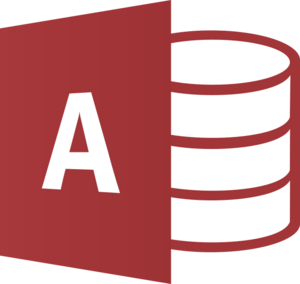Microsoft Access facts for kids
 |
|||||||||
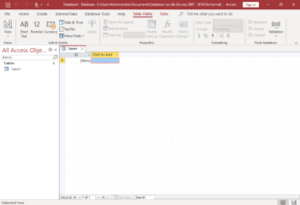
Microsoft Office Access 2021 running on Windows 10
|
|||||||||
| Developer(s) | Microsoft | ||||||||
|---|---|---|---|---|---|---|---|---|---|
| Initial release | November 1992 | ||||||||
| Stable release(s) | |||||||||
|
|||||||||
| Written in | C++ (back-end) | ||||||||
| Operating system | Microsoft Windows | ||||||||
| Type | RDBMS | ||||||||
| License | Trialware | ||||||||
Microsoft Access is a special computer program from Microsoft. It helps you organize and manage lots of information, like a digital filing cabinet. It's called a database management system, or DBMS for short.
Access combines a powerful way to store data (called the Access Database Engine) with an easy-to-use visual interface. It also has tools that help people create their own computer programs. Access is part of the Microsoft 365 collection of apps, like Word and Excel.
You can use Microsoft Access to store your data in its own special file format. But it can also connect to information stored in other programs or databases. This makes it very flexible!
People who create software, design data systems, or are just really good with computers often use Microsoft Access. It helps them build useful applications. Access also works with Visual Basic for Applications (VBA). This is a programming language that lets you add custom features and make Access do exactly what you want.
Contents
What is Microsoft Access?
Microsoft Access is a tool for managing information. Think of it like a super-smart digital notebook. It helps you keep track of things like customer lists, product inventories, or even your favorite video games.
How Access Stores Data
Access stores information in tables, which are like spreadsheets. Each table holds a specific type of data. For example, one table might have all your friends' names and birthdays. Another might list all your video games and who owns them.
Access can also link these tables together. This means you can easily see which friend owns which video game. This is why it's called a "relational" database.
What You Can Do with Access
- Tables: These are where your data lives, organized in rows and columns.
- Queries: These help you ask questions about your data. For example, "Show me all friends who like adventure games."
- Forms: These are like digital paper forms. They make it easy to enter new information or look at existing data.
- Reports: These help you present your data in a clear, organized way. You can print them or view them on screen.
- Macros: These are like mini-programs that automate tasks. You can set them up to do things with just a click.
A Look Back: Access History
Before the Microsoft Access we know today, there was another program called "Microsoft Access" in the 1980s. That one was for connecting to online services, which was very different!
In the 1990s, personal computers became very popular. People wanted easy ways to manage data on their own computers. Other companies had database programs, but Microsoft wanted to create one especially for Windows.
Microsoft Access was the first widely popular database program made for Windows computers. It quickly became the most used database for Windows.
Early Ideas: Project Omega
In the 1980s, Microsoft tried to create its own database program. It was secretly called "Project Omega." This project aimed to build a database for Windows and another operating system called OS/2.
Omega was planned to have its own programming language. But the program needed a lot of computer power. It ran slowly on the computers available back then. So, Microsoft decided to stop working on Omega as a full product.
However, parts of Project Omega were used in other important Microsoft programs. These included the first version of Access (called Cirrus) and Visual Basic, a popular programming language.
The Real Start: Project Cirrus
After Omega, some developers started a new project called "Cirrus." Their goal was to make a database program that could compete with others on Windows.
Microsoft also bought another database program called FoxPro. There were rumors that FoxPro might replace Cirrus. But Microsoft decided to develop both programs.
In July 1992, early test versions of Cirrus were sent to developers. This is when the name "Access" officially became the product's name. Microsoft reused the name from their older telecommunication program.
Access Timeline
Microsoft Access 1.0 was released on November 13, 1992. A little later, Access 1.1 came out in May 1993. This version worked better with other Microsoft products.
Access 2.0 came out in 1994. It needed a computer with at least 4 megabytes of memory. This might not sound like much today, but it was a lot back then!
Access 2.0 also included a sample database called "Northwind Traders." This example showed people how to program and use a database.
With Office 95, Microsoft Access 7.0 (also known as "Access 95") became a key part of the Microsoft Office Professional Suite. It joined programs like Excel, Word, and PowerPoint. From then on, new versions of Access came out with each new version of Microsoft Office.
Over the years, the way Access stores its data has changed. The biggest change was from the Access 97 format to the Access 2000 format. Older versions of Access couldn't open files made with the 2000 format. However, all newer versions of Access can still open Access 2000 files.
Microsoft Access 2000 also increased the maximum size a database could be. It went from 1 gigabyte to 2 gigabytes.
Microsoft Access 2007 introduced a new file format called ACCDB. This new format allowed Access to connect to SharePoint lists. It also added new ways to store complex data, like multiple values or attached files in one field.
Microsoft Access 2010 allowed Access databases to be used as web services on a SharePoint server. This meant people could use Access applications without having Access installed on their computer. It even worked for Mac users!
Microsoft Access 2013 brought updates for traditional desktop applications. It also improved the SharePoint web service. Now, web solutions created with Access 2013 store their data in real SQL Server databases. This makes them much more powerful and reliable.
Access 2013 also changed some features. For example, it stopped supporting Access Data Projects (ADPs). The maximum size for a desktop Access database stayed at 2 gigabytes.
As of August 2025, Microsoft Access is still part of the Microsoft 365 suite. New features in Access 2021 included better date/time handling and a "dark theme" option.
How Access Works with Other Programs
Microsoft Access can work as the "front-end" of a program. This means it provides the forms and reports you see. Other programs, like Microsoft SQL Server or Oracle, can act as the "back-end." They store the actual data.
Access can connect to many different data sources at once. Other programs like Visual Basic can also use Access database files to store their information. Access can also work with other Microsoft Office programs like Microsoft Excel, Microsoft Outlook, and Microsoft Word.
Access tables can hold different types of information. They can also use special "indexes" to find data quickly. Access also helps make sure your data is correct and connected properly.
It's easy to put an Access database on a network. Then, many users can share and update the data without accidentally erasing each other's work. Access locks only the specific piece of information someone is changing, not the whole file. This is different from programs like Excel.
Access comes with ready-made database templates. You can download more from Microsoft's website. These templates give you a head start with pre-made tables, forms, and reports.
Programmers can create powerful solutions using VBA. This language is similar to Visual Basic 6.0. It's used across many Microsoft Office programs. VBA lets developers add advanced features, check for errors, and support many users.
The number of people who can use an Access database at the same time depends on how much data there is and what they are doing. Generally, Access works well for solutions with 1 gigabyte or less of data. It can handle up to 100 users at once.
For many users, it's best to "split" the Access database. This means the data tables are in one file (the "back-end") on a shared network. The forms, reports, and other parts are in a separate file (the "front-end"). Each user gets their own copy of the "front-end" file. This makes the program run faster and easier to update.
If you have a very large amount of data or many users, Access can connect to a more powerful database like SQL Server. This allows the system to grow to handle huge amounts of information and users.
Access on the Web
Before Access 2010, it was hard to use Access databases directly on the web. Access forms and reports only worked on Windows computers.
However, the data in an Access database could be used by web applications built with other technologies.
Access 2010 allowed databases to be published to SharePoint websites. This meant people could use Access forms and reports in a web browser. They didn't need to install anything extra.
Access 2013 improved this even more. It allowed you to create web applications directly on SharePoint 2013 sites. These web solutions stored their data in a real SQL Server database. This made them much more reliable and able to handle more data than before.
However, the Access Services feature in SharePoint has since been stopped.
Protecting Your Access Database
You can protect your Microsoft Access applications in a few ways. The simplest is to add a password. But this isn't the strongest protection.
A stronger way is to use "workgroup security." This lets you set up usernames and passwords. You can decide exactly what each user or group of users can do. For example, some users might only be able to view data, while others can add new information. This security feature works with older MDB database files.
You can also encrypt your databases. The ACCDB format (used since Access 2007) offers much better encryption than older versions.
If you want to protect the design of your database, you can convert it to a special file. For ACCDB files, this is an ACCDE file. This file prevents users from changing the design of forms, reports, or the programming code. If you need to make changes, you have to go back to the original ACCDB file.
Access File Types
Microsoft Access uses different file types to save information:
| File format | Extension |
|---|---|
| Access Blank Project Template | .adn |
| Access Database (2007 and later) | .accdb |
| Access Database Runtime (2007 and later) | .accdr |
| Access Database Template (2007 and later) | .accdt |
| Access Add-In (2007 and later) | .accda |
| Access Workgroup, database for user-level security. | .mdw |
| Protected Access Database, with compiled VBA and macros (2007 and later) | .accde |
| Windows Shortcut: Access Macro | .mam |
| Windows Shortcut: Access Query | .maq |
| Windows Shortcut: Access Report | .mar |
| Windows Shortcut: Access Table | .mat |
| Windows Shortcut: Access Form | .maf |
| Access lock files (associated with .accdb) | .laccdb |
| File format | Extension |
|---|---|
| Protected Access Data Project (not supported in 2013) | .ade |
| Access Data Project (not supported in 2013) | .adp |
| Access Database (2003 and earlier) | .mdb |
| Access Database (Pocket Access for Windows CE) | .cdb |
| Access Database, used for addins (Access 2, 95, 97), previously used for workgroups (Access 2) |
.mda |
| Access Blank Database Template (2003 and earlier) | .mdn |
| Access | |
| Access (SQL Server) detached database (2000) | .mdf |
| Protected Access Database, with compiled VBA and macros (2003 and earlier) | .mde |
| Access lock files (associated with .mdb) | .ldb |
Access Versions Over Time
| Version | Version number |
Release Date | JET/ACE version | Supported OS | Office suite version |
|---|---|---|---|---|---|
| Access 1.0 | 1.0 | 1992 | 1.0 | Windows 3.0 | |
| Access 1.1 | 1.1 | 1993 | 1.1 | Windows 3.1x | |
| Access 2.0 | 2.0 | 1994 | 2.0 | Windows 3.1x | Office 4.3 Pro |
| Access for Windows 95 | 7.0 | August 24, 1995 | 3.0 | Windows 95 | Office 95 Professional |
| Access 97 | 8.0 | January 16, 1997 | 3.5 | Windows 95, Windows NT 3.51 SP5, Windows NT 4.0 SP2 | Office 97 Professional and Developer |
| Access 2000 | 9.0 | June 7, 1999 | 4.0 SP1 | Windows 95, Windows NT 4.0, Windows 98, Windows 2000 | Office 2000 Professional, Premium and Developer |
| Access 2002 | 10.0 | May 31, 2001 | Windows NT 4.0 SP6, Windows 98, Windows 2000, Windows Me | Office XP Professional and Developer | |
| Access 2003 | 11.0 | November 27, 2003 | Windows 2000 SP3 or later, Windows XP, Windows Vista, Windows 7 | Office 2003 Professional and Professional Enterprise | |
| Access 2007 | 12.0 | January 27, 2007 | 12 | Windows XP SP2, Windows Server 2003 SP1, or newer operating system | Office 2007 Professional, Professional Plus, Ultimate and Enterprise |
| Access 2010 | 14.0 | July 15, 2010 | 14 | Windows XP SP3, Windows Server 2003 SP2, Windows Server 2003 R2, Windows Vista SP1, Windows Server 2008, Windows 7, Windows Server 2008 R2, Windows Server 2012, Windows 8 | Office 2010 Professional, Professional Academic and Professional Plus |
| Access 2013 | 15.0 | January 29, 2013 | 15 | Windows 7, Windows Server 2008 R2, Windows Server 2012, Windows 8, Windows 8.1, Windows 10 | Office 2013 Professional and Professional Plus |
| Access 2016 | 16.0 | September 22, 2015 | 16 | Windows 7, Windows 8, Windows 8.1, Windows 10 | Office 2016 Professional and Professional Plus |
| Access 2019 | September 24, 2018 | Windows 10 | Office 2019 Professional and Professional Plus | ||
| Access 2021 | October 5, 2021 | Windows 10, Windows 11 | Office 2021 Professional, Microsoft 365 Apps for business |
There was no Access version 3.0 to 6.0. This is because the Office 95 version of Access was numbered 7.0. This made it match the version numbers of Word 7 and other Office programs.
Microsoft skipped version number 13 for Access.
See also
 In Spanish: Microsoft Access para niños
In Spanish: Microsoft Access para niños