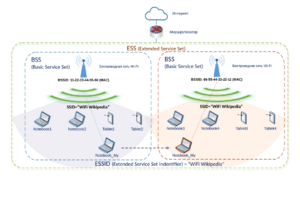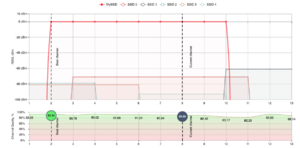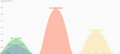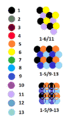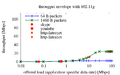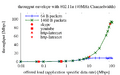Wi-Fi facts for kids
 |
|
| Introduced | 21 September 1997 |
|---|---|
| Compatible hardware | Personal computers, gaming consoles, smart devices, televisions, printers, security cameras |
Wi-Fi is a popular way for digital devices to connect to the Internet or to each other without wires. It uses radio waves to send information over short distances. You probably use Wi-Fi every day at home, school, or in public places like coffee shops and airports. It's the most common way computers and other gadgets connect wirelessly.
The name Wi-Fi is a special trademark owned by the Wi-Fi Alliance. This group makes sure that different Wi-Fi products work well together. If a product has the "Wi-Fi Certified" label, it means it has passed special tests. Over 3 billion Wi-Fi devices are made each year!
Wi-Fi works with other computer networks, like Ethernet, which uses cables. This means your Wi-Fi devices can easily connect to wired devices and the Internet. Different versions of Wi-Fi use different radio bands, like 2.4 gigahertz (GHz) or 5 GHz. Newer versions also use the 6 GHz band. These bands are split into channels. Only one device can send information on a channel at a time to avoid mix-ups.
Wi-Fi signals work best when there's a clear path, like a straight line. Things like walls, furniture, or even people can make the signal weaker. Indoors, a Wi-Fi signal usually reaches about 20 meters (66 feet). Outdoors, it can go up to 150 meters (490 feet). In big areas, many Wi-Fi devices called "access points" can work together to cover a large space, letting your devices move around without losing connection. Wi-Fi speeds have gotten much faster over time. Some newer Wi-Fi versions can send data at speeds up to 9.6 gigabits per second!
Contents
How Wi-Fi Started
Wi-Fi technology began to take shape in the 1980s. In 1985, the U.S. government allowed certain radio bands to be used without a special license. These bands, like the 2.4 GHz band, are also used by things like microwave ovens, which can sometimes cause interference.
In 1991, two companies, NCR Corporation and AT&T, created an early version of Wi-Fi called WaveLAN. It was first used in cash register systems. People like Vic Hayes and Bruce Tuch helped create the first official Wi-Fi standards, called IEEE 802.11. They are now famous for their work in Wi-Fi history.
Around the same time, in 1989, scientists in Australia also started working on wireless network technology. A team led by John O'Sullivan at CSIRO (an Australian science organization) developed a test system for wireless networks in 1992. They even filed a patent for Wi-Fi that year.
The first official 802.11 Wi-Fi standard came out in 1997, allowing speeds up to 2 megabits per second (Mbit/s). In 1999, it was updated to 802.11b, which boosted speeds to 11 Mbit/s.
The Wi-Fi Alliance was formed in 1999. This group helps make sure all Wi-Fi products work together and promotes the Wi-Fi name. A big moment for Wi-Fi was when Apple Inc. started putting Wi-Fi into their iBook laptops in 1999. Apple called their Wi-Fi system "AirPort," and it helped make Wi-Fi popular for everyone.
What Does "Wi-Fi" Mean?
The name Wi-Fi was created in 1999 by a company called Interbrand. They were asked to come up with a name that sounded better than "IEEE 802.11b Direct Sequence." The name Wi-Fi was chosen from a list of ten ideas. Interbrand also designed the famous Wi-Fi yin-yang logo, which shows that a product is certified to work with other Wi-Fi devices.
Many people think Wi-Fi stands for "Wireless Fidelity," but it actually doesn't! The Wi-Fi Alliance did use the slogan "The Standard for Wireless Fidelity" for a short time, which caused some confusion. The name Wi-Fi was partly chosen because it sounds similar to "Hi-Fi," which means "high fidelity" or "high quality." The idea was that people would think Wi-Fi also means high quality for wireless connections.
When you connect to a Wi-Fi network, your device needs a special part called a wireless network interface controller. Your device then becomes a "station" on the network. Each station has a unique ID number, like a digital fingerprint, called a MAC address.
Most Wi-Fi networks use an "infrastructure mode." This means all your devices connect through a central device called an "access point" (like your home router). Sometimes, devices can talk directly to each other without an access point. This is called "ad hoc mode" or Wi-Fi Direct. It's often used for multiplayer games on handheld consoles or for sharing files between phones.
Every Wi-Fi network has a name, called an SSID (Service Set Identifier). You see this name when you look for available networks on your phone or computer.
Wi-Fi Certification
The Institute of Electrical and Electronics Engineers (IEEE) creates the technical standards for Wi-Fi, but they don't test the products. That's where the Wi-Fi Alliance comes in! This group was started in 1999 to make sure that Wi-Fi products from different companies work well together.
If a product passes the Wi-Fi Alliance's tests, it gets to use the official Wi-Fi logo. These tests check if the product follows the 802.11 radio standards, and important security standards like WPA and WPA2. This certification helps you know that your Wi-Fi devices will connect and work reliably.
Wi-Fi Versions and Generations
Wi-Fi technology is always improving, so there are many different versions. Each version offers different speeds, ranges, and uses different radio frequencies. Many devices can support several Wi-Fi versions. To connect, your devices need to use a common Wi-Fi version.
In 2018, the Wi-Fi Alliance started using simpler names for Wi-Fi versions, like Wi-Fi 4, Wi-Fi 5, and Wi-Fi 6. These numbers make it easier to understand how new and fast a Wi-Fi device is.
- Wi-Fi 4 is based on the 802.11n standard.
- Wi-Fi 5 is based on the 802.11ac standard.
- Wi-Fi 6 is based on the 802.11ax standard.
Newer generations are usually compatible with older ones, meaning your new Wi-Fi 6 router will still work with your older Wi-Fi 5 laptop.
How Wi-Fi Is Used
Connecting to the Internet
Wi-Fi is mainly used to give devices Internet access or to connect them to a local network. A single Wi-Fi router can cover a few rooms, but many routers working together can cover huge areas, even entire cities!
You can find Wi-Fi in many places:
- Homes and Businesses: Most homes have a wireless router that connects all their devices to the Internet. Businesses also use Wi-Fi for their employees and customers.
- Public Hotspots: Places like cafes, hotels, and airports often offer free or paid Wi-Fi. Sometimes, you need to log in through a special webpage called a "captive portal."
- Mobile Hotspots: Many smartphones can become a Wi-Fi hotspot, sharing their cellular data connection with other devices. There are also special portable devices, like MiFi, that do this.
Some universities were early adopters of Wi-Fi. Carnegie Mellon University built one of the first campus-wide wireless networks in 1993, even before the "Wi-Fi" name existed.
City-Wide Wi-Fi
Some cities have tried to offer Wi-Fi across their entire area. For example, Mysore in India became the first Wi-Fi-enabled city in 2004. In the U.S., cities like St. Cloud, Florida, and Sunnyvale, California, also offered city-wide free Wi-Fi.
New York City started a project called LinkNYC to turn old phone booths into digital kiosks that offer free public Wi-Fi. The UK has similar plans. Seoul, South Korea, also aimed to provide free Wi-Fi in over 10,000 public locations by 2015.
Finding Your Location
Wi-Fi can help figure out where your device is, especially when GPS signals are weak or unavailable, like indoors. This is called a Wi-Fi positioning system. It works by knowing the locations of many Wi-Fi hotspots and measuring how strong their signals are. The more Wi-Fi access points nearby, the more accurately your location can be found.
Motion Detection
Newer uses for Wi-Fi include Wi-Fi sensing, which can detect movement or even gestures. This technology could be used for smart home devices or security systems.
How Wi-Fi Works
Wi-Fi devices send information using small blocks of data called "data packets." This is done by changing radio waves, a process called modulation. Different Wi-Fi versions use different ways to do this.
Each Wi-Fi device has a unique MAC address, which helps identify where data packets come from and where they should go. When a device receives data, it checks the address to see if the information is meant for it.
Wi-Fi channels are like lanes on a highway. Only one device can "talk" on a channel at a time. If multiple devices try to send data at once, it can cause a "collision," meaning the data gets mixed up and has to be sent again. To avoid this, Wi-Fi uses a system called CSMA/CA. Devices "listen" before they send data. If the channel is busy, they wait their turn.
Radio Bands
Wi-Fi uses several radio frequency bands, including 2.4 GHz, 5 GHz, and 6 GHz. Each band is divided into many channels. Countries have their own rules about which channels can be used and how much power devices can use.
The 2.4 GHz band is common but can get crowded. Devices like microwave ovens, cordless phones, and Bluetooth gadgets also use this band, which can sometimes cause interference.
The 5 GHz band offers more channels and is generally faster. However, 5 GHz signals don't travel as far through walls and other obstacles as 2.4 GHz signals do. Newer Wi-Fi versions can combine channels to create wider "lanes," allowing for even faster speeds.
Wi-Fi Performance
How well Wi-Fi works depends on many things, like how strong the signal is, the type of antennas used, and what's in the way. The farther you are from the Wi-Fi source, or the more obstacles there are, the slower the speed usually gets.
Signal Strength and Range
Wi-Fi devices use low power compared to cell phones. This is why they have a shorter range. In the European Union, for example, Wi-Fi devices are limited to 100 milliwatts (mW) of power. This low power use can be a challenge for battery-powered devices, as Wi-Fi uses more power than some other short-range technologies like Bluetooth.
The type of antenna on your Wi-Fi device also affects its range. Simple antennas, like the stick-like ones on many routers, send signals in all directions and have a range of about 20 meters (66 feet). Special "directional antennas" can send signals much farther in one specific direction, sometimes for many kilometers!

Multiple Antennas (MIMO)
Newer Wi-Fi versions, like Wi-Fi 4 and Wi-Fi 5, can use multiple antennas on both the sender and receiver. This technology, called MIMO (Multiple-Input and Multiple-Output), helps Wi-Fi signals travel farther and faster, even when signals bounce off walls and objects. Wi-Fi 4 can more than double the range of older Wi-Fi. Wi-Fi 5, which uses the 5 GHz band, can achieve speeds of 1 gigabit per second or more.
Interference
Wi-Fi signals can be affected by other devices or networks.
- Overlapping Channels: In the 2.4 GHz band, Wi-Fi signals use five channels. If many Wi-Fi networks in the same area use overlapping channels, it can slow things down. It's best to use channels that don't overlap, like 1, 6, and 11 in North America.
- Other Devices: Many other things use the 2.4 GHz band, such as microwave ovens, cordless phones, and Bluetooth devices. These can cause interference with your Wi-Fi.
- Wi-Fi Pollution: In crowded places like apartment buildings, having too many Wi-Fi networks can make it harder for your devices to connect and get good speeds.
Wi-Fi Hardware
Wi-Fi makes it possible to set up computer networks without needing lots of cables. This is great for places where cables are hard to install, like outdoors or in old buildings. However, some building materials, like stone with metal inside, can block Wi-Fi signals.
Most laptops today come with Wi-Fi built-in. The cost of Wi-Fi parts has dropped, making it an affordable option for many devices. Wi-Fi devices from different brands usually work together, especially if they are "Wi-Fi Certified." Unlike cell phones, a standard Wi-Fi device works anywhere in the world.
Access Point
A wireless access point (WAP) connects wireless devices to a wired network. It's like a central hub that lets all your Wi-Fi gadgets talk to each other and to the Internet.
Wireless Adapter
A wireless adapter is a part that lets your device connect to a Wi-Fi network. Many laptops have them built-in, but you can also get external ones that plug into a USB port.
Router
A wireless router is a very common Wi-Fi device. It combines a wireless access point, a network switch (for wired connections), and software that manages your Internet connection. Your home router lets all your wired and wireless devices connect to your Internet service.
Bridge
A wireless bridge connects two networks together over Wi-Fi. For example, you could use two wireless bridges to connect two wired networks in separate buildings without running a long cable. They can also help devices that only have wired connections (like some older game consoles) connect to your Wi-Fi network.
Repeater
A wireless range extender, or repeater, helps make your Wi-Fi signal reach farther. You place it where your Wi-Fi signal starts to get weak, and it boosts the signal to cover more area. However, using repeaters can sometimes slow down your network speed.
Embedded Systems
Many everyday objects now have Wi-Fi built into them. These are called "embedded systems" or part of the Internet of things. They are often small, low-power devices that can connect to the Internet easily, like smart home devices or health monitors.
Wi-Fi Security
The biggest security concern with Wi-Fi is that it's easier to access than wired networks. Anyone within range of an unsecured Wi-Fi network can potentially connect to it. If a network isn't protected, people nearby might be able to see your online activity or even access your personal information.
How to Secure Your Wi-Fi
- Hide SSID (Not Very Secure): Some people try to hide their network's name (SSID), but this doesn't really make it secure. The name can still be found easily.
- MAC Address Filtering (Not Very Secure): You can set your router to only allow devices with specific MAC addresses to connect. But skilled users can fake MAC addresses.
- Encryption (Most Important!): This is the best way to protect your Wi-Fi.
- WEP: This is an older encryption method and is no longer considered safe. It can be easily broken.
- WPA: This was an improvement over WEP and was designed to work with older equipment. It's better than WEP but still has some weaknesses.
- WPA2: This is the most common and secure Wi-Fi encryption method used today. It's very strong, especially if you use a long, complex password. Most new Wi-Fi devices support WPA2.
- WPA3: This is the newest and even more secure version, released in 2018. It offers stronger protection than WPA2.

You can also use a virtual private network (VPN) to add extra security, especially when using public Wi-Fi. A VPN encrypts your data, making it private even if the Wi-Fi network itself isn't secure.
Sometimes, you might see a QR code that helps you connect to Wi-Fi. You just scan it with your phone, and it automatically enters the network name and password for you.
Risks of Unsecured Wi-Fi
Many Wi-Fi access points are set up without any security by default. This makes them easy to use, but it also leaves your network open to anyone. If you connect to an unencrypted Wi-Fi network, especially in public, others might be able to see what you're doing online. Always make sure your home Wi-Fi is secured with WPA2 or WPA3 and a strong password.
Piggybacking is when someone uses your Wi-Fi connection without your permission. This can happen if your network is unsecured. While it might seem harmless, it could break the rules of your Internet service provider.
Wi-Fi in Society
Wi-Fi has changed how we live, work, and connect with the world.
Impact on Developing Countries
In many parts of the world, especially rural areas, people don't have easy access to the Internet. Wi-Fi, especially long-range Wi-Fi, can help. It's often cheaper and more energy-efficient than traditional wired networks. For example, in Peru, a 450 km (280 mile) Wi-Fi network was set up using only solar panels to power the equipment. This network connects isolated villages and even helps provide healthcare by linking remote clinics to a central hospital.
Changing Work Habits
Wi-Fi in public places like cafes and parks means people can work from almost anywhere. This is great for freelancers or anyone who needs flexibility. The availability of Wi-Fi is a big factor for people choosing where to work. It also means more customers for local businesses. Wi-Fi also gives people more freedom to move around while working, whether at home or in the office.
Influence on Homes
Wi-Fi has become a key part of our homes. Most homes with Internet access use Wi-Fi. It has even changed how homes are designed. Architects say clients now want to work in different rooms, not just a dedicated office, because Wi-Fi lets them connect anywhere. Hotels have also noticed that guests prefer rooms with strong Wi-Fi signals.
Health Concerns
Some people worry about the health effects of Wi-Fi signals. The World Health Organization (WHO) states that "no health effects are expected from exposure to RF fields from base stations and wireless networks." They do encourage more research into other radio frequency sources.
A UK health agency reported in 2007 that a year of Wi-Fi exposure is like getting the same amount of radiation as a 20-minute mobile phone call. Studies on people who claim to be sensitive to electromagnetic fields (EMF) suggest that their symptoms are not directly caused by the presence of EMF, but more research is still needed.
Other Ways to Connect
While Wi-Fi is very popular, there are other technologies for wireless and wired connections:
- Bluetooth: Good for short distances, like connecting headphones to your phone.
- Cellular Networks: Used by smartphones to connect to the Internet over long distances.
- WiMAX: Another technology for long-range wireless Internet.
- Ethernet: Uses cables to connect devices, often faster and more reliable than Wi-Fi for fixed connections.
Images for kids
See also
 In Spanish: Wifi para niños
In Spanish: Wifi para niños