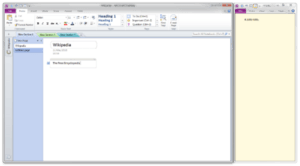Microsoft OneNote facts for kids
 |
|||||||||||||||
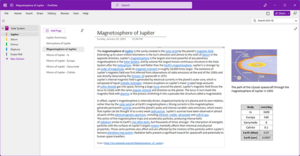
Notes being created and organized in the 2021 interface refresh of OneNote on desktop, running on Windows 11
|
|||||||||||||||
| Developer(s) | Microsoft | ||||||||||||||
|---|---|---|---|---|---|---|---|---|---|---|---|---|---|---|---|
| Initial release | November 19, 2003 | ||||||||||||||
| Stable release(s) | |||||||||||||||
OneNote app
|
|||||||||||||||
| Operating system | Microsoft Windows, macOS | ||||||||||||||
| Type | Notetaking software | ||||||||||||||
| License | Proprietary software, Freeware (OneNote 2013 and later) | ||||||||||||||
 |
|
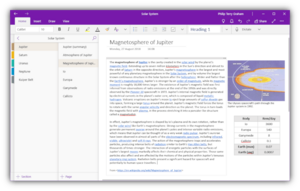
Notes being created and organized in the OneNote UWP app, running on Windows 10
|
|
| Developer(s) | Microsoft |
|---|---|
| Initial release | July 16, 2012 |
| Stable release |
16001.14326.21942.0 / 2024
|
| Operating system | Windows 10, Android, ChromeOS, iOS, iPadOS, Windows Phone, MacOS |
| Type | Notetaking software |
| License | Freeware |
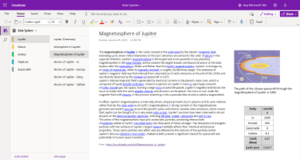
Notes being created and organized on OneNote.com
|
|
|
Type of site
|
Notetaking software |
|---|---|
| Owner | Microsoft |
| Commercial | No |
| Registration | Required |
Microsoft OneNote is a special computer program made by Microsoft. It helps you take notes, draw, and collect information. You can use it on many devices, like computers, tablets, and phones.
OneNote is part of the Microsoft 365 collection of programs. Since 2014, it has also been available for free. It's great for gathering all sorts of information in one place. You can even work on notes with your friends!
Contents
What is Microsoft OneNote?
OneNote was first shown by Bill Gates from Microsoft in 2002. It lets you create notes that can have text, pictures, tables, and drawings. Unlike a regular word processor, OneNote gives you a huge space to work. You can click anywhere to start typing.
OneNote automatically saves your work as you go. This means you don't have to worry about losing your notes. It's like a digital notebook that saves everything for you.
How OneNote Organizes Your Notes
OneNote keeps your information organized in pages. These pages are grouped into sections. Sections are then put together into notebooks. Imagine a real-life binder with tabs for different subjects. That's how OneNote works!
This design helps you keep all your school projects, ideas, or hobbies tidy. You can easily move pages around in your digital binder. You can also add notes using a stylus if you have a touch screen.
Cool Features of OneNote
OneNote has many helpful features. You can add videos from YouTube right into your notes. It also has powerful search tools. You can search for text inside pictures, like screenshots or scanned documents.
It can even search your audio recordings for words you spoke. If you took notes while recording, OneNote can play the audio at the same time. This helps you remember what you were thinking. OneNote can also copy text from pictures using a special technology called OCR.
Working Together with OneNote
One of the best things about OneNote is that you can work with others. Many people can work on the same page at the same time. It's like a shared digital whiteboard. You can even work on notes offline and then sync them later.
In 2014, Microsoft made it easier for other apps to connect with OneNote. This means more tools can send information directly to your OneNote notebooks.
OneNote also has special tools like:
- OneNote Clipper: This is a browser tool that lets you save a picture of a webpage to OneNote. It also saves the website address. You can even search for text within that saved picture!
- Email to OneNote: You can send emails to a special address, and OneNote will save the email's content. This is handy for saving important messages or articles.
How OneNote Files Work
OneNote notebooks are stored in folders. Each section of your notebook is a separate file. These files usually end with `.one`. A `.one` file can be a whole notebook or just one section.
Microsoft has made the OneNote file format open for others to use. This means different types of content, like text, pictures, and audio, can all be stored in one `.one` file. You can also export multiple `.one` files into a single `.onepkg` file.
Where You Can Use OneNote
OneNote works on many different devices and operating systems. You can use it on Microsoft Windows computers, macOS computers, iOS devices (like iPhones and iPads), and Android phones and tablets.
When you store your notes in OneDrive, Microsoft's cloud storage, multiple people can edit the same document at the same time. OneNote is free to use on most platforms. Some special features used to be only for people with Microsoft 365, but most of these are now free too.
OneNote on Windows Computers
The first version of OneNote came out in 2003 for Windows. It was later included with the Microsoft Office suite. This made it easier for students to use.
For a while, there were two main versions of OneNote for Windows:
- The "desktop" version (sometimes called OneNote 2016).
- "OneNote for Windows 10" (a newer app designed for Windows 10 and touchscreens).
Microsoft decided to focus on the desktop version again. The "OneNote for Windows 10" app stopped getting updates and was removed from Windows 11. Users are encouraged to use the main desktop OneNote app. The "OneNote for Windows 10" app will no longer be supported after October 2025.
OneNote on Mobile Devices
OneNote is also available as a free app for your phone or tablet. You can find it on iOS (Apple devices) and Android devices.
Older versions of OneNote Mobile were available for Windows Mobile phones. Over the years, Microsoft has updated the mobile apps to add more features. For example, the Android version received a big update in 2022. These mobile apps let you take notes, draw, and sync your work on the go.
OneNote on Mac Computers
Microsoft released OneNote for Mac computers in 2014. It's free to download from the Mac App Store. This was part of Microsoft's plan to make its programs available on more devices. It helps people who use both Windows and Mac computers keep their notes organized.
Different Versions and Features
The desktop OneNote app and the OneNote apps for other platforms have some differences. The desktop version for Windows has the most options and features. It's also the only version that lets you store notebooks directly on your computer, not just in the cloud.
Some features might be unlocked if you have a paid Microsoft 365 subscription. For example, the Mac version might get extra stickers, and the Windows 10 version used to have features like "Ink Replay" and "Math Assistant." However, Microsoft has made most features free over time.
OneNote Through the Years
OneNote has been updated many times since it first came out. Here are some of the main releases for Windows:
- Microsoft Office OneNote 2003: This was the very first version, released in November 2003.
- Microsoft Office OneNote 2007: Released in January 2007, it was included in some Office 2007 bundles.
- Microsoft OneNote 2010: Released in July 2010, it was part of many Office 2010 editions.
- Microsoft OneNote 2013: Released in January 2013, it was included with all Office 2013 versions.
- Microsoft OneNote for Windows 10: Released in July 2015, this was a separate app for Windows 10.
- Microsoft OneNote 2016 (now just called Microsoft OneNote): Released in September 2015, it's included with Office 2016, Office 2019, Office 2021, and Microsoft 365. This is the main desktop version today.
Images for kids
See also
 In Spanish: Microsoft OneNote para niños
In Spanish: Microsoft OneNote para niños