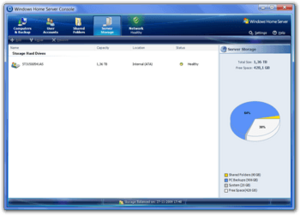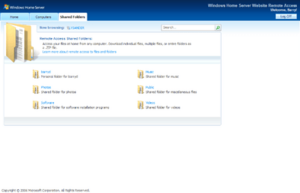Windows Home Server facts for kids
| Version of the Windows NT operating system | |
 |
|
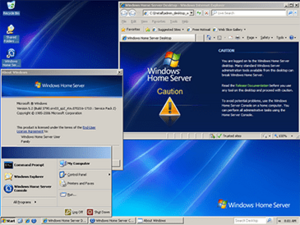
Screenshot of Windows Home Server
|
|
| Developer | Microsoft |
|---|---|
| Source model |
|
| Released to manufacturing |
4 November 2007 |
| Final release | 6.0 (Build 2423: Power Pack 3) / 24 November 2009 |
| Repository |
|
| Kernel type | Hybrid |
| License | Proprietary commercial software |
| Succeeded by | Windows Home Server 2011 (2011) |
| Support status | |
| Unsupported as of 8 January 2013 | |
Windows Home Server was a special computer program, or operating system, made by Microsoft. It was designed to be a "server" for homes. Think of a server as a powerful computer that helps other computers.
This system was first shown off by Bill Gates in January 2007. It became available to buy in November 2007.
Windows Home Server was built on top of another Microsoft program called Windows Server 2003 R2. Its main goal was to help homes with many computers. It could do things like share files, make automatic backups, and let you get to your files from far away.
To control it, you used a program called the Windows Home Server Console. This program let you manage everything from another computer in your house.
Microsoft released updates for Windows Home Server called "Power Packs." Power Pack 1 came out in July 2008, Power Pack 2 in March 2009, and Power Pack 3 in November 2009.
The next version, Windows Home Server 2011, was released in April 2011. Microsoft later said that Windows Home Server 2011 would be the last one in this series.
Microsoft stopped supporting Windows Home Server on January 8, 2013. This means they no longer provided updates or help for it.
Contents
What Windows Home Server Could Do
Windows Home Server had many helpful features for families with multiple computers:
- Connect Many Computers: It could connect up to 10 computers and create up to 10 user accounts. This was great for larger families.
- Easy Backups: It automatically made copies, or backups, of up to 10 computers. It was smart and only saved one copy of a file, even if that file was on many computers. This saved space.
- Check Computer Health: The server could keep an eye on all the computers in your home network. It checked if their antivirus and firewall programs were working.
- Share Files Easily: You could use it to store files from all your computers in one central place. It was like having a big shared hard drive. It even had special folders for documents, music, pictures, and videos. You could also search for files quickly.
- Share Printers: If you had a printer connected to the server, everyone in the house could use it.
- Recover Old Files: It could take "snapshots" of your files over time. This meant you could go back and get older versions of files if you needed to.
- Run Without a Screen: You didn't need a monitor or keyboard connected to the server itself. You could manage it from another computer using the Windows Home Server Console.
- Access Files From Anywhere: You could connect to your home server and your computers from the internet, even when you were away from home.
- Stream Media: It could send music and videos to devices like an Xbox 360 or other media players.
- Keep Data Safe: It could make copies of important files on different hard drives. So, if one drive broke, your data would still be safe on another.
- Expand Storage Easily: You could add more hard drives to the server, and it would combine them into one big storage space. You didn't have to worry about different "drive letters" like C: or D:.
- Add More Features: People could create special programs called "add-ins" to make Windows Home Server do even more things. These add-ins could help with security, managing disks, or playing media.
- Server Backups: It could back up the files stored on the server's shared folders to an external hard drive.
How Windows Home Server Worked
Home Server Console
The way you controlled Windows Home Server was made to be simple. You didn't need to be a computer expert to set it up. The control program, called the Home Server Console, ran on the server but you saw it on another computer.
You could use the Home Server Console from any Windows computer. The server itself didn't need a screen or keyboard. It just needed to be connected to your network and have at least one computer running Windows XP, Windows Vista, or Windows 7.
Drive Extender
Drive Extender was a special feature that helped manage storage. It did three main things:
- Keep Data Safe: If one hard drive failed, your data wouldn't be lost because it was copied to other drives.
- Add Storage Easily: You could add any type of hard drive (like USB or FireWire drives) of any size. All the drives would act like one big storage space.
- One Big Folder: You didn't see separate drive letters. All your files were in one easy-to-find place.
With Drive Extender, you could add bigger hard drives and remove smaller ones without losing your data. For example, if you had six 1-terabyte drives and were running out of space, you could take out one 1-terabyte drive and put in a 2-terabyte drive. The server would automatically move data around to use the new space.
You could choose to duplicate important files in shared folders. If duplication was turned on, the files were copied to more than one drive. This meant your data was safer, but it also used up more space.
Drive Extender Was Removed
In November 2010, Microsoft announced that Drive Extender would not be in the next version, Windows Home Server 2011. Many people were upset because they thought this was a very important feature. Microsoft suggested that computer makers could use a different technology called RAID instead.
Computer Backup and Restore
Windows Home Server could automatically back up all the computers in your home. It took a "picture" of your computer's hard drive. This meant you could restore your entire computer to how it was at a certain time. You could also just get back specific files or folders.
If your computer completely broke, you could use a special CD to restore it from the backup. If you just needed a file, you could open the backup from the Windows Home Server client program and drag the file out.
It was smart about backups too. If many computers had the same file, it only saved one copy on the server. This saved a lot of space. However, these computer backups on the server were not duplicated. So, if the server's hard drive failed, those backups could be lost.
Remote File Access
Windows Home Server also let you get to your shared files using a web browser from anywhere with internet access. It used a secure connection to keep your files safe. You could upload and download files through this web page.
Remote Desktop Services
This feature let you control any Windows computer on your home network from another location. It was like sitting in front of that computer, even if you were far away. You could also use this to control the Home Server itself over the internet.
Add-Ins
Developers could create extra programs, called "add-ins," to add more features to Windows Home Server. By January 2010, there were almost 100 add-ins. These could help with things like antivirus, managing disks, playing media, or even downloading files.
How It Worked with Other Systems
| Requirements | ||
|---|---|---|
| x86 | ||
| CPU | 1.0 GHz Intel Pentium III (or equivalent) | |
| Memory | 512 MB | |
| Free space | 80 GB | |
| Media | DVD drive or USB flash drive | |
| Network | 100 Mbit/s Ethernet | |
| Input device(s) | Keyboard and mouse | |
Windows Home Server worked well with Windows XP (Service Pack 2 or newer), Windows Vista, and Windows 7. You installed a small program on these computers to connect them to the server.
You could also get to files on Windows Home Server from many other operating systems because it used a common way of sharing files. Even if your computer wasn't Windows, you could often still access the files.
Windows Home Server did not officially support Microsoft Security Essentials, which is a free antivirus program from Microsoft.
For computers running 64-bit Windows, support was added with Power Pack 1. However, restoring these computers from a backup could be tricky because the restore CD didn't fully support 64-bit systems.
There was talk about letting Apple's Mac OS X computers use Windows Home Server for their Time Machine backups. However, Apple later changed how Time Machine worked, making it harder. Some companies, like HP, made their own tools to allow this.
Windows Home Server was not designed to be a "Domain Controller," which is a special type of server used in big businesses. It also supported wireless internet connections.
Some computers came with Windows Home Server already installed. These devices often had a special disk to reinstall the operating system if needed.
Problems That Were Fixed
File Corruption
The very first version of Windows Home Server had a problem. Sometimes, files saved or edited directly on the server could get damaged. This mainly happened to certain types of files when the server was very busy.
Microsoft warned users about this problem in December 2007. They listed programs like Windows Live Photo Gallery and Microsoft Outlook that might cause the issue if used to edit files on the server.
This problem was fixed when Power Pack 1 was released in July 2008.
No Built-in Server Backup
The first version of Windows Home Server didn't have a way to back up the server itself. Power Pack 1 added the ability to back up files from the server's shared folders to an external hard drive. However, there was still no way to back up the server's operating system itself.
How Much It Cost
Some computer companies sold special devices with Windows Home Server already installed. Microsoft also sold Windows Home Server as a separate program for people who wanted to build their own server or use an existing computer.
In November 2008, Microsoft lowered the price of the Windows Home Server software to about US$100.
Windows Home Server was also available to people who had subscriptions to Microsoft's developer programs, like MSDN and Microsoft Technet.
See also
 In Spanish: Windows Home Server para niños
In Spanish: Windows Home Server para niños