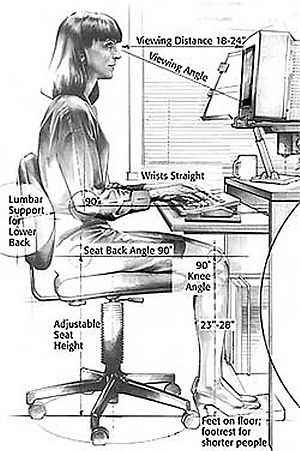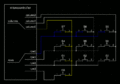Keyboard (computer) facts for kids

A computer keyboard is a tool that lets you type letters, numbers, and other symbols into a computer. It's one of the main ways we tell computers what to do. When you use a keyboard to write a lot, it's called typing.
Keyboards have many small buttons called "keys." When you press a key, it sends a message to the computer. This message tells the computer which letter, number, or symbol you want to see on the screen. The computer then shows it where your cursor is. Besides typing characters, keyboards also have special keys. These keys can change how other keys work (like Shift or caps lock). They can also give the computer special commands (like the arrow keys, Ctrl, and Alt). How these keys work can depend on the operating system your computer uses.
Most of the time, people use keyboards to type text, numbers, and symbols into programs. This includes word processors, web browsers, or social media apps.
Some devices, like touchscreens, use virtual keyboards that appear on the screen.
Contents
History of Keyboards
Keyboards have a long history, starting with Typewriters. But the computer keyboard we know today came from two main machines: teleprinters and keypunches. These old machines helped create the keyboard layouts we still use.
Back in the 1870s, machines like teleprinters sent text from a keyboard over telegraph lines. This text would then show up on stock ticker machines. Later, from 1907 to 1910, Charles Krum and his son Howard Krum helped develop the modern teleprinter.
Around the 1930s, Herman Hollerith created early keypunch devices. These machines soon had keys for typing text and numbers, much like typewriters.
For most of the 1900s, teleprinter keyboards were important for sending messages. Keypunch keyboards were used for putting data into computers. Early computers, like the ENIAC, even used keypunch devices for both input and output. The BINAC computer used an electric typewriter to put data onto magnetic tape.
The keyboard was the main way to use computers until the mouse became popular in 1984. Before that, computer screens mostly showed text. After the mouse, computers started using pictures and icons. Even with new ways to interact, keyboards are still very important for using computers today. However, smartphones and tablets often use virtual keyboards instead of physical ones.
Different Kinds of Keyboards
There are many kinds of keyboards, each made for different needs. Most full-size keyboards today follow one of three main layouts: ISO, ANSI, or JIS. These names come from the groups that set the standards for keyboards around the world.
Modern keyboards usually have a certain number of keys, like 101, 104, or 105. These are called "Full-size" keyboards. Keyboards in the US often have 104 keys, while many other parts of the world use 105 keys. Sometimes, keyboards have fewer keys to make them smaller. For example, "tenkeyless" keyboards don't have the number pad on the right side. Laptops and wireless keyboards often leave out keys that aren't used very often. But function keys and arrow keys are almost always there.
The size of a keyboard also depends on how big the keys are and how far apart they are. Keys need to be big enough for fingers to press easily.
Desktop Keyboards
Desktop keyboards are the full-size ones you usually see with desktop computers. They have letters, numbers, symbols, and a numeric keypad on the right. They also have special function keys. The symbols on the keys can change based on the country and language. Computer keyboards are like electric typewriter keyboards but have extra keys, such as the Windows keys.
Laptop Keyboards
Keyboards on laptops are usually smaller. Their keys don't press down as far as desktop keys. Laptops might not have a numeric keypad. Also, the function keys might be in different places than on a standard keyboard. Laptop keyboards often use a "scissor switch" design, which is different from the "rubber dome" switches common in full-size keyboards.
Flexible Keyboards
Flexible keyboards can be rolled up or folded, making them easy to store and carry. They are often made of silicone, which means they are waterproof and dustproof. This makes them useful in places like hospitals, where keyboards need to be cleaned often. However, you need a hard, flat surface to type on them.
Handheld Keyboards
Handheld keyboards are made to be held in your hands, like a game controller. You don't lay them flat on a table. They usually have all the letters and symbols of a standard keyboard. But you might need to press two keys at once to access some characters, like using a Shift key. Handheld keyboards let you type while moving around or leaning back in a chair. Some even have a trackball for mouse movement.
Thumb-sized Keyboards
Smaller keyboards are made for devices like PDAs and smartphones that don't have a built-in keyboard. They are also good when you don't have much space. A thumb keyboard is used on some PDAs and small computers.
Virtual Keyboards
Virtual keyboards, also called on-screen keyboards, are computer programs that show a picture of a keyboard on your screen. You use another input device, like a mouse or a touchscreen, to "press" the keys. Virtual keyboards are very popular on touchscreen phones because they don't take up extra space like a physical keyboard. Many operating systems like Windows and Mac OS X have on-screen keyboards.
Projection Keyboards
Projection keyboards shine an image of keys onto a flat surface using a laser. The device then uses a camera or sensor to watch where your fingers move. When your finger touches the projected image, it counts as a key press. Projection keyboards can make a full-size keyboard from a very small projector. However, since the "keys" are just light, you can't feel them when you press them. This can make typing uncomfortable. You also need a flat, non-shiny surface for the keys to show up. Most projection keyboards are made for small devices like PDAs and smartphones.
Optical Keyboard Technology
Optical keyboards use LEDs (small lights) and photo sensors to detect when a key is pressed. The lights shine across the inside of the keyboard. When you press a key, it blocks the light. The sensors detect where the light is blocked to figure out which key you pressed.
Types of Keys
Alphanumeric Keys
These are the letter, number, and punctuation keys, just like on a typewriter. They type their symbols into programs. Many of these keys can make different symbols if you hold down modifier keys like the Shift key. For example, Shift + 'a' gives you 'A'. Shift + '1' gives you '!'. These keys can also do other things when pressed with modifier keys.
The Space bar is the long bar at the bottom of the keyboard. Its main job is to put a space between words. It's big so you can easily press it with either thumb. In some programs, the space bar can have other uses, like pausing videos or making your character jump in games.
Modifier Keys
Modifier keys are special keys that change what another key does when you press them together. For example, pressing Alt in Windows will close a program. But pressing just F4 usually does nothing on its own.
The most common modifier keys are the Ctrl, Shift, and Alt keys. On Apple keyboards, they are the Option key and Command key. Windows keyboards also have a Windows key. Some compact keyboards use a Fn key.
The Enter or Return key usually confirms what you've typed or starts a new line or paragraph in a word processor.
Cursor Keys
Navigation keys, or cursor keys, move the cursor around the screen. Arrow keys move the cursor up, down, left, or right. Page scroll keys, like Page Up and Page Down, scroll the page. The Home key moves the cursor to the start of a line, and the End key moves it to the end. The Tab key moves the cursor to the next tab stop.
The Insert key lets you switch between two typing modes:
- Overtype mode: New text replaces old text.
- Insert mode: New text is added, and old text moves over.
The Delete key removes the character *after* the cursor. The Backspace key removes the character *before* the cursor.
Lock keys change how parts of the keyboard work. Most keyboards have lights to show if these locks are on. The main lock keys are Scroll lock, Num lock (for the number pad), and Caps lock (for capital letters).
System Commands
The SysRq and Print screen commands often share the same key. Print Screen usually takes a picture of your screen and puts it in the clipboard (a temporary storage area).
Break Key
The Break key/Pause key doesn't have one main job anymore. It used to stop communication lines on old machines. Today, software can use it in different ways, like stopping a program (often with Ctrl). In Windows, pressing Windows key + Pause opens system settings.
Escape Key
The Escape key (esc) usually means "Stop," "Quit," or "Get me out of this window." It stops web pages from loading in many browsers. Historically, it also changed how the next characters were read.
Enter Key or Return Key
The 'enter key' ⌅ Enter and 'return key' ↵ Return are very similar. On full-size keyboards, there are often two: one with the letters and one on the number pad. The Enter key confirms what you've typed. The Return key comes from typewriters, where it moved to a new line. In word processors, it starts a new paragraph.
Shift Key
The Shift key lets you use the second function of a key. For letters, Shift + letter gives you a capital letter. For other keys, it gives you the symbol printed on the top part of the key. When used with other keys like Ctrl or Alt, it can do different things depending on the program.
Menu Key
The Menu key or Application key is found on some Windows keyboards. It opens a special menu (a context menu) using the keyboard, just like clicking the right mouse button. It's useful if your mouse doesn't have a right-click button.
Number Pad
Many computer keyboards have a numeric keypad on the right side. It has numbers, basic math symbols (like +, -, *, /), and a few function keys. When num lock is on, these keys type numbers. When it's off, they can act as arrow keys or other navigation keys. The Enter key on the number pad often acts like an equals sign for calculations.
Other Keys
Some keyboards have special keys for things like:
- Changing languages (on Japanese/Korean keyboards).
- Controlling power (sleep, wake).
- Opening a web browser or E-mail.
- Controlling music or video (volume, play/pause).
- Keys you can program to open specific programs.
Multiple Layouts
You can set up your computer to use different keyboard layouts. This lets you switch between them easily, for example, to type in different languages. Windows, Linux, and Mac computers all let you do this.
Keyboard Lights
Some keyboards have lights inside them, especially for laptops or external keyboards. This "backlighting" helps you see the keys in the dark.
For regular work, the lights usually just make the keys glow evenly. This helps you see without being distracted.
Many keyboards made for gaming have colorful lights. They might even light up certain keys in different colors to help gamers find important command keys quickly in a dark room. Some keyboards also have small lights on certain keys to show if a function, like Caps Lock, is turned on.
Keyboard Risks
Keystroke logging is when someone records every key you press. This can be used to see what employees are doing or, in a bad way, by hackers to steal information. Scientists have even found that keyboards give off tiny signals that can be detected from a distance to tell what's being typed.
Researchers are also looking into whether keyboards can spread germs. Some studies have found that keyboards can have a lot of germs, sometimes more than a toilet seat!
Physical Injury
Using any keyboard can sometimes cause injuries to your hands, wrists, arms, neck, or back. These are often called repetitive strain injuries (RSI). To help prevent them:
- Take short breaks often. Get up and walk around every hour.
- Do different tasks throughout the day so you don't overuse your hands and wrists.
- When typing, keep your shoulders relaxed and your elbows close to your body.
- Position your keyboard and mouse so you don't have to reach far.
- Adjust your chair and keyboard tray so your wrists are straight. Don't rest your wrists on sharp table edges while typing.
Special keyboards, mouse replacements, or even speech recognition software can help reduce the risk of injury. Some software can even remind you to take breaks. Using a touchpad or a stylus pen with a graphics tablet instead of a mouse can also help reduce strain.
Related pages
Images for kids
See also
 In Spanish: Teclado (informática) para niños
In Spanish: Teclado (informática) para niños