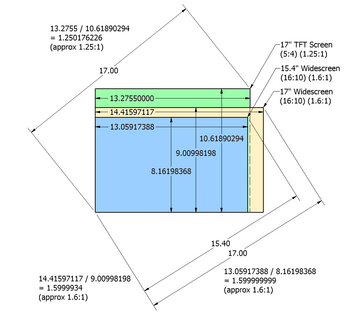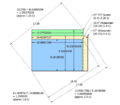Computer monitor facts for kids
A computer monitor is a screen that shows you information from a computer. Think of it like a TV screen, but for your computer! It displays pictures, videos, and text so you can see what you're doing. A monitor usually has the screen itself, some electronic parts, a case, and a power supply.
Today, most monitors use a technology called LCD (Liquid Crystal Display). These often have LED backlighting to make them bright. Older monitors used a different technology called a cathode ray tube (CRT), which were much bigger and heavier. Monitors connect to your computer using special cables like HDMI, DisplayPort, or VGA.
Long ago, computer monitors were mainly for serious work like handling data. Televisions were just for fun. But since the 1980s, computers and their monitors are used for both work and play. TVs have also started to act more like computers. The shape of screens, called the aspect ratio, has changed over time. It went from a nearly square 4:3 to wider shapes like 16:10 and now 16:9.
Contents
How Monitors Started

The very first electronic computers didn't have screens like we do today. Instead, they had panels with many small light bulbs. Each bulb would light up to show if a part of the computer was on or off. This helped engineers see what the machine was doing, so they called this panel the 'monitor'.
These early monitors could only show very little information. They weren't used to show the results of a program. For that, people used printers to print out information. The monitor was just for checking if the computer was working right.
As technology improved, engineers realized that cathode ray tube (CRT) displays were much more flexible. They could show many different things. Eventually, computers were able to control what appeared on the screen. This made the monitor a very important tool for showing information. For a while, computer monitors were also known as visual display units (VDU), but that name isn't used much anymore.
Types of Monitor Technology
For a long time, most computer monitors used cathode ray tubes (CRTs). But in the 21st century, LCD monitors became much more common and took over.
Cathode Ray Tube (CRT) Monitors
The first computer monitors used cathode ray tubes (CRTs). Before home computers became popular in the late 1970s, computer screens were often built right into a large machine with the keyboard. These early screens usually showed only one color (monochrome). They weren't very sharp or detailed compared to today's flat screens. This meant text had to be large, and only a small amount of information could be shown at once.
Some of the first home computers, like the TRS-80, had monochrome CRT screens. But color screens quickly became available. The Apple II, released in 1977, had color display. You could connect these computers to a regular color TV or a special color monitor for better quality.
In the 1980s, IBM introduced graphics cards that could show more colors and better resolution. By the end of the 1980s, color CRT monitors that could show clear images with 1024 x 768 pixels were common and becoming cheaper. CRTs stayed popular for a long time because they were cheaper to make and had very wide viewing angles. While modern LCDs have improved a lot, CRTs used to have better contrast and didn't have "pixel lag," which made fast-moving images look blurry on early LCDs.
Liquid Crystal Display (LCD) Monitors
During the 1990s, LCD technology was mainly used in laptops. This was because LCDs used less power, weighed less, and were much smaller than CRTs. Even though they cost more, these benefits made them great for portable computers. Over time, as manufacturing got better, LCDs became cheaper.
Today, most computer monitors use a type of LCD called TFT-LCD. The first separate LCD monitors for desktop computers appeared in the mid-1990s. They were very expensive at first. But as their prices dropped, they became more popular. By 1997, they were competing with CRT monitors.
In 2003, TFT-LCDs were sold more than CRTs for the first time. The main benefits of LCDs are that they use less power, take up much less space, and are lighter. Modern TFT-LCDs also flicker less than CRTs, which can help reduce eye strain.
More recently, HDR (High Dynamic Range) has been added to high-end LCD monitors. This makes colors more accurate and vibrant. Since the late 2000s, widescreen LCD monitors have become very popular. This is partly because TV shows, movies, and video games are now made in high-definition (HD). Widescreen monitors (often with a 16:9 aspect ratio) can display HD content correctly. They also give you more space to work, letting you see more of your documents or multiple windows at once.
Organic Light-Emitting Diode (OLED) Monitors
OLED monitors are another type of screen technology. They offer even better contrast and viewing angles than LCDs. This means blacks look truly black, and colors pop more. However, OLEDs use more power when showing bright images, like documents with white backgrounds. They have also been more expensive, but their prices are expected to come down.
How We Measure Monitor Performance
When you look at a monitor, here are some things that show how well it performs:
- Brightness (Luminance): This is how bright the screen can get. It's measured in candelas per square meter (cd/m2), also called a Nit.
- Aspect Ratio: This is the shape of the screen. It's the ratio of its width to its height. Common ratios are 4:3 (more square) or 16:9 (widescreen).
- Screen Size: This is usually measured diagonally from one corner to the opposite corner. For example, a 24-inch monitor. But remember, a 21-inch widescreen monitor (16:9) has less total screen area than a 21-inch older 4:3 monitor, even though the diagonal measurement is the same.
- Resolution: This is how many tiny dots, called pixels, the screen has. It's given as width x height (e.g., 1920x1080). More pixels mean a sharper, more detailed picture.
- Dot Pitch: This is the tiny distance between the colored sub-pixels. A smaller dot pitch means a sharper image.
- Refresh Rate: This is how many times per second the screen updates its image. It's measured in Hertz (Hz). A higher refresh rate means smoother motion, which is great for gaming.
- Response Time: This is how fast a pixel can change colors. It's measured in milliseconds (ms). Lower numbers mean faster changes, which helps reduce blur in fast-moving scenes.
- Contrast Ratio: This tells you the difference between the brightest white and the darkest black the monitor can show. A higher contrast ratio means deeper blacks and brighter whites.
- Power Use: This is how much electricity the monitor uses, measured in watts.
- Color Accuracy (Delta-E): This measures how true the colors on the screen are to real life. A lower number means more accurate colors.
- Viewing Angle: This is how far to the side or up/down you can look at the screen before the image starts to look bad. It's measured in degrees.
Monitor Size
When we talk about the size of a computer monitor, we mean the actual part of the screen that shows an image. This is usually measured diagonally, from one corner to the opposite one. This way of measuring comes from old TV sets that had round screens. Even though the screens became rectangular, the diagonal measurement stuck around.
With flat screens (LCDs), the diagonal measurement is the actual diagonal of the visible screen. This means an 18-inch LCD monitor has a larger visible area than an 18-inch old CRT monitor.
It's important to remember that the diagonal size doesn't tell you everything about the screen's area. For example, a 21-inch widescreen monitor (16:9 aspect ratio) actually has less total screen area than a 21-inch older 4:3 screen. The 4:3 screen is taller for its width, giving it more space overall.
Aspect Ratio
Until about 2003, most computer monitors had a 4:3 aspect ratio, which made them look almost square. Some were 5:4. Between 2003 and 2006, wider screens with 16:10 and 16:9 aspect ratios became common. These wider screens were great for watching movies and playing widescreen games. They also helped with work, like letting you see two pages of a document side-by-side or having more space for design programs.
By 2008, 16:10 was the most popular aspect ratio for LCD monitors and laptops. However, around 2010, the computer industry started moving to 16:9. This was because 16:9 became the standard for high-definition televisions, and these monitors were cheaper to make.
By 2011, non-widescreen (4:3) displays were hardly being made anymore. Companies like Samsung said that demand for the older "square monitors" had dropped very quickly.
Resolution
The resolution of computer monitors has steadily increased over time. In the early 1980s, resolutions were very low, like 320x200 pixels. By the late 1990s, 800x600 was common. Since 2009, the most popular resolution for computer monitors has been 1920x1080, often called Full HD.
More recently, even higher resolutions have become available. Apple introduced very high-resolution "Retina" displays on its laptops and iMacs, with resolutions like 2880x1800 and 5120x2880. By 2015, many major monitor makers were selling 3840x2160 resolution displays, also known as 4K.
Extra Monitor Features
Saving Power
Most modern monitors can save energy. If you stop using your computer for a while, the monitor will go into a power-saving mode. This helps save electricity and also makes your monitor last longer. Many laptops also dim their screens or turn them off after a short time to save battery life.
Built-in Accessories
Many monitors come with extra features built right in. This can include USB ports (so you can plug in your mouse or keyboard easily), a webcam, a microphone, or speakers. These monitors have special computer chips inside that help these features work smoothly with your computer.
Glossy Screens
Some newer LCD monitors have a shiny, glossy screen instead of a dull, matte one. This can make colors look more vibrant and images sharper. However, glossy screens also show reflections from lights and windows much more easily. Some have special coatings to reduce reflections, but they don't always get rid of them completely.
Curved Designs
Around 2009, some companies started making monitors with a curved (concave) screen. These curved monitors can give you a better viewing experience, especially near the edges of the screen. They can make you feel more "immersed," which is great for gaming. While early curved monitors were very expensive, many computer companies now offer curved desktop displays.
3D Displays
Newer monitors can sometimes show 3D images. This means they display a slightly different image for each eye, which creates the feeling of depth. You often need special glasses to see the 3D effect. Some advanced screens can even create 3D images without you needing to wear glasses!
Touch Screens
Touch screen monitors let you use your finger to control the computer. You can tap to select things, drag items around, or use finger gestures to give commands. The downside is that you might need to clean the screen often because of fingerprints!
Ultrawide Screens
Ultrawide monitors are very wide, usually with a 21:9 aspect ratio. This is even wider than the common 16:9 screens. They offer a huge amount of screen space, which is great for multitasking, watching movies, or playing games that support very wide views.
Images for kids
See also
 In Spanish: Monitor de computadora para niños
In Spanish: Monitor de computadora para niños