Microsoft Paint facts for kids
 |
|
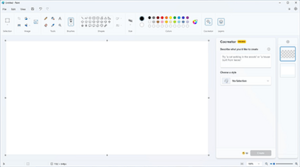
Paint on Windows 11, with the Layers and Cocreator panel open on the side
|
|
| Other names | Paintbrush (1985–1995) |
|---|---|
| Developer(s) | Microsoft |
| Stable release |
11.2401.20.0 / March 15, 2024
|
| Operating system | Microsoft Windows |
| Platform | IA-32, x86-64, and ARM (historically Itanium, DEC Alpha, MIPS, and PowerPC) |
| Included with | All Microsoft Windows versions |
| Type | Raster graphics editor |
Microsoft Paint (often called MS Paint or just Paint) is a simple program for drawing and editing pictures. It has been included with every version of Microsoft Windows. This program lets you open, change, and save image files in formats like BMP, JPEG, GIF, PNG, and TIFF.
Paint can work with colors or in a simple two-color black-and-white mode. It does not have a grayscale mode. Because it is easy to use and available everywhere, Paint quickly became one of the most popular Windows apps. It helped many people try drawing on a computer for the first time.
In 2017, Microsoft said they might remove Paint from Windows 10. They planned to make it a free app in the Microsoft Store. They also suggested Paint 3D as a replacement. However, many people wanted Paint to stay. So, Microsoft brought it back to Windows 10. An updated version was also included in Windows 11.
Contents
The Story of Paint
The first versions of Paint were called "PC Paintbrush." They were made by Dan McCabe around 1985. This early version ran on DOS, an older computer system. It was a licensed copy of a program called PC Paintbrush.
A new version of Paint was included with the very first version of Windows, Windows 1.0, in November 1985. This version had 24 tools. It could read and save files in a special "MSP" format. It had tools like a pencil, shapes, and a brush. It even had unique features for its time. These included drawing Bézier curves and lines at special angles. This helped create a 3D-like view. Later, a program called Paintbrush came with Windows 3.0. It had a new look, supported many colors, and worked with BMP files.
Paint Through the Years
Microsoft kept updating Paint with new versions of Windows.
Windows 95 and Windows NT 4.0
With Windows 95 and Windows NT 4.0, Paint allowed users to save their own color sets. This feature worked best with images that had 16-bit colors or more. Newer versions of Paint do not have this option.
In Windows 95, 98, 2000, and Me, Paint could open JPEG, GIF, and TIFF images. It could also save images as JPEG and GIF files. This was possible if special graphics tools were installed. These tools often came with programs like Microsoft Office. Starting with Windows Me, Paint would automatically make the drawing area bigger. This happened when you opened or pasted larger pictures.
Windows XP and Vista
In Windows XP and later, Paint could save images in many formats. These included BMP, JPEG, GIF, TIFF, and PNG. It did not need extra tools for this.
Windows Vista changed the look of Paint's tools and colors. This version of Paint could undo up to 10 changes. Older versions only allowed 3 undo steps. It also added a zoom slider and a crop tool. Paint in Windows Vista saved files as JPEG by default.
Windows 7 and 8.x

The version of Paint in Windows 7 and newer has a "ribbon" menu at the top. It also has "artistic" brushes. These brushes use different shades and transparency. This makes drawings look more realistic. For example, oil and watercolor brushes only paint for a short distance. Then you have to click again, like a brush running out of paint.
This version of Paint can undo up to 50 changes. It also has smooth, anti-aliased shapes. You can resize these shapes freely until you pick another tool. This Paint version can show transparent PNG and ICO files. However, it cannot save them with transparency. It saves files as .png by default.
In these versions, you can paste text into a text box. If the text is too long, you can make the text box bigger. Older versions would show an error if the text did not fit.
Windows 10
In 2017, Microsoft released Paint 3D along with Paint. Paint 3D can work with 3D models. A few months later, Microsoft said Paint would be removed from Windows. But many people loved Paint and wanted it to stay. So, Microsoft decided to keep Paint as a free app in the Microsoft Store.
Paint stayed a part of all Windows 10 versions. Microsoft only added a small message in Paint saying it might be removed. In 2021, Paint 3D was removed from new Windows 10 installations. Paint itself became an app that could be updated from the Microsoft Store. It also got its own spot in the Start menu.
Windows 11
In 2021, Microsoft showed a new version of Paint for Windows 11. It has a fresh look, a better font picker, and a dark mode.
In 2023, Paint got updates that added layers. It also gained support for transparent PNG files. New tools like an AI art generator and a background removal tool were also announced.
Cool Things Paint Can Do
Paint has some fun features that are not always obvious.
Secret Tricks!
- Stamp Mode: You can select a part of your picture. Then, hold down the Ctrl key and drag that part to another spot. This makes a copy of it, like a stamp! You can keep stamping as long as you hold Ctrl.
- Trail Mode: This works like stamp mode, but you hold the Shift key instead of Ctrl. As you drag, it leaves a trail of copies behind.
You can also make lines thicker or thinner while you are drawing them. Just press Ctrl (on the number pad) to make them thicker. Press Ctrl (on the number pad) to make them thinner.
To cut out extra white space or parts of your picture, drag the blue square in the bottom right corner. You can also draw perfect shapes, like a perfect circle or square. Just hold down the Shift key while you are drawing with any shape tool.
Older versions of Paint had a special brush that could change one color to another. You can do something similar in newer versions. Pick the color you want to change as your main color. Then pick the new color as your secondary color. Now, right-click and drag the erase tool.
See also
 In Spanish: Microsoft Paint para niños
In Spanish: Microsoft Paint para niños

