Microsoft Paint facts for kids
 |
|||||
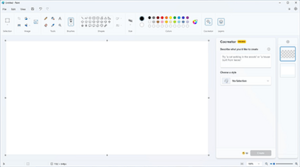
Paint on Windows 11, with the Layers and Cocreator panel open on the side
|
|||||
| Other names | Paintbrush (1985–1995) | ||||
|---|---|---|---|---|---|
| Developer(s) | Microsoft | ||||
| Stable release(s) [±] | |||||
|
|||||
| Operating system | Windows 10, 11 | ||||
| Platform | IA-32, x86-64, and ARM (historically Itanium, DEC Alpha, MIPS, and PowerPC) | ||||
| Included with | All Microsoft Windows versions | ||||
| Type | Raster graphics editor | ||||
Microsoft Paint, often called MS Paint or just Paint, is a simple program for drawing and editing pictures. It comes with every version of Microsoft Windows. You can use Paint to open, change, and save different types of image files. These include common formats like JPEG, PNG, and GIF.
Paint lets you work with colors or in a simple two-color black-and-white mode. It doesn't have a gray scale option. Because it's easy to use and available everywhere, Paint quickly became very popular. Many people used it to try drawing on a computer for the first time.
In 2017, Microsoft announced that Paint would become a free app in the Microsoft Store. They planned for Paint 3D to take its place. However, many users loved Paint and wanted it to stay. So, Microsoft kept Paint in Windows 10 and even Windows 11. They ended up focusing less on Paint 3D instead. Newer versions of Paint in Windows 11 have a fresh look and a dark mode option.
Contents
How Paint Has Changed Over Time
Paint first appeared in Windows 1.0 in November 1985. It was created by Dan McCabe at Microsoft. This early version had 24 tools and only worked with black and white pictures. It could save files in a special "MSP" format. Some cool tools included a pencil, shape tools, and a brush with 24 different shapes. It even had unique features like drawing smooth curves and lines for 3D-like views.
Later, with Windows 3.0, Paint was updated and called Paintbrush. It had a new look and could use many more colors. It also supported common image formats like BMP.
Paint in Windows 95

Microsoft released an improved Paint with Windows 95. This version had a new design that stayed the same for many years. It let users save their own color sets.
In Windows 95 and later versions like Windows 2000, Paint could open JPEG and GIF images. It could also save pictures in these formats if you had special add-ons. Starting with Windows Me, Paint's drawing area would automatically get bigger if you opened or pasted a large image.
Paint in Windows XP and Vista
In Windows XP and newer versions, Paint could save images as BMP, JPEG, GIF, TIFF, and PNG files without needing extra tools.
When Windows Vista came out, Paint's icons looked different. It also let you undo up to 10 changes, which was more than before. You could also zoom in and out easily and crop pictures. This version saved pictures as JPEG files by default.
Paint in Windows 7 and 8

The version of Paint in Windows 7 and later had a "ribbon" menu at the top. It also added "artistic" brushes that looked more realistic. For example, oil and watercolor brushes would only paint a short distance before you had to click again, like a brush running out of paint. This version could undo up to 50 changes. It also had smoother shapes that you could resize easily. It saved files as PNG by default.
You could now paste text into a text box even if it was too small. Then, you could make the text box bigger to fit the words. Older versions would show an error message.
Windows 8 fixed a problem where you couldn't scroll the window when zoomed in. However, when adding text while zoomed in, you still couldn't move the text outside the visible area.
Paint in Windows 10
In 2017, Microsoft released Paint 3D with Windows 10. Paint 3D could work with 3D models, not just 2D drawings. Soon after, Microsoft said Paint would no longer be a main part of Windows. But because so many people loved Paint, Microsoft decided to keep it. It remained a free app in the Microsoft Store.
Paint continued to be included in all versions of Windows 10. Microsoft only added a small message in Paint saying it might be removed. In 2021, Microsoft made Paint available to update from the Microsoft Store. It also got its own spot in the Start menu.
Paint in Windows 11
In 2021, Microsoft showed off a new Paint for Windows 11. It had a fresh look, a better way to pick fonts, and a dark mode. This updated Paint was officially released in 2022. In 2023, Paint got even more new features. These included layers for organizing your drawing, support for transparent PNG files, and even AI tools to help you create art or remove backgrounds.
Even with new features, some older things changed. Paint in Windows 11 now automatically smooths out fonts. Smaller images can also look blurry when you resize or copy them. This happens because of how Paint processes the images.
Cool Features You Might Not Know
Paint has some hidden tricks!
- Stamp Mode: You can select a part of your picture, hold down the Ctrl key, and drag it. This will make a copy of that part instead of moving it. You can make many copies as long as you hold Ctrl.
- Trail Mode: This works like stamp mode, but you hold the Shift key instead. It creates a "trail" of copies as you drag.
You can also make lines thicker or thinner while you're drawing them. Just press Ctrl (on the number pad) to make them thicker, or Ctrl to make them thinner.
To make your drawing area bigger or to cut out parts of your picture, drag the blue handle in the bottom right corner. Also, you can draw perfect shapes (like a perfect square or circle) by holding down the Shift key while you draw with a shape tool.
Older versions of Paint had a special brush that could replace one color with another. In newer versions, you can do something similar. Pick the color you want to replace as your main color, and the new color as your secondary color. Then, right-click and drag the erase tool over the area.
See also
 In Spanish: Microsoft Paint para niños
In Spanish: Microsoft Paint para niños
Similar Drawing Programs
- Deluxe Paint, for Amiga
- KolourPaint, for KDE
- MacPaint, for Macintosh
- Pinta, for GNOME
- Pocket Paint, for Windows CE
Other Related Topics
- Comparison of raster graphics editors
- Microsoft Fresh Paint
- GIMP
- Pixel art, a form of digital art

