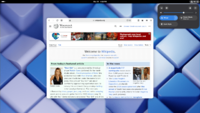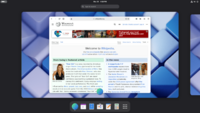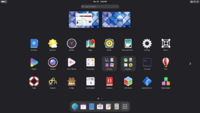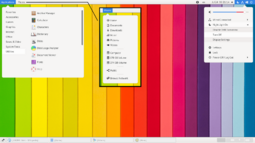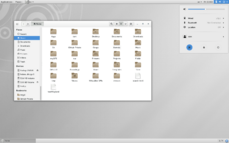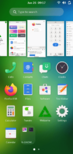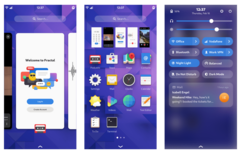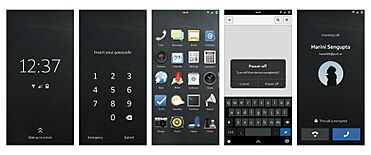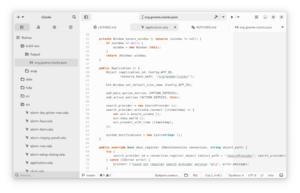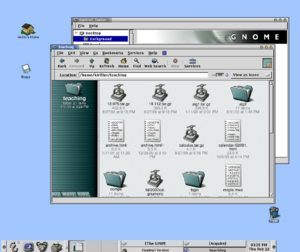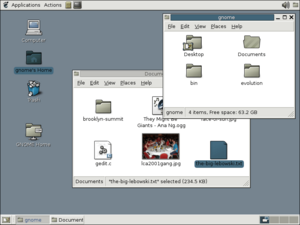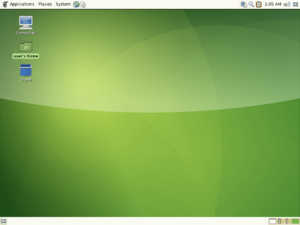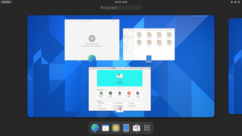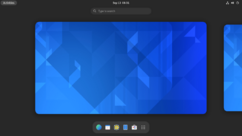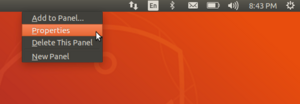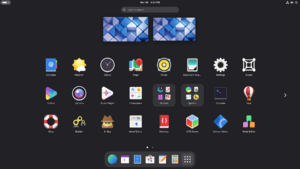GNOME facts for kids
 |
|
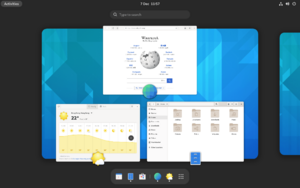
GNOME Shell with GNOME Web, Weather and Files (version 48)
|
|
| Original author(s) | Miguel de Icaza and Federico Mena |
|---|---|
| Developer(s) | GNOME Project |
| Initial release | 3 March 1999 |
| Stable release | |
| Preview release |
Lua error in Module:Wd at line 1575: attempt to index field 'wikibase' (a nil value).
|
| Written in | C, XML, C++, C#, HTML, Vala, Python, JavaScript, CSS, Rust, Perl |
| Operating system | Linux and other Unix-like systems |
| Platform | Wayland and X11 |
| Available in | 38 languages |
| Type | Desktop environment |
| License | GPL-2.0-or-later |
GNOME (pronounced "guh-NOHM" or "NOHM") is a popular and free desktop environment for computers. It works on Linux and other similar operating systems. Think of it as the main screen and all the basic programs you use on your computer.
Many big Linux distributions, like Debian, Fedora Linux, and Ubuntu, use GNOME as their main desktop. It's also the default on Oracle Solaris, another type of operating system.
The GNOME Project develops GNOME. This project includes both volunteers and people who are paid for their work, with Red Hat being a major company that helps out. It's a worldwide project that creates tools for software development. They also make user-friendly programs and work to make sure the software can be used in many different languages and by people with disabilities.
In 2023 and 2024, GNOME received a lot of support from Germany's Sovereign Tech Fund.
Contents
How GNOME Looks and Works
GNOME focuses on making computers easy to use and helping people get things done. To achieve this, the GNOME Human Interface Guidelines (HIG) were created. These are like a set of rules that help developers make all GNOME programs look and feel similar. This means when you learn how to use one GNOME app, you'll likely find it easy to use others too.
The guidelines help developers create apps that are easy to understand and use. They cover everything from how the screen looks to where buttons should be placed.
Over time, GNOME developers removed many settings that most users didn't need. The idea was to make the software work well by default, instead of making users change lots of settings. This helps keep things simple and less confusing.
Cool Features of GNOME
Helping Everyone Use Computers
GNOME wants to make sure its desktop is comfortable and easy for everyone to use, including people with disabilities. The GNOME Human Interface Guidelines consider this, and special software helps even more.
GNOME uses something called the Accessibility Toolkit (ATK). This allows special tools like input methods (ways to type) and programs that can read text aloud or understand spoken commands. These tools work across the entire desktop. For example, Orca is a screen reader, and Dasher is an input method, both made for GNOME.
Many Languages Supported
GNOME software can be used in many different languages. This is called internationalization and localization. GNOME supports 197 languages, though some are more completely translated than others.
Different Ways to Use GNOME
GNOME Shell
GNOME Shell is the main way GNOME looks and works. It has a top bar with an "Overview" button, a clock, and a menu for system settings. When you open an app, its name appears in the top bar, giving you options like closing the app. The system menu lets you quickly change settings, log out, or lock your screen.
If you click the "Activities" button, move your mouse to the top-left corner, or press the Super key (often the Windows key), you'll see the "Overview." This shows you all your open windows and lets you switch between them or open new apps. A "Dash" at the bottom holds your favorite apps and open windows. You can also search for apps and switch between different workspaces (like separate desktops). Notifications pop up from the top of the screen.
GNOME Classic
Since GNOME 3.8, there's a special "GNOME Classic" mode. This mode adds an "Applications" menu (like a basic start menu) and a "Places" menu to the top bar. It also puts a panel at the bottom of the screen with a list of open windows, making it easy to minimize and restore them. GNOME Classic also brings back the minimize and maximize buttons on window titles.
GNOME Flashback
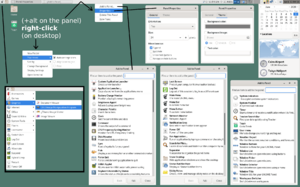
GNOME Flashback is another official way to use GNOME 3. It's lighter and uses fewer computer resources than GNOME Shell. It gives you a traditional and very customizable taskbar (called a panel) with many small programs (applets) built-in, including a customizable start menu. It feels a lot like the older GNOME 2.x versions.
GNOME Flashback uses:
- Metacity (a window manager that controls how windows appear)
- GNOME Panel (the customizable taskbar)
- gnome-applets (a collection of useful small programs for the panel)
GNOME Mobile
GNOME Mobile is a special version of GNOME made for phones and touch devices. A key part of this is libadwaita, a tool that helps GNOME apps look good and work well on different screen sizes. This ensures that apps have a consistent look and feel across various devices.
GNOME Mobile is available as a desktop environment in PostmarketOS, which is an operating system for mobile devices.
GNOME Applications
Main Applications
The GNOME Project focuses on creating a set of main programs called GNOME Core Applications. These apps follow the GNOME Human Interface Guidelines and work well together. For example, GNOME Files can connect to Google Drive, and GNOME Photos can connect to Google Photos. Some of these apps are new versions of older programs, while others were built from scratch.
Tools for Developers
The GNOME project offers many tools to help people create software for GNOME. These tools make it easier to build apps that fit into the GNOME system.
- Integrated Development Environments (IDEs): These are special programs where developers write code.
- GNOME Builder: This is the official IDE from the GNOME project.
- User Interface Design: Tools to help design how apps look.
- Cambalache Interface Designer: A tool for quickly building user interfaces for apps.
- Debugging and Documentation Tools: Tools to find problems in code and read instructions.
- GTK Inspector: Helps developers look at how an app is built to fix issues.
- Devhelp: A GNOME tool for finding information about how to use different parts of GNOME.
- Libraries and Frameworks: These are collections of code that developers can use.
- libsoup: Helps GNOME apps connect to websites.
- BuildStream: A tool that helps organize how software is built.
These tools together create a complete environment for making software that works well with the GNOME desktop.
GNOME Circle
GNOME Circle is a group of apps that are made to work with the GNOME platform. They use GNOME technologies and follow the GNOME Human Interface Guidelines.
History of GNOME
GNOME 1
GNOME started on August 15, 1997. Miguel de Icaza and Federico Mena began it as a free software project. They wanted to create a desktop environment and apps for it. This happened partly because another popular desktop, K Desktop Environment, used a software tool called Qt that had a special license.
Instead of Qt, GNOME chose GTK (which used to be called GIMP Toolkit). GTK had a free software license, which meant other software could use it more freely. GNOME itself uses similar free software licenses for its parts.
GNOME was once part of the GNU Project, but it is no longer. In 2021, GNOME was removed from GNU's list of projects. The name "GNOME" originally stood for GNU Network Object Model Environment. This referred to an early idea of how parts of the software would connect. However, this meaning was later dropped as the project's goals changed.
Companies like Eazel and Ximian helped develop important parts of GNOME, like the Nautilus file manager.
GNOME 2
GNOME 2 came out in June 2002. It looked a lot like a traditional computer desktop. Users could interact with windows, icons, and files easily. GNOME 2 first used Sawfish to manage windows, but later switched to Metacity.
In GNOME 2, the desktop had a menu to quickly open programs and files. Open windows appeared on a taskbar at the bottom. There was also a notification area at the top-right. Users could move these features around or change them.
The MATE desktop environment was created from the GNOME 2 code.
GNOME 3
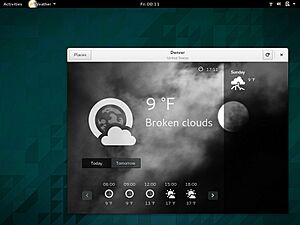
In 2008, there was a desire for new directions in the GNOME project, leading to the announcement of GNOME 3.0. This version brought big changes, especially with the creation of GNOME Shell.
GNOME 3 was released in 2011. Unlike GNOME 1 and 2, which looked like a traditional desktop, GNOME Shell had a more modern design. It focused on switching between tasks and virtual desktops in a special "overview" area. The "Minimize" and "maximize" buttons were hidden by default.
GNOME 3 also improved many core programs. Many GNOME Core Applications were redesigned to be easier to use. Mutter became the new window manager, and Adwaita became the new default look.
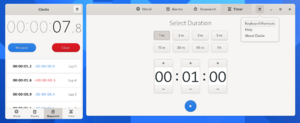
Feedback on GNOME 3
When GNOME 3 first came out, some people had strong opinions about it. Some design choices, like hiding minimize/maximize buttons and simplifying settings, were criticized. People felt it made the desktop harder to use.
Because of this, several new projects started. Some aimed to continue GNOME 2, others tried to make GNOME 3 more like GNOME 2, and some created entirely new desktop environments.
- The MATE desktop environment was created in 2011 from the old GNOME 2 code. It aimed to keep the traditional desktop look while working with newer technologies.
- The Linux Mint team created "Mint GNOME Shell Extensions" to make GNOME Shell feel more traditional. This led to the Cinnamon desktop environment in 2011, which started from GNOME 3 but became its own project.
- Canonical, the company behind Ubuntu, created its own desktop called Unity. However, Ubuntu later switched back to a modified version of GNOME.
- The Solus Project developed the Budgie desktop environment in 2014. It aimed for a simpler, modern, and lightweight experience.
- The elementaryOS team created the Pantheon desktop environment. It focuses on a clean, simple design.
- System76 created a new desktop environment called COSMIC. They wanted more control over the desktop experience than GNOME extensions allowed.
Even Linus Torvalds, the creator of Linux, stopped using GNOME for a while after GNOME 3.0 came out. He said it was "too complicated" for real work. He switched to Xfce.
However, over time, people's opinions became more positive. In 2013, Torvalds started using GNOME again. He noted that extensions helped make it look "almost as good as it used to." Debian, another Linux distribution, also switched back to GNOME 3. Ubuntu also returned to GNOME 3 in 2017, adding extensions to make it feel like their old Unity desktop.
GNOME 40 and Newer Versions
GNOME 40 was released on March 24, 2021. It changed how GNOME versions are numbered and set a new schedule for major updates every six months. This means updates are more frequent but have fewer huge changes.
GNOME 40 changed the "activities overview" to be horizontal instead of vertical. It also added new touchpad gestures.
GNOME 41, released on September 22, 2021, brought a new GNOME Software app (for finding and installing programs), a multitasking panel, and a mobile network panel in settings. It also added a new remote desktop app called Connections.
GNOME 42, released on March 23, 2022, added screen recording and the ability to switch between light and dark themes. Some default apps were replaced with newer versions, like Text Editor instead of Gedit.
GNOME 43 (named Guadalajara) came out on September 21, 2022. It introduced a new quick settings menu and updated GNOME Files. GNOME Web also got updates, including support for web apps.
GNOME 44 (named Kuala Lumpur) was released on March 22, 2023. It added a new way to view files, updated settings, and improved the quick settings menu.
GNOME 45 (named Rīga) was released on September 20, 2023. It redesigned app styles and changed the "Activities" button to a graphical workspace indicator. It also added new image viewer and camera apps.
GNOME 46 (named Kathmandu) was released on March 20, 2024. It improved the files app with global search and updated the settings app.
GNOME 47 (named Denver) was released on September 18, 2024. It added user-chosen accent colors for apps and other small improvements.
GNOME 48 (named Bengaluru) was released on March 19, 2025. It is included in Fedora 42 and Ubuntu 25.04.
GNOME Panel
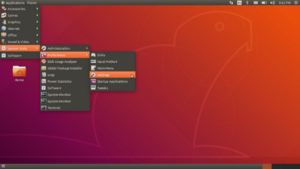
GNOME Flashback with Applications menu on Ubuntu 18.04 (displaying the panels at the top and bottom of the desktop)
|
|
| Developer(s) | GNOME Project |
|---|---|
| Stable release |
3.56 / 26 April 2025
|
| Platform | GNOME |
| License | LGPL-2.1-only |
GNOME Panel was a very customizable taskbar for GNOME. It was a key part of GNOME 1 and GNOME 2. In GNOME 3, it was replaced by GNOME Shell. However, GNOME Panel is now part of GNOME Flashback, which gives a user experience similar to GNOME 2.
By default, GNOME Flashback has two panels: one at the top and one at the bottom. The top panel usually has "Applications" and "Places" menus. These menus link to common apps and file locations. A user menu on the other side of the screen gives access to account settings and options to log out or shut down. The top panel also usually has a clock and notifications. The bottom panel is often empty but helps you switch between windows.
Users can add other menus and buttons to these panels. These can include new menus, search boxes, and icons that act like quick-launch buttons. The panels are very flexible; you can move, remove, or change anything on them. For example, if you're used to Windows, you could move the menus to a "start" menu on the bottom panel and remove the top panel.
How GNOME is Developed
The GNOME Project develops GNOME. Developers and users meet every year at a meeting called GUADEC to talk about GNOME's future. GNOME also works with freedesktop.org to make sure it works well with other desktop environments.
GNOME is mostly written in programming languages like C, XML, C++, C#, HTML, Vala, Python, JavaScript, CSS, and Rust.
Building Blocks of GNOME
The main parts of the GNOME development platform are:
- GLib: A library for data structures and tools.
- GObject: A system for creating objects and types.
- GTK: A toolkit for building user interfaces.
- Adwaita: The design language that makes GNOME apps look consistent.
Other important parts include:
- D-Bus: A way for different programs to talk to each other.
- Cairo: A library for drawing 2D graphics.
- Pango: A library for showing text in different languages.
- PulseAudio and PipeWire: Tools for handling sound.
- GStreamer: A framework for multimedia (like videos and music).
- NetworkManager: For managing network connections.
- PackageKit: For managing software packages.
- Mutter: The program that manages windows and how they appear on screen.
- Tracker: Automatically finds and indexes files for fast searching.
- GVfs: Helps manage different file systems.
- dconf: A system for storing settings.
- Evolution Data Server: Manages emails, calendars, and contacts.
What GNOME Needs to Run
Windowing System
GNOME can run on Wayland and the X Window System. Wayland support was added in GNOME 3.10 and became the default in GNOME 3.20. This means GNOME can run without the older X system.
systemd
systemd is a system that helps manage how your computer starts up and runs. Since GNOME 3.2, some features like managing multiple users on one computer only work with systemd. While GNOME doesn't strictly require systemd for basic functions, it uses it for more advanced features like power management.
GNOME OS
GNOME OS is an operating system designed to be a simple platform for testing and showing off GNOME's user interface and apps.
See also
 In Spanish: GNOME para niños
In Spanish: GNOME para niños
- GNOME Foundation
- Adwaita (design language)
- KDE
- Comparison of X Window System desktop environments