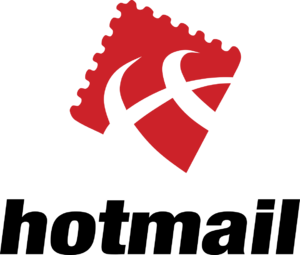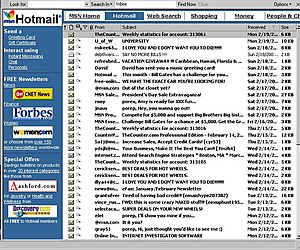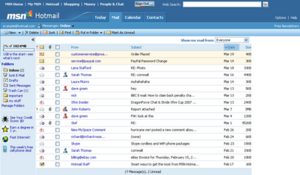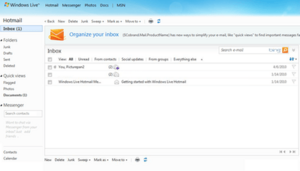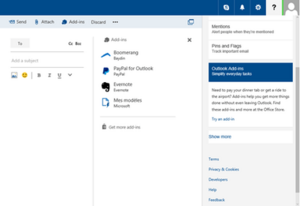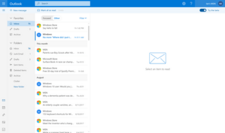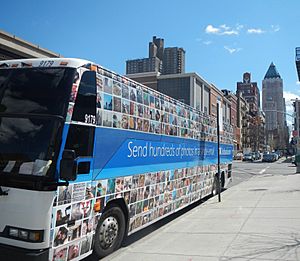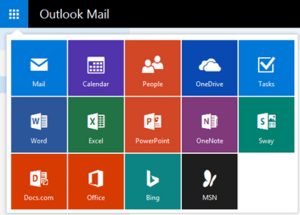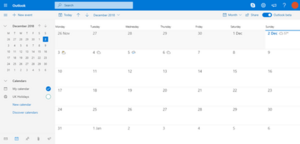Outlook.com facts for kids
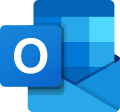 |
|
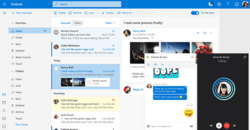
|
|
|
Type of site
|
Webmail, calendaring, contacts, and tasks |
|---|---|
| Owner | Microsoft |
| Founder(s) | Sabeer Bhatia and Jack Smith |
| IPv6 support | Yes |
| Commercial | Yes |
| Registration | Required |
| Users | 500 million |
| Launched | July 4, 1996 (as Hotmail) February 18, 2013 (as Outlook.com) |
|
Content license
|
Proprietary |
Outlook.com, once known as Hotmail, is a free email service from Microsoft. It lets you send and receive emails using a web browser or mobile apps. It also helps you manage your calendar, contacts, and daily tasks. You can also use Outlook.com with other email programs on your computer or phone.
Outlook.com started as Hotmail in 1996, created by Sabeer Bhatia and Jack Smith. Microsoft bought Hotmail in 1997. Over time, it changed names several times, becoming Windows Live Hotmail and then finally Outlook.com in 2013. It shares its name with the Microsoft Outlook software, which is part of Microsoft 365. You can get an Outlook.com email address with any Microsoft account, using @outlook.com or @hotmail.com.
Contents
The Story of Outlook.com
How Hotmail Started
Hotmail was one of the very first email services you could use directly on the internet, without needing a special program from your internet provider. It launched on July 4, 1996. This date was chosen to symbolize "freedom" because users could check their email from anywhere in the world. The name "Hotmail" was picked because it included the letters "HTML," which is the code used to build web pages. The original name was even spelled "HoTMaiL" to show this! When it first started, users got 2 MB of free storage for their emails. By the end of 1997, Hotmail had more than 8.5 million users.
Hotmail Joins Microsoft
Microsoft bought Hotmail in December 1997 for about $400 million. Hotmail then became part of Microsoft's online services, called MSN. Hotmail quickly became very popular around the world. By early 1999, it was the biggest webmail service with over 30 million active users.
Over the years, Hotmail added more features. It connected with Microsoft's online login system, Microsoft account, and also with their chat and social networking programs, like MSN Messenger.
Keeping Your Account Safe
Like many online services, Hotmail faced challenges with security. In 1999, a security problem allowed some people to log into accounts using a very simple password. Later, in 2001, another issue allowed people to view messages in other accounts by changing the web address. Microsoft worked to fix these problems quickly to keep user information safe.
New Competitors
In 2004, Google launched its own email service, Gmail. Gmail offered much more storage space and a faster, more flexible design. This made other email services, like Hotmail and Yahoo! Mail, work harder to improve their own services. They added more speed, better security, and new features to keep up.
Windows Live Hotmail Era
In 2005, Microsoft started working on a new email system, code-named "Kahuna." They wanted it to be "faster, simpler, and safer." Many people tested the new version.
Microsoft first planned to call the new service Windows Live Mail, but testers preferred the well-known Hotmail name. So, it became "Windows Live Hotmail." This new version officially launched in May 2007. All 260 million MSN Hotmail users around the world slowly got access to the new system.
Windows Live Hotmail kept getting updates. In 2008, Microsoft focused on making it even faster, adding more storage, and making it easier to use. They also combined the different versions into one.
Microsoft also added a way to chat with friends using Windows Live Messenger directly from your Hotmail inbox. In 2009, Microsoft's search engine, Bing, was added. This allowed users to quickly add search results like images or maps into their emails.
In 2010, a big update called "Wave 4" brought many new features. These included easy ways to filter emails, "inbox sweeping" to clean up your mail, and 10 GB of space for photos and Microsoft Office documents. It also connected with OneDrive (then called Windows Live SkyDrive) and free online versions of Microsoft Office programs. This update also made it easier to sync your email, contacts, and calendar with mobile devices.
Throughout 2011, Hotmail continued to improve, adding features like email aliases (extra email addresses for one account) and even faster performance. By the end of 2011, Hotmail had a "re-invented" look with new tools like "Instant Actions" and "scheduled Sweep" to manage emails.
Becoming Outlook.com
Outlook.com was first shown to the public on July 31, 2012, as a test version. Existing Hotmail users could try it out and switch back if they wanted.
Outlook.com officially launched on February 18, 2013. Users kept their old Hotmail accounts but could also get a new @outlook.com email address. By May 2013, Outlook.com had grown to 400 million active users.
Moving to New Technology
In 2015, Microsoft announced that Outlook.com would move to a new system based on Office 365. This brought new features like different calendar layouts and a "Clutter" service to help filter less important emails. Microsoft also added the ability for other companies, like PayPal and Evernote, to create special tools that work inside Outlook.com.
New Look in 2017
On August 8, 2017, Microsoft offered users a chance to test upcoming changes to Outlook.com. These changes included a faster inbox, a design that works well on different screen sizes, and the ability to search for emojis. The old design from 2016 was fully replaced in 2019.
Cool Features of Outlook.com
Outlook.com uses modern web technology to work smoothly in web browsers like Internet Explorer, Firefox, Safari, and Google Chrome. Here are some of its features:
- Keyboard Controls: You can navigate around your email without using a mouse.
- Search: Easily find messages using keywords or specific details like "from:ebay".
- Organize: Filter messages and sort them into folders.
- Contacts: Auto-complete contact addresses when you type, group contacts, and import/export contact lists.
- Formatting: Use different text styles, add signatures, and send emails in different languages.
- Safety: It has spam filtering and virus scanning to keep your inbox clean.
- Multiple Addresses: You can use different email addresses with one account.
Privacy and Security
Outlook.com promises to respect your privacy. It does not scan your emails or attachments to show you ads, and your personal conversations are completely ad-free.
To keep your account safe, Outlook.com uses special security features like DMARC for secure message sending and Extended Validation Certificate for a secure connection. Since April 2013, you can also use two-step verification for your Microsoft account, which adds an extra layer of security.
Outlook.com also lets you use a "single-use code" instead of your password when you log in. This code is sent to you when you ask for it and can only be used once. This is super helpful if you're logging in from a public computer, like at a library or school, to keep your password safe.
Working with Office Online
Outlook.com works well with Office for the web. This means you can view and edit Microsoft Word, Excel, and PowerPoint documents that are attached to your emails. You can open these documents right in your web browser and save them to your OneDrive. You can even edit a document you received and send the edited version back to the sender. You can also share large Office documents (up to 25 GB) by uploading them to OneDrive and sharing the link. You can even save emails to OneNote.
Skype Calls from Your Inbox
Since April 2013, you can make Skype video calls directly from Outlook.com without needing to open the separate Skype app. This makes it easy to connect with friends and family.
Email Aliases
You can create extra, unique email addresses, called aliases, for your Microsoft account. You can have up to 10 aliases per year, and a total of 10 addresses. All your aliases use the same inbox, contacts, and settings as your main email address. You can choose to have emails sent to an alias go to your main inbox or a different folder. When you send an email from an alias, the person receiving it won't know it came from an account with other addresses.
Keyboard Shortcuts
Outlook.com offers many keyboard shortcuts. These are very helpful for users who prefer not to use a mouse or have visual impairments, making it easier to navigate their email.
Parts of Outlook.com
Mail is the main email part of Outlook.com. It usually shows your folders on the left, a list of emails in the middle, and the email you've selected on the right.
Mail has an "Active View" feature that lets you interact with content directly inside your email. For example, you can preview photo attachments or watch a YouTube video without leaving your inbox. It also connects with other websites like Flickr and LinkedIn, so you can see content from them right in your email.
Mail also has a "virtual broom" tool. This helps you quickly delete or move many emails into specific folders based on who sent them. You can even set it to remember your choices and automatically clean up future emails. You can also set up custom rules for your messages.
"Quick views" let you filter all your emails by things like attachments, flagged messages, or shipping updates. "One-click filters" help you sort your inbox by unread messages, emails from your contacts, or messages from social networking sites.
Calendar
Outlook's Calendar helps you manage your time. It launched in 2008 as Windows Live Calendar and got a new design in 2013.
The Calendar looks similar to calendar apps on your computer. You can view, add, and move events easily without reloading the page. It has daily, weekly, monthly, and agenda views. There's also a to-do list to help you keep track of tasks.
Your calendar events are saved online, so you can see them from anywhere. You can create multiple calendars and share them with others, choosing who can see or edit them.
People
Outlook's contacts service is called People. It lets you manage your contacts' information and share different details with different groups of people. Besides being an address book, People also connects with social media sites like Facebook and Twitter. It got a new look in 2012.
Your contacts are updated automatically. The service can also help you remove duplicate contact entries if you import them. You can also control what parts of your contact details others can see.
To Do
To Do is a task management tool within Outlook.com. It helps you keep track of all the things you need to get done.
How to Access Outlook.com Mail
You can connect to Outlook.com using different email programs on your computer or phone:
- POP3: This method allows you to download your emails to your computer.
- Exchange ActiveSync (EAS): This is a more advanced way to sync not just your email, but also your contacts and calendar with your mobile devices.
- IMAP: This method lets you access your emails from multiple devices, keeping them synced across all of them.
- In November 2019, Microsoft added a feature called "Play My Emails" to the Outlook app, which reads your emails aloud.
Who Outlook.com Competes With
Outlook.com competes with many other free email services. Some of its main competitors include Gmail, Yahoo! Mail, Proton Mail, Tutanota, and GMX Mail.
See also
 In Spanish: Outlook (correo electrónico) para niños
In Spanish: Outlook (correo electrónico) para niños
- Comparison of webmail providers