ChromeOS facts for kids
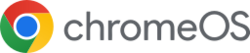 |
|
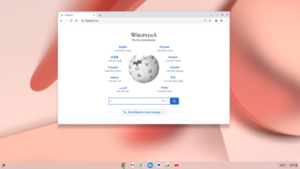
|
|
| Company / developer | |
|---|---|
| Programmed in | C, C++, assembly, JavaScript, HTML5, Python, Rust |
| OS family | Unix-like (Linux) |
| Working state | Preinstalled on Chromebooks, Chromeboxes, Chromebits, Chromebases, Google meet hardware |
| Source model | Closed-source with open-source components |
| Initial release | June 15, 2011 |
| Update method | Rolling release |
| Package manager | Portage |
| Supported platforms | ARM32, ARM64, IA-32, x86-64 |
| Kernel type | Monolithic (Linux kernel) |
| Userland | Aura Shell (Ash), Ozone (display manager); X11 apps can be enabled in recent ChromeOS |
| Default user interface | Google Chrome |
| License | Proprietary |
ChromeOS (sometimes called chromeOS) is an operating system made by Google. It is based on the open-source ChromiumOS system. ChromeOS uses the Google Chrome web browser as its main way for users to interact with it.
Google first announced this project in July 2009. They said it would be an operating system where apps and user files would mostly live in the cloud. This meant ChromeOS was mainly used for web applications. Today, ChromeOS can also run progressive web applications, Android apps from Google Play, and Linux applications.
Contents
The Story of ChromeOS
How ChromeOS Started
In 2006, a Google employee named Jeff Nelson thought of what would become ChromeOS. It was first called "Google OS" and was a type of Linux system focused on being very fast. Early versions used Firefox, but it switched to Chrome in 2007.
Google wanted its computer partners to use solid-state drives (SSDs). These are faster and more reliable than old hard drives. SSDs also need less space, which was good for an operating system that mostly used online apps and data. In 2009, Google said ChromeOS would only use SSDs. It needed much less storage space than Windows 7. Even ten years later, in 2019, ChromeOS recovery files were still very small (1 to 3 GB).
On November 19, 2009, Google shared the code for ChromeOS as the ChromiumOS project. At a press event, Sundar Pichai, who was in charge of Chrome at Google, showed an early version. It looked a lot like the Chrome browser. It had regular browser tabs and also special app tabs that were smaller. The system started up in just seven seconds, and Google wanted to make it even faster.
Early Chromebooks (2010-2011)
In 2010, Google released a test Chromebook called the Cr-48. The first Chromebooks for sale were delayed until 2011.
On May 11, 2011, Google showed off two new Chromebooks from Acer and Samsung. The Samsung model came out on June 15, 2011. The Acer model followed in mid-July. In August 2011, Netflix officially supported ChromeOS. This meant Chromebook users could watch movies and TV shows from Netflix. Before this, other devices needed special software to play Netflix videos.
Growing the ChromeOS Family (2012)
By 2012, more people wanted Chromebooks. Google announced new devices from Samsung. They also released the first Chromebox, the Samsung Series 3. This was ChromeOS's first step into desktop computers. These new devices were faster but still smaller than other computers.
Later in 2012, Samsung and Google released a much cheaper Chromebook ($250). It was the first to use an ARM processor. This helped lower the price and meant the Chromebook didn't need a fan. Acer quickly released its C7 Chromebook for even less ($199). It used an Intel Celeron processor and a regular laptop hard disk to save costs.
In April 2012, ChromeOS got its first big update to its look. It added a new window manager called "Aura" and a normal taskbar. This made ChromeOS feel more like a traditional computer desktop. It was a change from the original idea of just one browser with tabs. This made ChromeOS easier for new users to understand. Lenovo and HP also started making Chromebooks in early 2013. Lenovo made a tough Chromebook especially for students.
When Google released Google Drive, they added Drive support to ChromeOS in July 2012. By the end of 2012, Adobe Flash was made safer on ChromeOS. This stopped Flash problems from affecting other parts of the system.
The Chromebook Pixel (2013)
Before 2013, Google didn't make its own ChromeOS devices. Other companies designed and sold them. But in February 2013, Google released the Chromebook Pixel. This was Google's own brand. It had a powerful Intel Core i5 processor, a super clear touchscreen, and a price similar to business laptops.
ChromeOS Today (2013-2025)
By the end of 2013, people wondered about the future of ChromeOS. But sales of ChromeOS devices kept growing a lot each year. In 2014, Time magazine wrote about how people had different ideas about Chromebooks. Intel also announced new Chromebooks, Chromeboxes, and an all-in-one computer called the Chromebase.
Google worked hard to sell Chromebooks to businesses, especially when Windows XP support ended in 2014. In 2020, ChromeOS devices sold more than Apple Macs worldwide. Since July 2021, ChromeOS uses a special part based on Google's own version of Zephyr.
Hacking Contest
In March 2014, Google held a hacking contest called "Pwnium." They invited computer security experts to find weaknesses in ChromeOS. Hackers found some issues, and Google fixed them within a week.
New Look and Android Apps
In June 2014, Google announced that ChromeOS would connect with Android phones to share notifications. It would also start running Android apps directly from Google Play. This was a big step for ChromeOS.
Google also started using a new design style called Material Design. This new look came to ChromeOS, including a new default wallpaper. Material Design updates for ChromeOS became stable with Chrome 117.
What ChromeOS Can Do
For Businesses and Schools
Chrome Enterprise, launched in 2017, helps businesses use ChromeOS devices. It includes special features for companies. Businesses can get extra security, manage devices easily, and connect to their company networks.
Schools were among the first to use Chromebooks. They are very popular in classrooms. Cloud-based systems are also becoming popular in other areas like finance and healthcare. Companies like the strong security because data is not stored on just one device. It's also easier to set up and manage these devices. Updates are simpler, and costs are lower.
Employees can safely get to their files from any Chrome device. Google's Grab and Go program lets businesses offer a bank of charged Chromebooks that employees can borrow.
Different Types of Chrome Devices
Google has expanded its devices beyond just Chromebooks.
- Chromebox: In 2014, Google released Chromebox for Meetings. This kit helps set up conference rooms with a Chromebox, camera, microphone, speakers, and remote control.
- Chromebase: In 2016, Google announced an all-in-one Chromebase for smaller meeting rooms. These are like a Chromebox built into a monitor with a camera and speakers.
- Chromebit: The Chromebit is a small stick that plugs into an HDMI port on a TV or monitor. It turns that screen into a computer running ChromeOS. The first one came out in 2015.
- Chromebook Tablets: In 2018, Acer introduced the Chromebook Tab 10. It was designed to compete with the Apple iPad. It had a similar screen and came with a special pen that didn't need batteries.
ChromeOS devices can also connect to multiple monitors.
In February 2022, Google announced ChromeOS Flex. This is a version of ChromeOS that can be installed on regular computers. It can replace other operating systems like Windows or macOS.
Software on ChromeOS
ChromeOS devices made in 2019 and later get automatic updates for 10 years. These updates keep the operating system, browser, and hardware working well. Google has a website that shows the update end dates for all ChromeOS devices.
Apps on ChromeOS
At first, ChromeOS mainly used web applications. Google then encouraged developers to make "packaged applications" and later "Chrome Apps." These used web technologies like HTML5 to feel more like regular computer programs.
In September 2014, Google launched App Runtime for Chrome (ARC). This allowed some ported Android apps to run on ChromeOS. In 2016, a new version, ARC++, made it possible to run most Android apps from Google Play on supported ChromeOS devices. This meant Android apps could run in a special isolated area. ARCVM launched in 2021 with Android 11 and uses virtual machines for better security.
In 2018, Google announced that Linux applications would officially come to ChromeOS. This feature became available for most devices in October 2018. It was officially released with Chrome 91. This lets users run desktop Linux apps alongside other apps.
In 2023, with version 119, Valve Corporation's Steam (Beta) became available for playing video games on Chromebooks that meet certain requirements.
Chrome Apps
From 2013 until January 2020, Google wanted developers to build Chrome Apps. These apps could run outside the Chrome browser, work offline, and use multiple windows. In January 2020, Google decided to stop supporting Chrome Apps. They now prefer "progressive web applications" (PWA) and Chrome extensions. Google stopped accepting new Chrome Apps in March 2020. Support for existing Chrome Apps on ChromeOS will continue until June 2022.
Built-in Tools
ChromeOS has a media player that lets you play music (like MP3s) and view pictures (like JPEGs) even without internet. It also supports DRM videos.
There's also a file manager that looks like ones on other operating systems. You can see your files from Google Drive and your device's storage. You can also open and manage files using different web apps like Google Docs.
Remote Access
ChromeOS allows you to access applications and desktops from other computers remotely. This is called "Chrome Remote Desktop". It's like using a computer from far away.
Android Apps
At Google I/O 2014, Google showed Android apps running on ChromeOS. In September 2014, a test version of the App Runtime for Chrome (ARC) was released. This let certain Android apps work on ChromeOS. Android apps didn't need changes to run, but they could be adjusted to work better with a mouse and keyboard.
In 2016, Google made it possible to run Android apps on many ChromeOS devices, with full access to Google Play. This new way used a special container for Android apps.
Linux Apps
Most Chromebooks made since 2018 can run Linux apps. These apps can be installed and used just like other apps. Google has a list of older devices that also support Linux apps.
Before 2018, people could run Linux apps using a tool called Crouton. But in 2018, Google officially brought desktop Linux apps to ChromeOS. The main benefit is that it works without needing to turn on "developer mode," which keeps ChromeOS more secure. This feature was first seen in early 2018. It became available for testing on many Chromebooks in August 2018.
How Linux Apps Work
Google's project for Linux apps is called Crostini. Crostini runs a virtual machine that uses Linux's built-in KVM tool. This virtual machine runs a basic ChromeOS system. Inside this, Linux apps run in isolated containers. This helps keep things stable and secure. A Debian container is provided by default. Users can install programs using tools like APT or by opening .deb files. Users can also give access to specific files or USB devices.
How ChromeOS is Built
ChromeOS is built on top of the Linux kernel. It was first based on Ubuntu, but then changed to Gentoo Linux in February 2010. For the Crostini project, Debian 12 is the default system for containers.
Google described ChromeOS as having three main parts:
- Firmware: This helps the system start up very quickly. It also checks for security problems when the system boots up.
- System-level software: This includes the Linux kernel, which is changed to help with faster startup. Other software is kept to the basics.
- Window manager: This handles how you interact with different windows on the screen.
Command Line Access
ChromeOS includes something called the Chromium Shell, or "crosh." It lets you do simple things like check your internet connection.
If you turn on "developer mode," you can access a more powerful command line called a bash shell. This is for developers. You can get to it by typing `shell` in crosh.
Open Source Parts
ChromeOS is partly developed as an open-source project called ChromiumOS. This means developers can change the code and make their own versions. ChromeOS, however, is only supported by Google and its partners. It only runs on special hardware and gets automatic updates.
Design of ChromeOS
Google shared many details about how ChromeOS was designed.
User Interface Design
The goal for ChromeOS's look was to use as little screen space as possible. It combined apps and web pages into one set of tabs. Designers thought about a simple window system that would mostly work in full-screen mode. Other tasks, like chat, would use small "panels" at the bottom of the screen. They also considered split screens to view two things at once. ChromeOS would use features from the Chrome browser like offline modes and notifications.
Window Manager and Graphics
On April 10, 2012, a new version of ChromeOS offered a choice. You could use the original full-screen view or overlapping, resizable windows, like on Microsoft Windows and Apple's macOS. This was done using the Ash window manager and Aura graphics engine. This update also let you move browser tabs around and combine them. A list of installed apps and bookmarks appeared at the bottom of the screen.
Printing
In 2016, Google added "Native CUPS Support" to ChromeOS. This feature became stable in 2020. With CUPS, you can use most printers, even if they don't support Google Cloud Print.
Google Cloud Print was a service that helped devices print to supported printers. Google announced that Google Cloud Print would no longer be supported after December 31, 2020. The online service stopped working on January 1, 2021.
Updates and Channels
ChromeOS uses the same update system as Google Chrome. There are three main channels:
- Stable: This channel gets features and fixes that have been fully tested.
- Beta: This channel is updated about once a month with stable features from the Developer channel.
- Developer (Dev): New ideas are tested here. This channel can sometimes be unstable.
There's also a "canary" channel for very early testing. For businesses, there are also LTC (Long-term support candidate) and LTS (Long-term support) channels.
Security on ChromeOS
In March 2010, Google talked about ChromeOS security. They said ChromeOS is a "hardened" system. It updates automatically and uses "sandbox" features to protect against harmful software. ChromeOS devices come with a Trusted Platform Module (TPM). This helps with security and system recovery. There's also a physical switch to turn on "developer mode," which gives developers more flexibility but lowers some security. This switch can be reversed.
Google said ChromeOS would be very secure because of its "verified boot" feature. This means the system checks itself for problems every time it starts up.
ChromeOS devices have full disk encryption by default. This means all data on the device is scrambled to protect it. The password for this is stored in the device's TPM. You can update the TPM, but it will reset the device to its original factory settings.
Logging In
ChromeOS devices use your Google Account password to sign in. To make it even safer, you can add other ways to sign in. These include PINs, fingerprints, face recognition, or smart unlock with a paired phone. These extra steps help stop people from seeing your Google password and getting into your account.
If you use multi-factor authentication (MFA) for your Google Account, you might need to use it when you first set up your ChromeOS device. Usually, the device will be "trusted" after that, so you won't need MFA every time you log in. But for more security, you can set it up to require MFA every time you sign in, using things like YubiKeys.
Images for kids
See also
 In Spanish: ChromeOS para niños
In Spanish: ChromeOS para niños
- Comparison of operating systems
- Fuchsia (operating system)
- Light-weight Linux distribution
- List of operating systems
- ChromeOS § Notes for information on typing special symbols
- Timeline of operating systems



