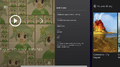Windows 8 facts for kids
Windows 8 is a version of Microsoft's Windows computer operating system. It was officially released to everyone on October 26, 2012. A big change in Windows 8 was the removal of the "Start" button. Instead, it introduced a new colorful, tile-based screen called the "Start" screen. This was a major change from older Windows versions like Windows 95, which first had the "Start" menu.
Before the final release, Microsoft let software developers try out early versions of Windows 8. The first one, called the Developer Preview, came out in September 2011. Later, a free beta version called the Consumer Preview was released in February 2012. Anyone could download it. A final preview, the "Release Preview," came out in May 2012.
On October 26, 2012, Windows 8 became available to the public. On the same day, Microsoft also released Windows RT. This was a special version for devices with ARM processors, like some tablets. Windows RT could not run most regular Windows programs. Microsoft also started selling new devices with Windows 8, including their own Surface tablets.
An important update for Windows 8 was released on October 17, 2013. It was called Windows 8.1. This update brought back the "Start" button, which many users missed. During its development, Windows 8.1 was known as "Windows Blue." The original Windows 8.0 was codenamed "Midori."
Windows 10 was later created to replace both Windows 8 and 8.1. It came out on July 29, 2015. People who had Windows 7 or Windows 8.1 could upgrade to Windows 10 for free until July 29, 2016.
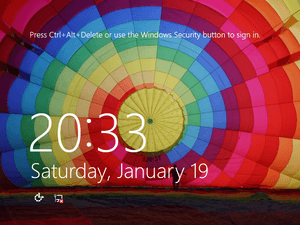 |
|
| Company / developer | Microsoft |
|---|---|
| Source model |
|
| Update method | Windows Update, Windows Store, Windows Server Update Services |
| Supported platforms | IA-32, x64 |
| Kernel type | Hybrid |
| License | Trialware, Microsoft Software Assurance, MSDN subscription, DreamSpark |
| Preceded by | Windows 7 (2009) |
| Succeeded by | Windows 8.1 (2013) |
| Official website | (archived at Wayback Machine) |
Contents
Key Features of Windows 8
Windows 8 introduced many new and exciting features. These changes aimed to make the operating system more modern and easier to use, especially on touch-screen devices.
New App Store and Portable Windows
- Windows Store: This is a place where users can find and download computer programs. Some apps are free, while others can be bought.
- Windows To Go: This cool feature lets you run a full version of Windows from a USB drive. You can plug it into almost any computer and use your own Windows system.
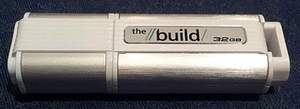
Modern User Interface
Windows 8 came with a brand new look called the Modern UI (also known as Metro UI).
- Tiles: This interface uses "tiles" instead of icons. These tiles are like shortcuts, but they can also show live information. For example, a weather tile might show the current temperature.
- Touch-friendly: The Modern UI was designed to work best with a touchscreen. However, you could still use it with a mouse and keyboard.
- Classic Desktop: Even with the new Modern UI, Windows 8 still offered the familiar classic desktop view. You could switch between the two.
Faster Booting and Security
Microsoft changed how Windows 8 starts up.
- UEFI: It replaced the older BIOS system with a new one called UEFI.
- Secure Boot: UEFI helps make booting more secure. It protects your computer from certain types of viruses that try to load before Windows starts.
Screen Resolution and File Explorer
- Screen Size: Windows 8 works best on screens with at least 1366 x 768 pixels. Some older laptops with lower resolutions might not be able to use all features.
- File Explorer: The program for managing your files, now called File Explorer (it used to be Windows Explorer), got a new look. It has a "ribbon bar" at the top, similar to Microsoft Office programs. It also made it easier to stop and restart file transfers.
New Ways to Log In
Windows 8 offered new and interesting ways to log into your computer. You could log in using:
- Face detection: Your computer could recognize your face using a camera.
- Voice control: You could use your voice to log in.
- Hand gestures: Certain hand movements captured by a camera could also be used.
Hardware Requirements
To run Windows 8 smoothly, your computer needs to meet certain requirements. These are the minimum specifications for different types of devices.
For PCs
Here are the basic things your desktop or laptop computer needed for Windows 8:
| Criteria | Minimum | Recommended |
|---|---|---|
| Processor | 1 GHz clock rate IA-32 or x64 architecture Support for PAE, NX and SSE2 |
x64 architecture Second Level Address Translation (SLAT) support |
| Memory (RAM) | IA-32 edition: 1 GB x64 edition: 2 GB |
4 GB |
| Graphics Card | DirectX 9 graphics device WDDM 1.0 or higher driver |
DirectX 10 graphics device |
| Display screen | 1024×768 pixels | 1366×768 pixels |
| Input device | Keyboard and mouse | A multi-touch display screen |
| Hard disk space | IA-32 edition: 16 GB x64 edition: 20 GB |
|
| Other | USB 3.0 port UEFI v2.3.1 Errata B with Microsoft Windows Certification Authority in its database Trusted Platform Module (TPM) Internet connectivity |
For Tablets and Convertibles
Tablets and convertible laptops (which can act as both) had specific requirements to be certified for Windows 8:
| Graphics Card | DirectX 9 graphics device with WDDM 1.2 or higher driver |
|---|---|
| Storage | 10 GB free space, after the out-of-box experience completes |
| Standard buttons | 'Power', 'Rotation lock', 'Windows Key', 'Volume-up', 'Volume-down' |
| Screen | Touch screen supporting a minimum of 5-point digitizers and resolution of at least 1366x768. The physical dimensions of the display panel must match the aspect ratio of the native resolution. The native resolution of the panel can be greater than 1366 (horizontally) and 768 (vertically). Minimum native color depth is 32-bits. |
| Camera | Minimum 720p |
| Ambient light sensor | 1–30k lux (measure of brightness) capable with dynamic range of 5–60k |
| Accelerometer | 3 axes with data rates at or above 50 Hz |
| USB | At least one controller and exposed port. |
| Connect | Wi-Fi and Bluetooth 4.0 + LE (low energy) |
| Other | Speaker, microphone, magnetometer and gyroscope.
If a mobile broadband device is integrated into a tablet or convertible system, then an assisted GPS radio is required. Devices supporting near field communication need to have visual marks to help users locate and use the proximity technology. The new button combination for Ctrl + Alt + Del is Windows Key + Power. |
Windows 8.1 Update
About two months after Windows 8 came out, there were rumors about a big update. This update was secretly called "Blue." In May 2013, Microsoft officially announced that "Windows Blue" was the codename for Windows 8.1.
On June 26, 2013, Microsoft released a preview version of Windows 8.1 (build 9431) that people could download.
Then, on August 14, 2013, Microsoft announced the release dates for Windows 8.1. It became available digitally on October 17 and in stores and on new computers on October 18. This update brought more ways to customize your computer. It also included new built-in apps like a calculator, sound recorder, and file manager.
In April 2014, Microsoft released another update for Windows 8.1. This update made improvements for people using a keyboard and mouse. It also pinned the Windows Store to the taskbar. Plus, modern apps got a bar at the top, making them easier to close, just like regular desktop apps.
| Preceded by Windows 7 |
Windows Versions 2012-2013 |
Succeeded by Windows 8.1 |
Images for kids
-
Windows 8 launch event at Pier 57 in New York City
-
Windows 8 ultrabooks device showcase in a Microsoft Store Toronto.
See also
 In Spanish: Windows 8 para niños
In Spanish: Windows 8 para niños