Microsoft Office 2010 facts for kids
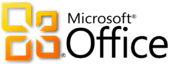 |
|
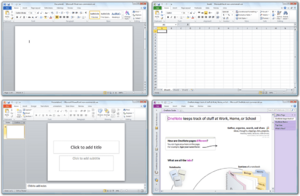
|
|
| Developer(s) | Microsoft |
|---|---|
| Initial release | June 15, 2010 |
| Last release |
Service Pack 2 (14.0.7268.5000) / October 13, 2020
|
| Operating system | Windows XP SP3 or later Windows Server 2003 SP2 or later |
| Platform | IA-32, x64 |
| Predecessor | Microsoft Office 2007 (2007) |
| Successor | Microsoft Office 2013 (2013) |
| Available in | 40 languages |
|
List of languages
English, Arabic, Bulgarian, Chinese (Simplified), Chinese, Croatian, Czech, Danish, Dutch, Estonian, Filipino, Finnish, French, German, Greek, Hebrew, Hindi, Hungarian, Italian, Japanese, Kazakh, Korean, Latvian, Lithuanian, Norwegian (Bokmål), Polish, Portuguese (Brazil), Portuguese (Portugal), Romanian, Russian, Serbian, Slovak, Slovenian, Spanish, Swedish, Thai, Turkish, Ukrainian
|
|
| Type | Office suite |
| License | Trialware |
Microsoft Office 2010 was a popular version of Microsoft Office for Microsoft Windows computers. It was also known by its secret name, Office 14. Microsoft first showed it on May 15, 2009. It became available to everyone on June 15, 2010.
Office 2010 brought many cool new features. It made it easier to manage your documents. It also improved how you work with others on the same file. This version also had better security to keep your computer safe. It was the first Office version to offer free online versions of some programs. These included Excel, OneNote, PowerPoint, and Word.
This was the first time Office came in a 64-bit version. This means it could use more of your computer's power. Office 2010 worked on older Windows versions like Windows XP and newer ones up to Windows 10. It was the last Office version to support Windows XP.
People generally liked Office 2010 a lot. They especially liked the new ways to organize files and customize the programs. Even though sales started a bit slow, Office 2010 became a big success for Microsoft. It sold about 200 million copies before it was stopped on January 31, 2013. Microsoft stopped supporting Office 2010 on October 13, 2020.
Contents
- How Office 2010 Was Made
- Cool New Features
- New Features for Each Program
- What Was Removed
- Different Versions of Office 2010
- System Requirements
- See also
How Office 2010 Was Made
Work on Office 2010 started in 2007. This was while Microsoft was still finishing Office 2007. The team skipped the version number 13. This was because some people have a fear of the number 13.
Microsoft confirmed in April 2009 that Office 2010 would be ready in the first half of 2010. They showed a test version of the 64-bit edition in May 2009. Early test versions were shared with special testers.
A public test version was released on November 18, 2009. This allowed many people to try Office 2010 for free. It was a full version and worked until October 31, 2010. Microsoft wanted feedback from users to make the final version better.
The final version of Office 2010 was ready on April 15, 2010. It was launched for everyone to buy on June 15, 2010.
Updates and Service Packs
| Service pack | Version number | Release date |
|---|---|---|
| Service Pack 1 (SP1) | 14.0.6029.1000 | November 17, 2010 |
| Service Pack 2 (SP2) | 14.0.7015.1000 | April 8, 2013 |
Microsoft released two big updates for Office 2010. These updates are called service packs. They mainly fixed problems and made the programs work better.
Service Pack 1 (SP1) came out on June 27, 2011. It made Office 2010 more stable and secure. It also added a few new features. For example, you could open OneNote files directly from OneDrive.
Service Pack 2 (SP2) was released on July 16, 2013. This update included all the fixes from SP1 and more. It also made Office 2010 work better with newer programs like Internet Explorer 10.
Cool New Features
Office 2010 had many new features to make it easier and more fun to use.
User Interface Changes
The way Office 2010 looked and felt was updated. It was designed to be more helpful for different types of jobs.
Backstage View
The Backstage view was a new screen that appeared when you clicked the "File" tab. It replaced the old Office button. Think of it like the "behind the scenes" area for your documents. Here, you could easily save, print, share, or check information about your files. It put all these tasks in one easy-to-find place.
For example, on the "Info" tab, you could see details about your document. You could also find older versions of your work. The "Print" tab let you see how your document would look before printing. This saved time and paper!
File Tab
The round Office button from Office 2007 was replaced with a "File" tab. This tab looked more like the other tabs in the ribbon. It was colored differently for each program. For example, it was orange in Outlook. Clicking this tab opened the new Backstage view.
Pasting Options Gallery
When you copied something, Office 2010 gave you new ways to paste it. A special gallery appeared on the ribbon and in the right-click menu. You could see a Live Preview of how your text or image would look before you pasted it. This helped you choose the best pasting option quickly.
Ribbon Improvements
The ribbon, which has tabs with different tools, became even better. In Office 2010, you could customize it! You could add your own tabs and groups of tools. You could also hide tabs you didn't use. This made it easier to find the tools you needed most often.
Other Design Changes
- The main color of Office 2010 was silver. This made it easier to read.
- All the program icons were redesigned. They still used colors for each program, but they focused more on the first letter of the app.
- The loading screen when you opened a program was new and animated.
- OneNote and PowerPoint got tools to help with math equations.
- PowerPoint and Publisher had new guides to help you line up objects perfectly.
Working with Files
Office 2010 worked well with different file types. It supported the updated Office Open XML format. This is a standard way to save documents. It also continued to support OpenDocument Format (ODF) files.
Working Together on Documents
Office 2010 made it easy for multiple people to work on the same document at the same time. This is called co-authoring. You could do this in Excel, OneNote, PowerPoint, and Word. This worked for files saved on SharePoint or OneDrive.
When people worked together, you could see who was editing the document. In OneNote, you could even see who made specific changes. This made group projects much simpler!
Installation and Setup
Office 2010 introduced a new way to install programs called "Click-to-Run." This method used streaming technology. It meant you could start using the programs almost right away. The rest of the program would download in the background.
Microsoft also offered "Product Key Cards." These let you buy a license for Office at a lower price if it was already installed on your new computer.
Keeping You Safe
Office 2010 had new security features to protect your computer.
Office File Validation
This feature checked if your files were safe when you opened them. It looked at the file's structure. If something looked wrong, it would open the file in a special "Protected View." This helped stop harmful content from damaging your computer.
Protected View
Protected View was a safe, read-only mode for opening files. If you opened a file from the internet or an email, it would open in Protected View. In this mode, you could look at the document, but you couldn't edit, save, or print it. This stopped any bad code from running. You could choose to "Enable Editing" if you trusted the file.
Trusted Documents
You could mark documents as "trusted." This meant they would always open normally, without Protected View warnings. This was handy for files you used often and knew were safe.
Other Security Features
- Office 2010 supported Data Execution Prevention (DEP). This is a security feature that helps prevent harmful code from running.
- It had better ways to handle ActiveX controls, which are small programs that can run inside documents.
- Improved ways to encrypt files, keeping your information private.
Cool Graphics and Visuals
Office 2010 made it easier to work with pictures and graphics.
Artistic Effects
You could add cool artistic effects to your pictures in Excel, Outlook, PowerPoint, and Word. Effects like glass, paint stroke, or pencil sketch could make your images look unique.
Background Removal
This new tool let you easily remove the background from pictures. You could select an image, and Office would help you cut out the main part. This was great for making professional-looking documents or presentations.
Cropping Improvements
Cropping pictures became much easier. When you cropped, you could see the part you were removing grayed out. You could also choose specific aspect ratios for your crops. This helped keep your pictures looking good.
Font Effects and Enhancements
You could add special effects to text, like shadows, glows, and reflections. Word and Publisher also supported advanced OpenType font features. This made text look more professional.
Hardware Acceleration
Office 2010 could use your computer's graphics card to make things run faster. This meant smoother animations in PowerPoint and quicker chart drawing in Excel.
Screenshot Capture
You could now take screenshots directly within Excel, Outlook, PowerPoint, and Word. You could capture a whole window or just a part of your screen. This was super useful for creating guides or showing examples.
SmartArt Improvements
SmartArt diagrams, which help you show information visually, got better. There were new designs and easier ways to add pictures and text. You could also convert SmartArt into shapes or text lists.
Making Office Accessible
Office 2010 had tools to help everyone use it, including people with visual impairments.
Accessibility Checker
This tool in Excel, PowerPoint, and Word checked your documents for problems that might make them hard for visually impaired people to read. It would suggest ways to fix these issues.
Language Preferences
A new language settings area made it easy to change languages. You could also customize the language of tooltips.
Text-to-Speech Improvements
A "Mini Translator" let you translate selected text in some programs. You could also hear the translation spoken aloud. This was helpful for learning new words or understanding foreign text.
New Features for Each Program
- New features in Word 2010
- A new navigation pane helped you move around your document. You could drag and drop headings to rearrange pages.
- It worked well with Windows Live Writer for blogging.
- New features in Excel 2010
- Excel 2010 had a faster way to calculate things.
- You could add "Sparklines," which are tiny graphs in a single cell. They show trends in your data.
- "Slicers" made it easy to filter data in tables.
- New features in PowerPoint 2010
- A new Reading View let you see presentations in a window.
- An Animation Painter let you copy animations from one slide to another.
- You could edit audio and video right inside your presentation. You could trim videos or add effects.
- You could organize your slides into sections.
- You could broadcast your slideshow online to others.
- You could use your mouse as a laser pointer during a presentation.
- New features in OneNote 2010
- A new "docked mode" let you take notes next to another program.
- A "notebook recycle bin" saved deleted notes for 60 days.
- "Linked Notes" connected your notes to the document or webpage you were looking at.
- It supported Multi-touch gestures on touchscreens.
- You could create Outlook tasks directly from OneNote.
- It saved different versions of your pages.
- New features in Outlook 2010
- "Conversation View" grouped related emails together.
- "Quick Steps" let you do many actions at once with one click.
- It had better search tools.
- You could zoom in and out on calendars and messages.
- It warned you if you tried to send an email without a subject.
- New features in Publisher 2010
- A new Page Navigation pane showed thumbnails of each page.
- It had Live Preview effects for formatting.
- New features in Access 2010
- A new Navigation Form made it easier to customize your database.
- You could share databases on the web using SharePoint.
What Was Removed
To make way for new features, some older ones were removed from Office 2010. For example, the "Document Workspaces" feature was removed from the whole suite. In Word, the "AutoSummary" feature was gone. In Outlook, the "Business Contact Manager" was removed, but Microsoft later offered it as a free download.
Different Versions of Office 2010
Office 2010 came in several different versions, or "editions." Each edition included a different set of programs.
Comparison of Editions
| Suites | As an individual product | Starter | Office Online | Personal | Home and Student | Home and Business | Standard | Professional Professional Academic University |
Professional Plus | Mondo |
|---|---|---|---|---|---|---|---|---|---|---|
| Licensing scheme | Varies | OEM | Free | Retail and OEM | Retail | Retail | Volume | Academic and Retail | Volume | Internal |
| Word | Yes | Starter edition | Web-based | Yes | Yes | Yes | Yes | Yes | Yes | Yes |
| Excel | Yes | Starter edition | Web-based | Yes | Yes | Yes | Yes | Yes | Yes | Yes |
| PowerPoint | Yes | Viewer (Separate) | Web-based | Viewer (Separate) | Yes | Yes | Yes | Yes | Yes | Yes |
| OneNote | Yes | No | Web-based | No | Yes | Yes | Yes | Yes | Yes | Yes |
| Outlook | Yes | No | No | Yes | No | Yes | Yes | Yes | Yes | Yes |
| Publisher | Yes | No | No | No | No | No | Yes | Yes | Yes | Yes |
| Access | Yes | No | No | No | No | No | No | Yes | Yes | Yes |
| InfoPath | Yes | No | No | No | No | No | No | No | Yes | Yes |
| SharePoint Workspace | Yes | No | No | No | No | No | No | No | Yes | Yes |
| SharePoint Designer | Yes | No | No | No | No | No | No | No | No | Yes |
| Project | Yes | No | No | No | No | No | No | No | No | Yes |
| Visio | Yes | Viewer (Separate) | No | Viewer | Viewer | Viewer | Viewer (Separate) | Viewer | Viewer | Yes |
| Lync | Yes | No | No | No | No | No | No | No | Volume channel only |
No |
| Picture Manager | No | No | No | No | Yes | Yes | Yes | Yes | Yes | Yes |
| Office Customization Tool (OCT) | No | No | No | No | No | No | Volume channel only | No | Volume channel only | Yes |
Starter Edition
Office Starter 2010 was a free version that came with some new computers. It had basic versions of Excel and Word. It showed ads, and it didn't have all the features of the full versions. This edition was stopped in June 2012.
Academic Editions
Microsoft offered special versions for students and teachers. These were much cheaper than the regular versions. You had to prove you were a student or faculty member to get them.
Office Online
Office Online was a set of free, web-based versions of Excel, OneNote, PowerPoint, and Word. They had fewer features than the desktop programs. You could use them through your web browser.
Office Mobile 2010
Office Mobile 2010 was an update for phones running Windows Mobile 6.5. It was a free upgrade. It brought many Office features to your phone. You could view and edit documents on the go. It also had touch-friendly controls.
System Requirements
| Minimum | Recommended | |
|---|---|---|
| Microsoft Windows | ||
| Operating system |
Windows XP SP3, Windows Server 2003 SP2 or later
|
|
| CPU |
|
|
| Memory |
|
|
| Free space |
|
|
| Graphics hardware |
|
|
| Network |
|
|
| Input device(s) |
|
Camcorder, scanner, or TWAIN-compatible digital camera for certain OneNote features
Microphone for speech recognition Touchscreen for certain inking features |
See also
 In Spanish: Microsoft Office 2010 para niños
In Spanish: Microsoft Office 2010 para niños
- Microsoft Office for Mac 2011
- Comparison of office suites
- List of office suites


