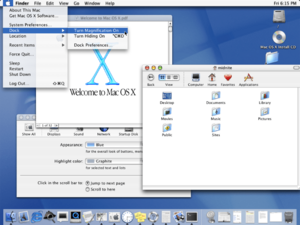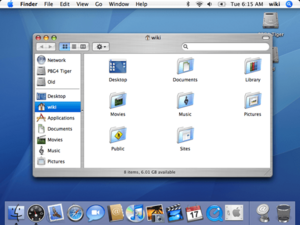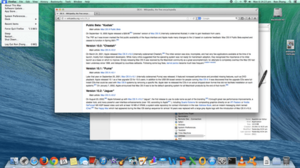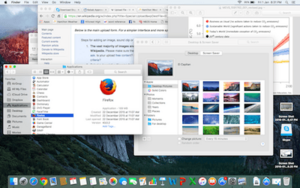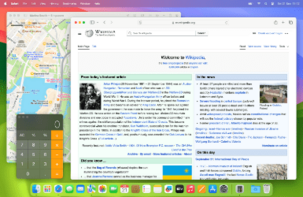- This page was last modified on 31 December 2025, at 23:56. Suggest an edit.
macOS facts for kids
"OSX" and "OS X" redirect here. For other uses, see OSX (disambiguation).
This page is about macOS version 10.0 and later. For Mac OS 9 and earlier, see Classic Mac OS. For the family of Mac operating systems, see Mac operating systems. For the Ugandan school nicknamed "Macos", see Makerere College School.
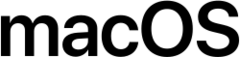 |
|

macOS Sequoia, the newest version of macOS
|
|
| Company / developer | Apple Inc. |
|---|---|
| Programmed in |
|
| OS family | |
| Source model | Proprietary with open source components |
| Initial release | March 24, 2001 |
| Latest unstable release | 26.0 Public Beta 2 (August 7, 2025) 15.7 RC (August 5, 2025) |
| Available language(s) |
|
| Supported platforms | |
| Kernel type | Hybrid (XNU) |
| Default user interface | Aqua (graphical) |
| License | Proprietary |
| Preceded by | Classic Mac OS, NeXTSTEP |
macOS (which used to be called OS X and before that Mac OS X) is a computer operating system. It was created by Apple Inc. and has been around since 2001. It's the main operating system for Apple's Mac computers.
macOS is the second most used computer operating system for desktop and laptop computers. It comes after Microsoft Windows and is more used than Linux systems like ChromeOS and SteamOS. The newest version of macOS is macOS 15 Sequoia. This is the 21st main version of macOS.
Mac OS X took over from the classic Mac OS, which was the main system for Macintosh computers from 1984 to 2001. Its basic design came from NeXT's NeXTSTEP system. This happened after Apple's acquisition of NeXT in 1997, which also brought Steve Jobs back to Apple. The first version for desktop computers, Mac OS X 10.0, came out on March 24, 2001.
Over time, macOS has worked with three main types of computer processors. It first supported PowerPC Macs. Then, it started supporting Intel-based Macs with OS X Tiger 10.4.4. Later, it added support for ARM-based Apple silicon Macs starting with macOS Big Sur. Support for PowerPC Macs stopped with OS X Snow Leopard. macOS Tahoe is the last version that will support Intel-based Macs.
A big part of macOS's early look was using the Roman numeral X, which is pronounced "ten." Each version was also given a code name after a type of big cat. Later, the names changed to places in California. Apple shortened the name to "OS X" in 2011. Then, in 2016, it changed to "macOS" to match other Apple operating systems like iOS. In 2020, macOS Big Sur was released as version 11, a big change after 16 versions of macOS 10. The names still referred to California places. In 2025, Apple started using the year of release for version numbers across all its products. So, macOS Tahoe, announced in 2025, is macOS 26.
Contents
- History
- How macOS Was Developed
- The Mac OS X Era
- The OS X Era
- The macOS Era
- Timeline of Releases
- Mac OS X Public Beta
- Mac OS X 10.0
- Mac OS X 10.1
- Mac OS X 10.2 Jaguar
- Mac OS X 10.3 Panther
- Mac OS X 10.4 Tiger
- Mac OS X 10.5 Leopard
- Mac OS X 10.6 Snow Leopard
- OS X 10.7 Lion
- OS X 10.8 Mountain Lion
- OS X 10.9 Mavericks
- OS X 10.10 Yosemite
- OS X 10.11 El Capitan
- macOS 10.12 Sierra
- macOS 10.13 High Sierra
- macOS 10.14 Mojave
- macOS 10.15 Catalina
- macOS 11 Big Sur
- macOS 12 Monterey
- macOS 13 Ventura
- macOS 14 Sonoma
- macOS 15 Sequoia
- macOS 26 Tahoe
- How macOS Works
- Features
- Security
- See also
History
How macOS Was Developed
The idea for macOS started at NeXT, a company that Steve Jobs created after he left Apple in 1985. There, they made the Unix-like NeXTSTEP operating system, which came out in 1989. The main part of NeXTSTEP, called the kernel, was based on the Mach kernel from Carnegie Mellon University. It also used parts of FreeBSD and other BSD systems. Its graphical user interface (GUI) was built using the Objective-C programming language.
In the 1990s, Apple tried to make a "next-generation" operating system to replace its classic Mac OS. They worked on projects like Taligent, Copland, and Gershwin, but none of them worked out. This led Apple to buy NeXT in 1997. This meant that NeXTSTEP, later called OPENSTEP, became the foundation for Apple's new operating system.
Buying NeXT also brought Steve Jobs back to Apple as the boss. He helped turn OPENSTEP, which was good for programmers, into a system that everyday users and creative people would love. This project was first called "Rhapsody" before it was officially named Mac OS X.
The Mac OS X Era
The "X" in Mac OS X stands for the Roman numeral ten. Apple said it should be pronounced "ten," and it often is. Later, the iPhone X, iPhone XR, and iPhone XS also used this idea.
Older Macintosh operating systems, like Mac OS 8 and Mac OS 9, used regular numbers. Until macOS Big Sur (version 11), all versions of macOS were numbered 10.x (like 10.0 through 10.15). With macOS Big Sur, Apple switched to whole numbers that go up by one with each major release.
The very first version of Mac OS X, Mac OS X Server 1.0, was a test product. It looked a bit like the classic Mac OS, but it couldn't run older software. The versions for regular users, however, could run older Mac apps. Developers could update their apps to work directly with Mac OS X using something called Carbon. Many older apps could also run using the Classic Environment, though they might run slower.
The first version for regular users, Mac OS X 10.0, came out in March 2001. People had mixed feelings about it. Many liked its cool, shiny Aqua interface. But some said it was slow. Apple quickly made new versions of Mac OS X.
Mac OS X 10.1 came out in October 2001 and made things better. Starting in January 2002, Apple put Mac OS X on all new Macs by default. Later that year, Apple released Mac OS X Jaguar (version 10.2). This was the first version to openly use its code name in ads. When Mac OS X Panther (10.3) came out in 2003, people were surprised by how many new features Apple was releasing each year. Mac OS X Tiger (10.4), released in 2005, had features like fast file searching and better graphics.
As the operating system grew, it moved away from the classic Mac OS. Apple added and removed apps. Apple also made the iPod music player and music software like iTunes and GarageBand for the Mac. They focused on "digital lifestyle" apps like the iLife suite, Front Row for home entertainment, and the Safari web browser. As the internet became more popular, Apple offered online services like .Mac, MobileMe, and later iCloud. They also started selling apps from other companies through the Mac App Store.
Newer versions of Mac OS X also changed how the interface looked. In Mac OS X Leopard (10.5), Apple made the windows look more consistent with a gray style.
In 2006, the first Macs with Intel processors came out with a special version of Mac OS X Tiger.
A big change for the system was the release of the iPhone starting in 2007. The iPhone used an operating system based on Mac OS X, which later became iOS. This meant Apple had two operating systems based on the same ideas. The iPhone's success made many app developers interested in making apps for Mac.
In 2007, Mac OS X Leopard came out. It could be installed on both Intel Macs and some PowerPC Macs. It was the last version to support PowerPC Macs. In 2009, Mac OS X Snow Leopard (10.6) was the first version made only for Intel Macs. It focused on making the system faster and more stable, rather than adding lots of new features. Many later macOS versions also focused on improvements rather than big new features.
Starting in 2011 with Mac OS X Lion (10.7) and OS X Mountain Lion (10.8), Apple made some apps look more like iOS apps. They also made some things simpler, like scroll bars that disappear when you're not using them. With Lion, Apple stopped selling separate server versions of Mac OS X. Instead, server tools became a separate app you could download.
The OS X Era
In 2012, with OS X Mountain Lion, the name was officially shortened from Mac OS X to OS X. That year, Apple changed its design direction to be more simple. Apple's new look, with bright colors and flat designs, first appeared with iOS 7 in 2013.
OS X Mavericks (10.9), released in 2013, started to remove some of the older design elements. The next version, OS X Yosemite (10.10), looked a lot like iOS 7 but was made for computers with a mouse.
From 2012 onwards, the system started getting updates every year, like the earlier Mac OS X versions. Apple also made updates free, starting with OS X Mavericks. Some people thought that releasing updates so often meant less time to make the system super stable. Apple's 2015 update, OS X El Capitan (10.11), focused on making the system more stable and faster.
The macOS Era
In 2016, with macOS Sierra (10.12), the name changed from OS X to macOS. This was to match Apple's other operating systems: iOS, watchOS, and tvOS. macOS Sierra added Siri, iCloud Drive, and a Night Shift mode that makes the screen colors warmer at night. It also added features like Universal Clipboard, which lets you copy something on one Apple device and paste it on another. macOS Sierra also added support for the Apple File System (APFS), a new way to organize files. macOS High Sierra (10.13), released in 2017, made things faster and made APFS the main file system for fast computer drives.
Its next version, macOS Mojave (10.14), came out in 2018. It added a dark mode option and a dynamic wallpaper that changes throughout the day. macOS Catalina (10.15) came out in 2019. It replaced iTunes with separate apps for music, videos, and podcasts. It also introduced Catalyst, which helps developers bring iOS apps to Mac.
In 2020, Apple announced macOS Big Sur (version 11). This was the first time the main version number of macOS changed since 2000. Big Sur brought big changes to how the system looked and was the first version to run on Apple Silicon (ARM-based) Macs. The numbering system continued with macOS Monterey (12) in 2021, macOS Ventura (13) in 2022, macOS Sonoma (14) in 2023, and macOS Sequoia (15) in 2024.
In 2025, starting with macOS Tahoe (version 26), macOS's version number will match the year after its announcement. This makes all Apple OSes have the same version number. macOS Tahoe also has a new look called Liquid Glass, which will be on other Apple devices too. Tahoe is the last macOS version to run on Intel-based Macs.
Timeline of Releases
| Version | Release Name | Darwin version |
Processor support |
Application support |
Kernel | Date announced |
Release date |
Most recent version |
|
|---|---|---|---|---|---|---|---|---|---|
| Rhapsody Developer Release | Grail1Z4/Titan1U (internal codename) | Unknown | 32-bit PowerPC | 32-bit PowerPC | 32-bit | January 7, 1997 | August 31, 1997 | DR2 (May 14, 1998) |
|
| Mac OS X Server 1.0 | Hera (internal codename) | Unknown | Unknown | March 16, 1999 | 1.2v3 (October 27, 2000) |
||||
| Mac OS X Developer Preview | Unknown | Unknown | May 11, 1998 | March 16, 1999 | DP4 (April 5, 2000) |
||||
| Mac OS X Public Beta | Kodiak (internal codename) | Unknown | May 15, 2000 | September 13, 2000 | N/A | ||||
| Mac OS X 10.0 | Cheetah (internal codename) | 1.3.1 | January 9, 2001 | March 24, 2001 | 10.0.4 (4Q12) (June 22, 2001) |
||||
| Mac OS X 10.1 | Puma (internal codename) | 1.4.1/5 | July 18, 2001 | September 25, 2001 | 10.1.5 (5S60) (June 6, 2002) |
||||
| Mac OS X 10.2 | Jaguar | 6 | 32/64-bit PowerPC[Note 1] | May 6, 2002 | August 24, 2002 | 10.2.8 (October 3, 2003) |
|||
| Mac OS X 10.3 | Panther | 7 | June 23, 2003 | October 24, 2003 | 10.3.9 (7W98) (April 15, 2005) |
||||
| Mac OS X 10.4 | Tiger | 8 | 32/64-bit PowerPC and Intel |
32/64-bit PowerPC and Intel [Note 2] [Note 3] |
May 4, 2004 | April 29, 2005 | 10.4.11 (November 14, 2007) |
||
| Mac OS X 10.5 | Leopard | 9 | June 26, 2006 | October 26, 2007 | 10.5.8 (9L31a) (August 13, 2009) |
||||
| Mac OS X 10.6 | Snow Leopard | 10 | 32/64-bit Intel | 32/64-bit Intel 32-bit PowerPC[Note 3] |
32/64-bit | June 9, 2008 | August 28, 2009 | 10.6.8 (10K549) (July 25, 2011) |
|
| Mac OS X 10.7 | Lion | 11 | 64-bit Intel | 32/64-bit Intel | October 20, 2010 | July 20, 2011 | 10.7.5 (11G63) (October 4, 2012) |
||
| OS X 10.8 | Mountain Lion | 12 | 64-bit | February 16, 2012 | July 25, 2012 | 10.8.5 (12F2560) (August 13, 2015) |
|||
| OS X 10.9 | Mavericks | 13 | June 10, 2013 | October 22, 2013 | 10.9.5 (13F1911) (July 18, 2016) |
||||
| OS X 10.10 | Yosemite | 14 | June 2, 2014 | October 16, 2014 | 10.10.5 (14F2511) (July 19, 2017) |
||||
| OS X 10.11 | El Capitan | 15 | June 8, 2015 | September 30, 2015 | 10.11.6 (15G22010) (July 9, 2018) |
||||
| macOS 10.12 | Sierra | 16 | June 13, 2016 | September 20, 2016 | 10.12.6 (16G2136) (September 26, 2019) |
||||
| macOS 10.13 | High Sierra | 17 | June 5, 2017 | September 25, 2017 | 10.13.6 (17G14042) (November 12, 2020) |
||||
| macOS 10.14 | Mojave | 18 | June 4, 2018 | September 24, 2018 | 10.14.6 (18G9323) (July 21, 2021) |
||||
| macOS 10.15 | Catalina | 19 | 64-bit Intel | June 3, 2019 | October 7, 2019 | 10.15.7 (19H2026) (July 20, 2022) |
|||
| macOS 11 | Big Sur | 20 | 64-bit Intel and ARM | 64-bit Intel and ARM[Note 4] | June 22, 2020 | November 12, 2020 | 11.7.3 (20G1116) (January 23, 2023) |
||
| macOS 12 | Monterey | 21 | June 7, 2021 | October 25, 2021 | 12.6.3 (21G419) (January 23, 2023) |
||||
| macOS 13 | Ventura | 22 | June 6, 2022 | October 24, 2022 | 13.2 (22D49) (January 23, 2023) |
||||
|
Legend:
Old version
Older version, still maintained
Latest version
Latest preview version
|
|||||||||
- 1.↑ The Power Mac G5 had special Jaguar builds.
- 2.↑ Tiger did not support 64-bit GUI applications, only 64-bit CLI applications.
- 3.1 2 32-bit (but not 64-bit) PowerPC applications were supported on Intel processors with Rosetta.
- 4.↑ 64-bit Intel applications are supported on Apple silicon Macs with Rosetta 2. However, Intel-based Macs are unable to run ARM-based applications, such as iOS and iPadOS apps.

Timeline of versions
Mac OS X versions were named after big cats, except for Mac OS X Server 1.0 and the first public test version. This naming lasted from Mac OS X 10.0 until OS X 10.9 Mavericks. Then, Apple started using names of places in California.
Before it was released, version 10.0 was called "Cheetah" inside Apple. Mac OS X 10.1 was called "Puma." After Mac OS X 10.2, called "Jaguar," became popular, Apple started using these code names in their marketing.
Mac OS X Public Beta
On September 13, 2000, Apple released a test version of Mac OS X for $29.95. It was called Kodiak inside Apple. This "PB" (Public Beta) was the first time people outside Apple could see the new Aqua interface. Apple made many changes based on what users said. The Mac OS X Public Beta stopped working in Spring 2001.
Mac OS X 10.0
On March 24, 2001, Apple released Mac OS X 10.0, known as Cheetah. This first version was slow and didn't have many apps. Even though many critics said it wasn't ready, they knew it was an important first step. Just releasing Mac OS X was a big deal for the Macintosh community. This is because Apple had been trying to update the Mac OS since 1996, with many delays.
Mac OS X 10.1
Later that year, on September 25, 2001, Mac OS X 10.1 (Puma) was released. It ran faster and added features like playing DVDs. Apple gave 10.0 users a free upgrade CD. On January 7, 2002, Apple announced that Mac OS X would be the main operating system for all new Macintosh products by the end of that month.
Mac OS X 10.2 Jaguar
On August 23, 2002, Apple released Mac OS X 10.2 Jaguar. This was the first time Apple used the code name as part of the product's name. It made the system much faster and updated the look of Aqua. Jaguar also added over 150 new features for users. These included Quartz Extreme for better graphics, a new Address Book for contacts, and the iChat messaging app. The old "Happy Mac" icon, which appeared when a Mac started up, was replaced with a gray Apple logo.
Mac OS X 10.3 Panther
Mac OS X v10.3 Panther came out on October 24, 2003. It greatly improved how fast the system ran and gave the user interface its biggest update yet. Panther had many new features, like an updated Finder with a brushed-metal look, Fast user switching (to quickly switch between users), Exposé (to see all open windows), FileVault (for encrypting files), Safari, and iChat AV (which added video calls to iChat). It also improved how it handled PDF files and worked better with Microsoft Windows computers. Some older G3 Macs were no longer supported.
Mac OS X 10.4 Tiger
Mac OS X 10.4 Tiger was released on April 29, 2005. Apple said Tiger had more than 200 new features. Like Panther, some older computers were no longer supported. Tiger needed a Mac with 256 MB of memory and a FireWire port. New features included Spotlight (for quick searching), Dashboard (for small apps called widgets), Smart Folders, an updated Mail program, QuickTime 7, Safari 2, Automator (to automate tasks), and VoiceOver (for accessibility). The first Apple TV used a changed version of Tiger. On January 10, 2006, Apple released the first Intel-based Macs with the 10.4.4 update to Tiger. This version worked the same on both PowerPC and Intel Macs, except Intel Macs didn't support the Classic environment.
Mac OS X 10.5 Leopard
Mac OS X 10.5 Leopard was released on October 26, 2007. Apple called it "the largest update of Mac OS X." It added more than 300 new features. Leopard worked on both PowerPC and Intel x86 Macs. It needed at least 512 MB of RAM. The same DVD worked for all supported Macs. New features included a new look, an updated Finder, Time Machine (for backups), Spaces (for multiple desktops), Boot Camp (to run Windows), full support for 64-bit apps, new features in Mail and iChat, and new security features. Leopard was the last Mac OS X version to support the PowerPC architecture.
Mac OS X 10.6 Snow Leopard
Mac OS X 10.6 Snow Leopard came out on August 28, 2009. Instead of big new features, Snow Leopard focused on making the operating system faster, more efficient, and more stable. For most users, the biggest changes were that it took up less disk space, the Finder was faster, Time Machine backups were quicker, and the Preview app was more powerful. Snow Leopard only worked on Intel Macs and needed at least 1 GB of RAM. It also stopped supporting apps made for the PowerPC architecture by default.
Snow Leopard also had new 64-bit technology for more memory and better use of multi-core processors. The 10.6.6 update added support for the Mac App Store, where you could download macOS apps.
OS X 10.7 Lion
OS X 10.7 Lion was released on July 20, 2011. It brought features from Apple's iOS, like Launchpad (to see all your apps) and more use of multi-touch gestures. This version removed support for PowerPC apps.
Changes to the look included scrollbars that hide when not used. Mission Control combined Exposé, Spaces, Dashboard, and full-screen apps into one view. Apple also made apps remember where you left off, like on iOS. Documents would also save automatically.
OS X 10.8 Mountain Lion
OS X 10.8 Mountain Lion was released on July 25, 2012. It was the first of the yearly updates to OS X (and later macOS), matching the yearly iOS updates. It included features from iOS 5, like Game Center, iMessage in the new Messages app, and Reminders. It also supported saving iWork documents in iCloud. Notification Center, like the one in iOS, also appeared in Mountain Lion. App notifications now show up in the corner of the screen. Mountain Lion also added more features for Chinese users.
Starting with Mountain Lion, Apple software updates (including the OS) were downloaded through the App Store.
OS X 10.9 Mavericks
OS X 10.9 Mavericks was released on October 22, 2013. It was a free upgrade for users with Snow Leopard or newer. It added the Maps and iBooks apps, which were previously only on iOS. It also improved Notification Center and other apps.
OS X 10.10 Yosemite
OS X 10.10 Yosemite was released on October 16, 2014. It had a new look, similar to iOS 7, with a flatter design and bright colors. A new feature called Handoff let users with iPhones answer calls, send texts, and finish emails on their Mac. As of OS X 10.10.3, Photos replaced iPhoto and Aperture.
OS X 10.11 El Capitan
OS X 10.11 El Capitan was released on September 30, 2015. Like Snow Leopard, this version focused on making the Mac experience better and improving how the system performed. Improvements included public transport in the Maps app, better Notes app, and a new system font called San Francisco for easier reading.
The Metal API, first seen in iOS 8, was also included. Apple said Metal made graphics up to 50 percent faster for everyday apps and 10 times faster for games.
macOS 10.12 Sierra
macOS 10.12 Sierra was released on September 20, 2016. New features included Siri, Optimized Storage, and updates to Photos, Messages, and iTunes.
macOS 10.13 High Sierra
macOS 10.13 High Sierra was released on September 25, 2017. Like El Capitan and Mountain Lion, High Sierra was an update that focused on improvements rather than many new features. It included updates to Safari, Photos, and Mail.
The biggest change behind the scenes was the switch to the Apple File System, which is made for the fast storage used in most new Macs.
macOS 10.14 Mojave
macOS 10.14 Mojave was released on September 24, 2018. This update added a dark mode for the whole system and new apps from iOS, like Apple News. It was the first version that needed a graphics card that supported Metal. Mojave also moved the system software update from the App Store to a new section in System Preferences. App updates still stayed in the App Store.
macOS 10.15 Catalina
macOS 10.15 Catalina was released on October 7, 2019. Updates included better voice control and separate apps for music, video, and podcasts that replaced iTunes. It also allowed using an iPad as an extra screen. Catalina officially stopped supporting older 32-bit apps.
macOS 11 Big Sur
macOS Big Sur was announced on June 22, 2020, and released on November 12, 2020. This was the first time the main version number of the operating system changed since 2000. It added Arm support, new icons, and a new look for the user interface.
macOS 12 Monterey
macOS Monterey was announced on June 7, 2021, and released on October 25, 2021. It introduced Universal Control, which lets you use one mouse and keyboard with multiple Apple devices at once. It also added Focus modes, which let you limit notifications based on what you're doing. Shortcuts, a way to automate tasks, came to Mac, and Safari got a new design. FaceTime also received updates and improvements.
macOS 13 Ventura
macOS Ventura was announced on June 6, 2022, and released on October 24, 2022. It came with a redesigned System Settings (formerly System Preferences) that looks more like iOS. New apps like Freeform, Weather, and Clock now run directly on Mac. Users can use an iPhone as a webcam with Continuity Camera. Mail added features to schedule and undo sending emails. Messages also got the ability to undo and edit messages. Stage Manager was introduced as a new way to organize open windows. Maps gained the ability for multiple stops on a route. Metal 3 was added for better graphics. Lockdown Mode was added to help protect against cyberattacks.
macOS 14 Sonoma
macOS Sonoma was announced on June 5, 2023, and released on September 26, 2023. macOS Sonoma changed widgets so they can be placed anywhere on the desktop. Game Mode makes games run better by giving them more power from the computer. The Spotlight Search bar and all app icons became more rounded. Notifications and the lock screen had smoother animations. New slow-motion screensavers of places around the world were added. When you log in, they slowly become your desktop wallpaper.
macOS 15 Sequoia
macOS Sequoia was announced on June 10, 2024. It adds support for Apple Intelligence features. These include a new Siri, writing tools, Image Playground, Genmoji, and system-wide integration with GPT-4o. It also adds iPhone Mirroring, a new Passwords app, and window tiling, which is like Microsoft Windows' window snapping feature.
macOS 26 Tahoe
macOS Tahoe was announced on June 9, 2025. It is the first macOS to have the new Liquid Glass design. It is also the first macOS to use Apple's new way of numbering releases, which gives all of Apple's operating systems the same version number.
How macOS Works
At its heart, macOS is an operating system that follows POSIX rules. It's built on the XNU kernel (which uses parts of the FreeBSD kernel) and FreeBSD userland for standard Unix tools. Apple released this software as a free and open source operating system called Darwin. On top of Darwin, Apple added things like the Aqua interface and the Finder to create the GUI-based macOS.
When it first came out as Mac OS X, the system brought new features to make it more stable than the classic Mac OS. For example, pre-emptive multitasking and memory protection helped the system run many apps at once without them crashing each other. Many parts of macOS's design come from OPENSTEP, which was made to be easily moved to different computer platforms.
Before macOS High Sierra, and on regular hard drives, the main file system was HFS+, which came from the classic Mac OS. In 2017, Apple introduced Apple File System (APFS) as the new default for fast storage drives.
The Darwin part of macOS manages the file system, including permissions (who can access what files). Apple provides its own software development tools, especially an integrated development environment called Xcode. Xcode helps programmers write code in languages like C, C++, Objective-C, and Swift. For the Mac transition to Intel processors, Xcode was changed so developers could make "universal binaries." These apps could run on both Intel and PowerPC Macs. You can also control apps using AppleScript or the Automator app, which helps automate tasks without needing to know how to program.
Software Compatibility
Apple offered two main ways for developers to make apps for macOS: Cocoa and Carbon. Cocoa came from OPENSTEP, while Carbon was an updated version of older Mac OS ways of making apps. Carbon allowed older Mac software to be easily updated to run on Mac OS X.
The Cocoa way of making apps came from a partnership between NeXT and Sun Microsystems in 1993. This is why you see "NS" a lot in Cocoa code. Traditionally, Cocoa apps were written in Objective-C. However, since 2014, Apple has promoted its new programming language Swift as the best language for making apps on Apple devices.
Apple's first idea for macOS was to make all developers rewrite their software using Cocoa. But many existing Mac developers didn't like this idea. So, to make the move from Mac OS 9 to Mac OS X smoother, the Carbon Application Programming Interface (API) was created. Apps made with Carbon could run on both classic Mac OS and Mac OS X at first. Apple stopped developing Carbon after Leopard. Many older macOS apps continued to use Carbon for a while. Early versions of macOS could also run some classic Mac OS apps using the Classic Environment, but this feature was removed from 10.5 onwards and for all Intel Macs.
Because macOS is POSIX compliant, many software programs made for other Unix-like systems like Linux can be changed to run on it. Projects like Homebrew, Fink, and MacPorts provide ready-to-use software packages. Apple and others have provided versions of the X Window System graphical interface, which lets these apps look similar to macOS. The current way Apple supports this is through the XQuartz project.
You can get apps for Macs from anywhere and install them. This includes downloading them or getting them from the Mac App Store. The Mac App Store is a place where Apple manages software, and apps there need Apple's approval. Apps from the Mac App Store run in a sandbox, which means they have limited access to other apps or the main operating system. This helps keep your system safe, but it can also limit some professional apps that need more access.
Apple makes its own macOS apps. Some come with macOS, and some are sold separately. These include iWork, Final Cut Pro, Logic Pro, iLife, and FileMaker. Many other companies also make software for macOS.
In 2018, Apple introduced a way to bring iOS apps to macOS, called Marzipan (now Mac Catalyst). macOS Mojave included four Apple iOS apps, and the tools for other developers to use it became available in 2019 with macOS Catalina.
Hardware Compatibility
List of macOS versions, the supported systems on which they run, and their RAM requirements
| Operating system | Release year(s) | Supported systems | RAM requirement |
|---|---|---|---|
| 10.0 – 10.2 | 2001 – 2002 | G3, G4 and G5 iBook and PowerBook, Power Mac and iMac (except PowerBook G3 "Kanga") |
128 MB |
| 10.3 | 2003 | Macs with a New World ROM | |
| 10.4 | 2004 | Macs with built-in FireWire and either a New World ROM or Intel processor | 256 MB |
| 10.5 | 2006 | Select G4, G5, and Intel Macs (32-bit or 64-bit) at 867 MHz or faster Classic support dropped from 10.5 and later. |
512 MB |
| 10.6 | 2008 | Intel Macs (32-bit or 64-bit) | 1 GB |
| 10.7 | 2010 | Intel Macs (64-bit) Rosetta support dropped from 10.7 and later. |
2 GB |
| 10.8 – 10.11 | 2012 – 2015 |
|
|
| 10.12 – 10.13 | 2016 – 2017 |
|
|
| 10.14 | 2018 |
|
|
| 10.15 | 2019 |
|
4 GB |
| 11 | 2020 |
|
|
| 12 | 2021 |
|
|
| 13 | 2022 |
|
8 GB |
| 14 | 2023 |
|
|
| 15 | 2024 |
|
|
| 26 | 2025 |
|
Some people have created tools to install newer versions of macOS on computers that Apple doesn't officially support. These are sometimes called Hackintoshes. This goes against Apple's rules, but some communities do it for personal use.
Moving from PowerPC to Intel Processors
In June 2005, Steve Jobs announced that Apple would switch from using PowerPC processors to Intel processors over the next two years. Mac OS X would work on both types of computers during this time. Jobs also said that Apple had been working on versions of Mac OS X for Intel processors for a long time. Intel-based Macs would run a new version of OS X along with Rosetta. Rosetta was a special program that let software made for PowerPC Macs run on Intel Macs. This program was included with Mac OS X up to version 10.6.8.
Apple stopped supporting the PowerPC platform after this change. In 2009, Apple announced that Mac OS X 10.6 Snow Leopard would only work on Intel processors. Rosetta was still available as an option in Snow Leopard but was removed in Mac OS X 10.7 Lion.
Moving from Intel to Apple Silicon Processors
Apple officially announced its switch to processors designed in-house on June 22, 2020. This change was planned to take about two years. The first macOS version to support these new ARM-based processors was macOS Big Sur. Big Sur and later versions support Universal 2 binaries. These are apps that contain code for both Intel and Apple silicon processors. When you open the app, only the correct code runs. Also, Intel apps can run on Apple silicon Macs using Rosetta 2, which translates the code. The switch was finished in 2023 with the announcement of the Apple silicon Mac Pro.
This change in processor type means that Macs with ARM processors can now run iOS and iPadOS apps directly.
Features
Aqua User Interface
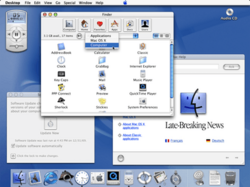
The original Aqua user interface as seen in the Mac OS X Public Beta from 2000
One of the biggest differences between the classic Mac OS and macOS was the addition of Aqua. This is a graphical user interface with elements that look like water. Every part of the window, text, or graphic is drawn smoothly on the screen. ColorSync, a technology for matching colors, was improved and built into the system. This helps with printing and multimedia. Also, drop shadows were added around windows to make them look like they have depth. New parts of the interface were added, like sheets (dialog boxes attached to specific windows).
The use of soft edges, clear colors, and pinstripes made the interface more colorful and textured. This was different from the older Mac OS 9 and Mac OS X Server 1.0's "Platinum" look. When Aqua first came out, it was a big change.
Apple has continued to change how macOS looks. Since 2012, Apple has sold most of its Mac models with high-resolution Retina displays. macOS supports these displays very well, making everything look super sharp.
The rules for how apps should look and work, published by Apple, are followed by many apps. This makes them consistent and easy to use. macOS also includes built-in tools for apps, like spell checkers, special characters, color pickers, and font choosers. These features are in every Cocoa app, making them consistent. The graphics system OpenGL helps draw windows on the screen quickly. This technology, called Quartz Extreme, was added in version 10.2. It's part of Quartz. Because Quartz works well with Portable Document Format (PDF) files, viewing and creating PDFs from any app is easy. macOS also supports many professional video and image formats and has a large library of fonts.
Built-in Components
The Finder is like a file explorer that lets you quickly access everything on your computer. It has been updated many times in macOS. Quick Look has been part of the Finder since version 10.5. It lets you see quick previews of files, like videos and documents, without opening other apps. Spotlight, a file searching tool, has been in the Finder since version 10.4. It lets you quickly search for files, emails, photos, and other information. macOS uses a Dock, which holds shortcuts to files, folders, and minimized windows.
Apple added Exposé in version 10.3 (now called Mission Control since version 10.7). This feature helps you manage your windows and desktop. It can show all open windows as small pictures for easy navigation. It can also show all open windows from just the current app, or hide all windows to show the desktop. FileVault is an optional feature that encrypts (locks) your files for security.
Features added in version 10.4 include Automator, an app to create automatic tasks. Dashboard was a full-screen area for small apps called desktop widgets. Front Row was a media viewer. Sync Services lets apps share user data like calendar and contact info.
All system icons can be scaled up to 512×512 pixels since version 10.5. This helps them look good in places like Cover Flow, which shows files as if they were album covers. That version also introduced Spaces, which lets you have more than one desktop. Time Machine is an automatic backup tool that lets you see and restore older versions of files. Screen Sharing was also built in for the first time.
In newer versions, Apple added support for emoji characters. Apple also connected macOS with social networks like Twitter and Facebook with share buttons. Apple has brought several apps and features from iOS, its mobile operating system, to macOS. A notable one is the intelligent personal assistant Siri, which came to version 10.12.
Multilingual Support
macOS has 47 system languages that you can choose when you set it up. The system language is used throughout the entire operating system. You can also choose different ways to type in dozens of languages, no matter what system language you use. Recent updates have added more support for Chinese characters and connections with popular social networks in China.
Updating Methods
You can update macOS using the Software Update section in System Settings or by using a special command line tool. Before OS X 10.8 Mountain Lion, there was a separate Software Update app. In Mountain Lion and later, this was moved into the Mac App Store app. In macOS 10.14 Mojave, the update function moved again to the Software Update section in System Preferences.
Most Macs get macOS updates for six or seven years. After a new major macOS version is released, the two previous versions still get some updates. However, many security problems are only fixed in the very latest macOS version.
Security
Apple publishes documents that explain the security features built into macOS and Mac hardware.
macOS has extra hardware-based security features on Apple silicon Macs:
- Write xor execute helps prevent some security problems by making sure that parts of memory can either be written to or run as code, but not both.
- PCIe or Thunderbolt devices are stopped from reading system memory that they aren't supposed to access. This is different from Intel-based Macs.
macOS has an optional Lockdown Mode that adds more protection. For example, it stops Safari's JavaScript engine from using certain features. It also blocks FaceTime calls unless you have called that person before. Location information is removed when photos are shared, and Game Center is turned off. Accessories need to be approved, and your Mac must be unlocked. These features help prevent some security problems in macOS.
Only the newest major version of macOS (currently macOS Sequoia) gets fixes for all known security problems. The two versions before that get some security updates, but not for all known issues. For example, in 2021, Apple fixed a serious security problem in macOS Big Sur. But a fix for the older macOS Catalina wasn't available for 234 days. This was until Apple found out that the problem was being used to infect computers of people in Hong Kong who visited certain websites.
macOS Ventura added support for Rapid Security Response (RSR) updates and Lockdown Mode. RSR updates are small security fixes that install very quickly. Lockdown Mode is an optional security feature for users who might be at risk of targeted cyberattacks, like journalists or activists. This mode changes how the device works to make it much more secure against advanced threats, especially from spyware. Apple says most people are not affected by these types of attacks.
Malware and Spyware
In its early years, Mac OS X had almost no malware or spyware, unlike Microsoft Windows users. macOS has a smaller share of the computer market compared to Windows. However, some security problems were found in 2006. This led some experts to warn that Apple's Mac OS X was not completely safe from malware. As more people started using Macs, more reports of attacks appeared.
In early 2011, Mac OS X saw a big increase in malware attacks. Malware like Mac Defender, MacProtector, and MacGuard became a growing problem for Mac users. At first, these malware programs needed the user to type in their administrator password to install. But later versions installed without user input. Apple releases security updates for macOS regularly. It also includes malware signatures for Xprotect, a built-in anti-malware feature that has been part of macOS since Snow Leopard.
See also
 In Spanish: MacOS para niños
In Spanish: MacOS para niños
- Dock (macOS)
- Classic Mac OS (1984–2001)
- Comparison of BSD operating systems
- Comparison of operating systems
- List of operating systems
- List of Mac software
- Mac operating systems